Deleting your Instagram account can be complex as the platform doesn’t allow you to proceed via mobile, except for iOS users. Otherwise, Instagram users must use a desktop to remove their accounts forever. This article will give you a complete guide on how to save the account data, disable your Instagram account, or erase it permanently in 2023.
Looking for a way to easily delete your Instagram account?
Tired of Instagram? Of your followers? Want to move on by closing your account permanently?
Quit the Instagram Game (properly) is not as simple as a simple checkbox.
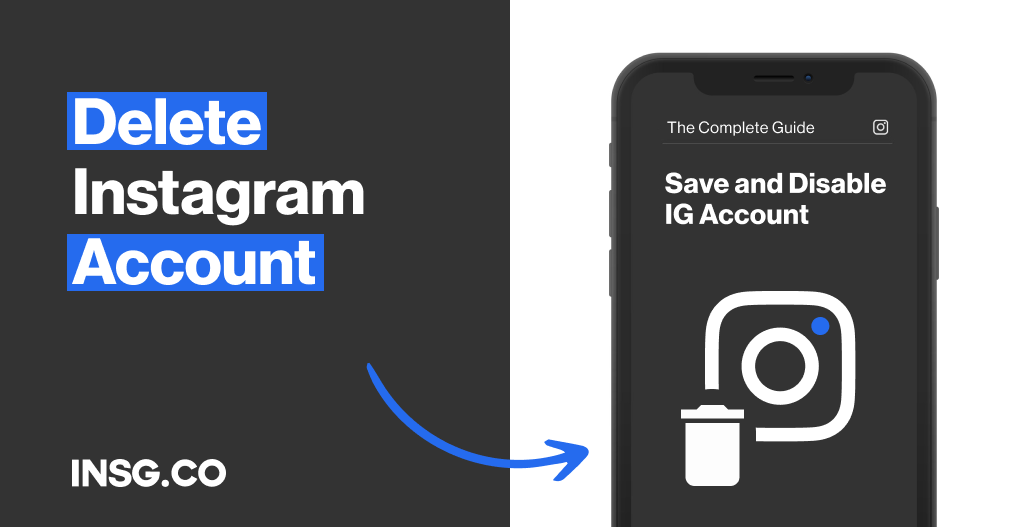
No need to panic.
Here is a complete tutorial to remove or disable your Instagram account cleanly
And in stages to recover your data and clean everything well.
Gentle Reminder: Instagram is the social network the most harmful to our mental health.
If it’s your case maybe it’s better to remove your Instagram account.
Or if you feel uncomfortable about Instagram’s data policy.
Let’s check the methods of deletions available.
This is an immutable solution if you choose its total destruction.
Let’s go.
TL;DR:
- Visit the official account removal link from Instagram
- Select the reason for deleting your Instagram account from among the eight options
- Confirm your Instagram password
- Click the red button: Permanently delete your account
What options do I have to remove my Instagram account?
Deleting your Instagram account is not as easy as how you create the profile.
Instagram lowkey restrains you from leaving its platform.
Before actually quitting the app, Instagram gives you a consideration to close down your account temporarily.
But if your decision is final, Instagram will take 30 days to completely eliminate your account.
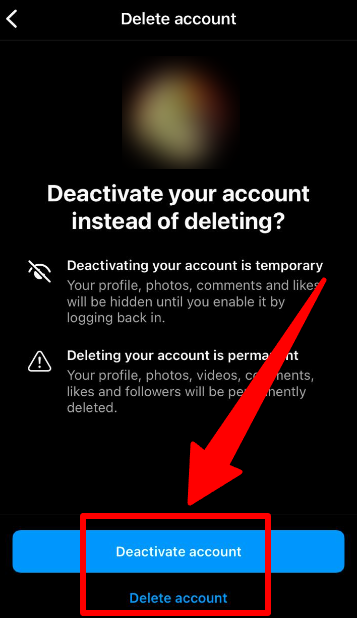
You have several options available to close your Instagram profile.
- The temporary deactivation without losing anything, to your photos, your followers, the accounts you follow, or even the publications you have saved.
- The total account deletion, firm, and final destruction.
Instagram is a very popular social network that is very successful.
As for Facebook, however, we are witnessing a departure wave of people drunk by the platform or not or more in line with its operation.
Not to mention the users who leave Instagram and who now have a better picture of themselves.
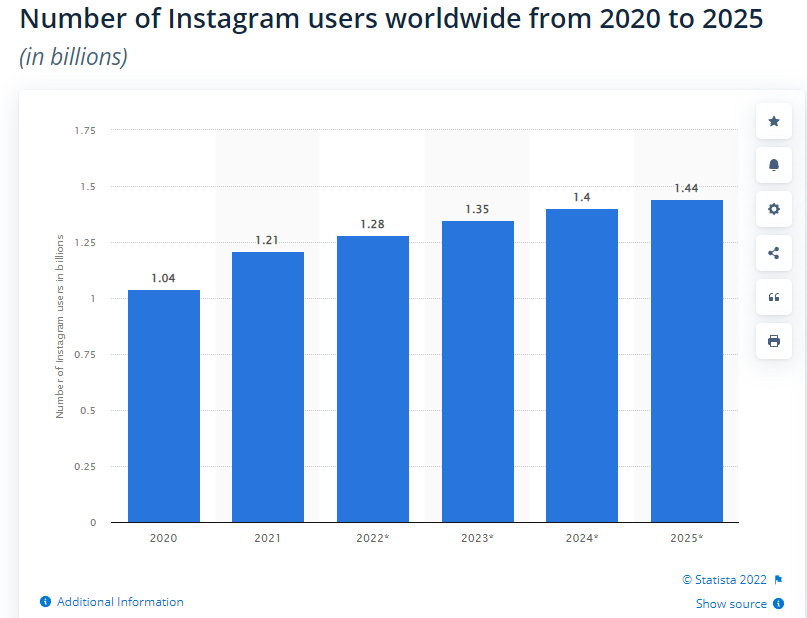
With over 2 billion users, and more features it is also more difficult to make a hole.
Drilling on Instagram and getting more likes and followers has become an increasingly difficult exercise.
The Instagram algorithm that changes all the time is also a cause we have observed.
Common reasons to delete an Instagram account
There are a lot of possibilities for why people want to leave Instagram.
As Instagram is the most destructive app, affecting users’ mental health is probably the biggest reason.
It is also the reason why some big celebrities quit social media.
But most users quit the visual app because of these reasons:
- Tired of the platform
- Using two accounts
- Need a break because too much time was spent on it
- Teasing, hating, depression
- Victims of Shadowban
- Bought (too many) followers
- Using Instagram bot
You might also get some restrictions from Instagram, making you cranky to using Instagram.
If so, try these tips to fix the Instagram limits so you can browse the social network again.
Instagram actually offers you two options that are disabling your profile, easy to find, and do.
The thing is, they do not want you to leave and think you will change your mind by then.
Or the account deletion outright, with no way to go back.
But before all this, you probably want to save and keep all the photos that you published and the history of your data.
It’s possible.
The 8 reasons by Instagram before deleting your account
Before quitting Instagram, the platform will ask you what is your reason to leave.
This is to assess what could possibly make their users don’t want to stay on the app.
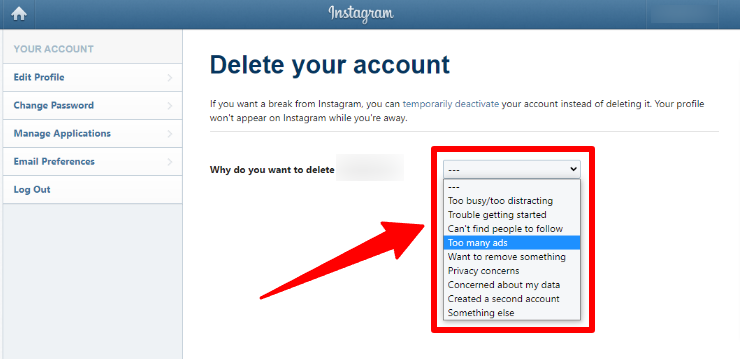
This is not mandatory, you can choose “Something else” if your reason is not included in the default options.
These are the default reasons prepared by Instagram guessing your departure.
- Too busy/too distracting
- Trouble getting started
- Can’t find people to follow
- Too many ads
- Want to remove something
- Privacy concerns
- Concerned about my data
- Created a second account
- Something else
Keep in mind that by clicking on this red link your photos, all your comments, all of your likes,
your friends and contacts, and all other data related to your Instagram account
will be permanently deleted and you can not recover them.
If you decide to create another Instagram account in the future, you will not be able to register with the same username.
How to save all your content and photos posted on Instagram on Android & iPhone before closing your account?
You can get an official copy of all your published data provided by Instagram for free and in one click.
The email contains a complete history of your interactions on Instagram: images and videos, comments, and many more.
Previously, you only wait for 48 hours for Instagram to send you the material.
But now you must wait longer as Instagram states it may take up to 14 days to collect the data.
Don’t worry, if you don’t have much history, the data will be sent directly to you in one day.
It depends on how active you use Instagram.
Try this tip if you can’t wait for 14 days to download your profile picture.
And here is how to back up your Instagram data via mobile devices:
- Click on the Menu with the three bars at the top right of your profile
- Click on Settings
- Tap “Your Activity” then scroll down to “Download your information”.
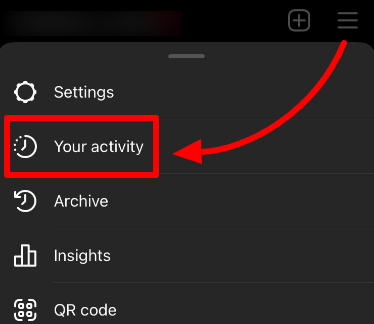
4. Type the email address you want Instagram to send your information to, then click “Request Download”.
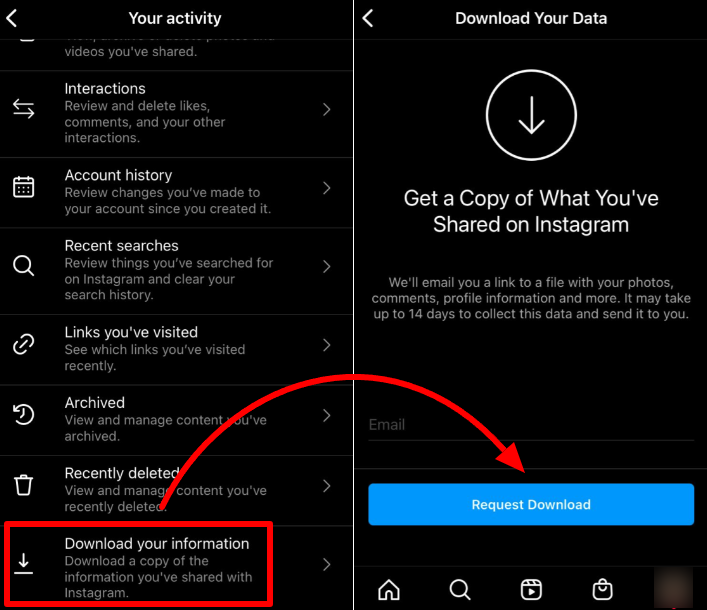
5. Enter your password and click next.
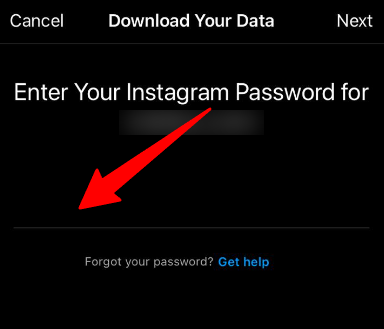
6. Your data is ready to deliver.
It may take up to 14 days for Instagram to gather the data. Just wait patiently and check your email.
Here is the complete guide to backing up your Instagram data.
Also, don’t forget to check your spam inbox if you don’t get any notifications.
If you have received the email, download it right away because the link only works for 4 days as it contains personal information.
How to back up Instagram data from a computer
The backup data is also accessible on the computer.
If you want to do the overall process on your PC, follow these steps.
Log in to Instagram from your computer.
1. Go to your profile by clicking on the icon at the top right
2. Select “Settings” and click Privacy & Security.
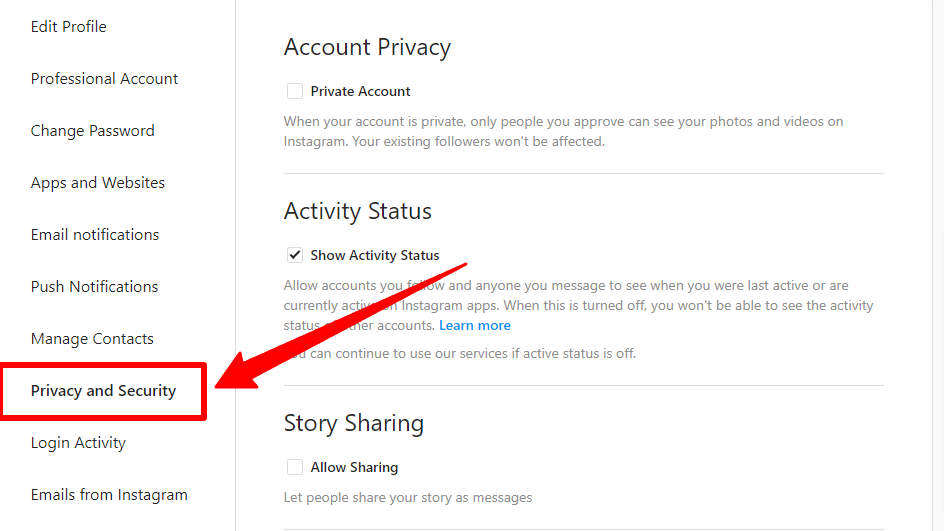
3. Several options in the menu, scroll down until you see “Download data”
4. Click “Request a Download”
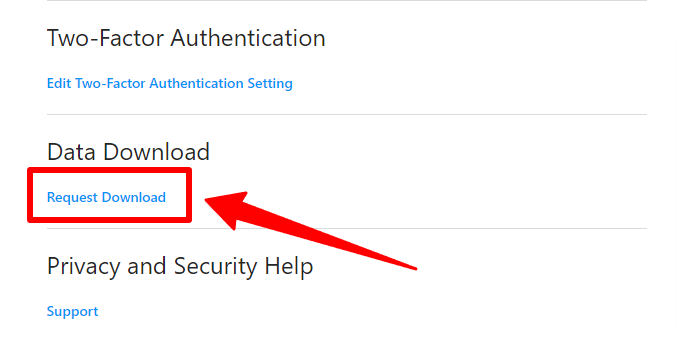
5. You arrive on the page: Get a copy of what you shared on Instagram
6. Fill in your email address and click Next
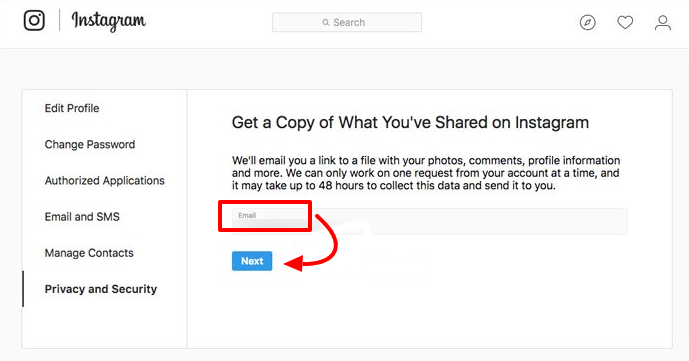
7. Wait for 14 days or less to receive your data via email
It’s always important to make a full backup of your account before you see it disappear forever.
For the most nostalgic of you, it could serve you.
Let’s move on to the first visible delete option from your account, disabling the account.
How to Disable your Instagram account temporarily?
This is the first option that Instagram offers: Disable your account temporarily
You can disable your account instead of deleting it.
By doing so, your account will be hidden until you reactivate it by reconnecting.
You can only deactivate your account once a week.
To do this, nothing simpler:
Disable your Instagram account from your iPhone or Android
The disable option is only available on Instagram’s app on iPhone.
While for Android, Instagram doesn’t give you any option to disable or delete your account directly on its app.
That’s why you need to log in from a browser.
Open your Chrome or another browser you use and log in to your account, and follow the procedure:
1. Click on your profile and tap “Settings” on the top left of your profile
2. Then choose “Edit Profile”
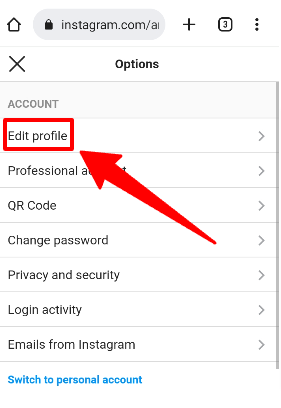
3. Then scroll down until you find the “Temporarily disable my account” button
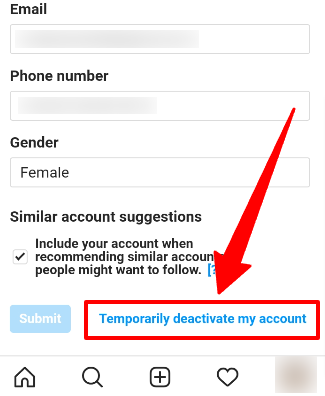
4. You will be redirected to the disable account page. Select the suggested reason and fill in your password
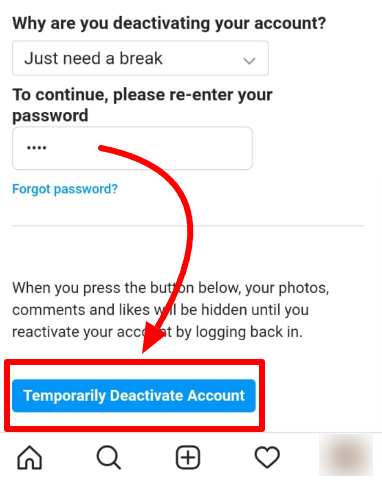
5. Click Disable account temporarily
Your account is now disabled, it will be reactivated when you log in again.
To be sure not to be tempted do not forget to delete the application once deactivation is done.
In the meantime no one sees you anymore, you are invisible.
Disable your Instagram account from a computer
This is pretty much the same procedure as we did previously on mobile, except we do this on your laptop or desktop.
Open your browser and log in to your profile. Then follow these steps:
1. Go to your profile by clicking on the icon at the top right
2. Click Profile. Then click “Edit Profile” beside your username.
3. At the bottom of the page, click on the link in blue: Temporarily disable my account
4. On the next page: Select the suggested reason
5. Fill in your password
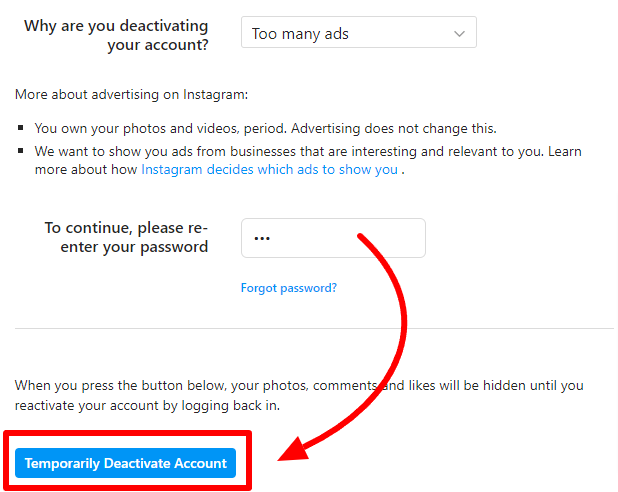
6. Click Disable Account Temporarily
How to Delete your Instagram account permanently from an iPhone or Android?
Sadly, account deletion via mobile is only available for iOS users.
If you are an Android user, you must do it on the Instagram website version.
Thanks to Apple’s rules, every app installed on its system must let its users remove the account.
If you use iPhone, here are the steps to easily delete your Instagram account via mobile:
1. Open your Instagram profile and tap the ‘hamburger’ or the three dots icon on the top right corner.
2. Choose “Settings” and scroll down until you see the “Delete account” option.
3. After that, there will be two options. Tap “Deactivate account” if you want to leave temporarily. Choose “Delete account” if you want your account to be deleted permanently.
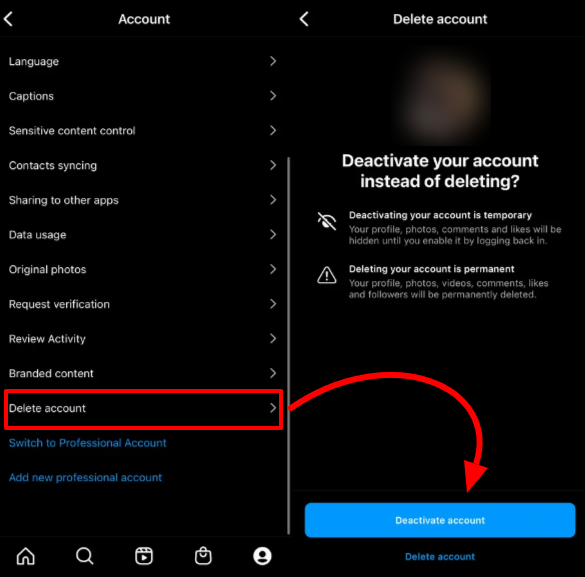
Delete your Instagram account permanently from a computer
If you want to delete your Instagram account for real, then there is no step back.
Once you made the decision, your account will be gone forever.
Keep in mind that deleting your account will be irrevocable, it will be lost for good.
Let’s go.
1. Visit the official account removal link from Instagram.
2. You’ll be on a page with the old Instagram design called Delete your account
3. Then select the reason for deleting your account from among the eight options
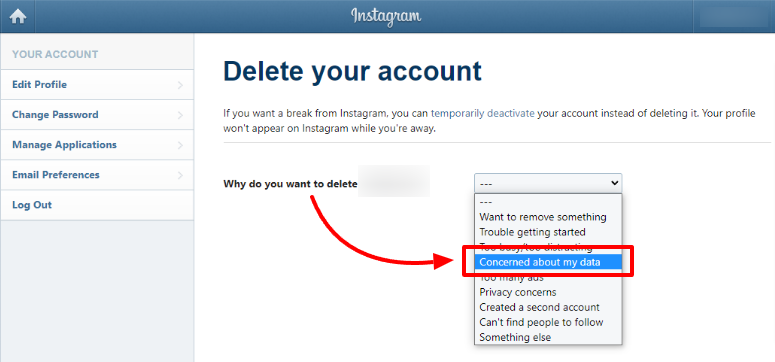
4. Confirm your password
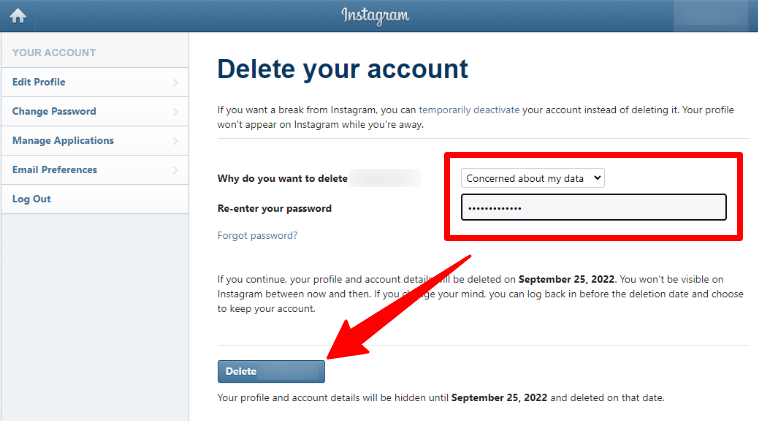
5. Click the button: Delete [your username]
Instagram is sorry to hear you leave, but your choice is made.
Our Take: Deleting your Instagram account permanently is the final choice of leaving the app
That’s a wrap.
The complete guide on how to remove your Instagram account permanently and quit the app.
There are many different reasons why people want to close down their Instagram accounts.
It might reduce productivity or just simply be too many ads.
But we can’t deny that social media, especially Instagram has harmed many users’ mental health.
If you still want to use Instagram, try the tips to minimize the harmful effects impacted by social networks.
Then set the disabled account setting to rest from Instagram temporarily.
If you still can’t get out of its negative effects, just directly erase your Instagram account.
Take note that a total account removal is your very final decision as you can’t get your account back.
Don’t worry, your mental health must be your top priority.
You can still create another account if you miss Instagram, right?
Answering Questions about Deleting Instagram Account
Why can’t I delete my Instagram account immediately?
There is an inevitable policy from Instagram that the users must wait for 30 days before the account gets completely removed. This policy is absolute and is applicable to every user using the platform.
How do I delete my Instagram account without waiting 30 days?
Unfortunately, there is no way to do that. It’s the platform policy that you must wait for 30 days to get your account removed from Instagram. Just follow the account deletion process, forget about it, and don’t wait for 30 days. Let Instagram handle your account removal with their procedure.
What happens when you deactivate Instagram?
You are only disabling your account visibility on Instagram. All your photos, comments, likes, and even your profile will be hidden from the public temporarily. Your account will be gone for a while until you decide when to come back on Instagram.

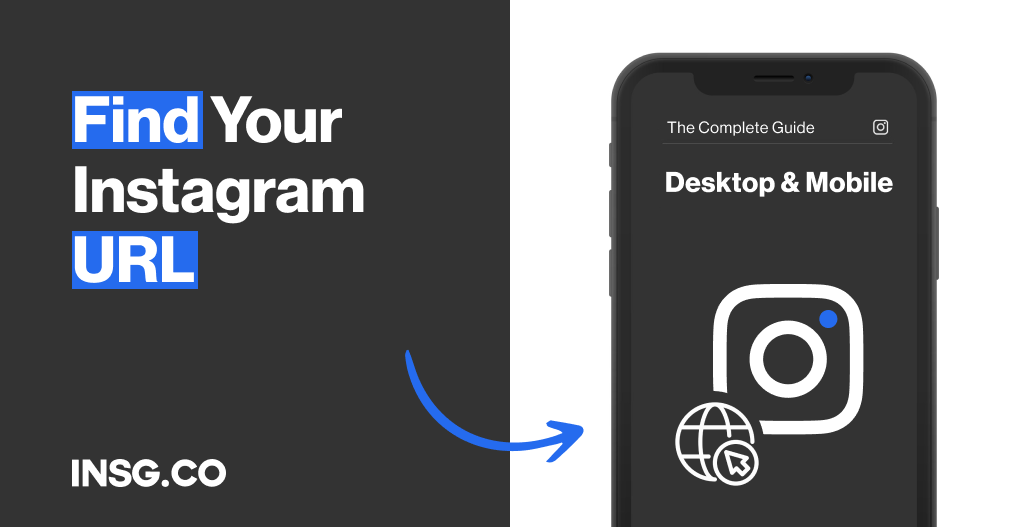
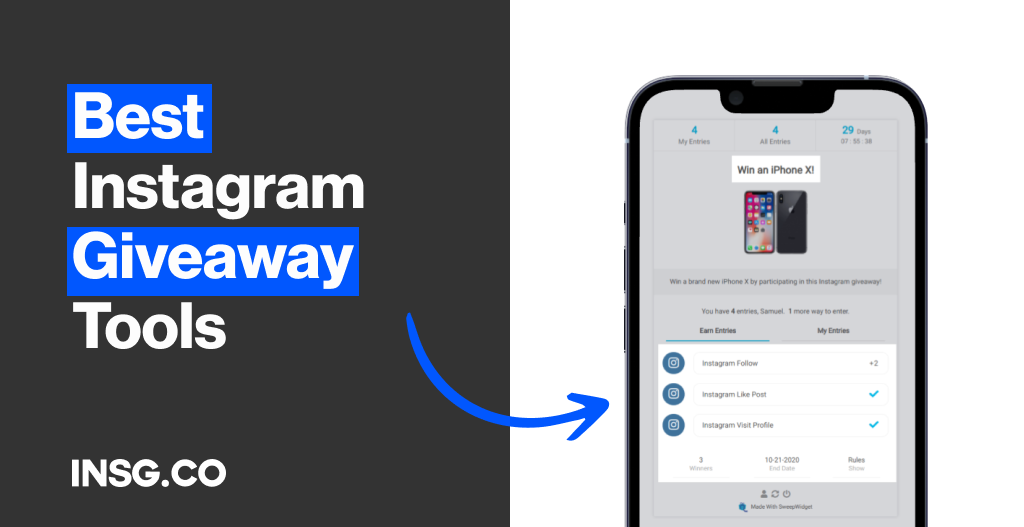
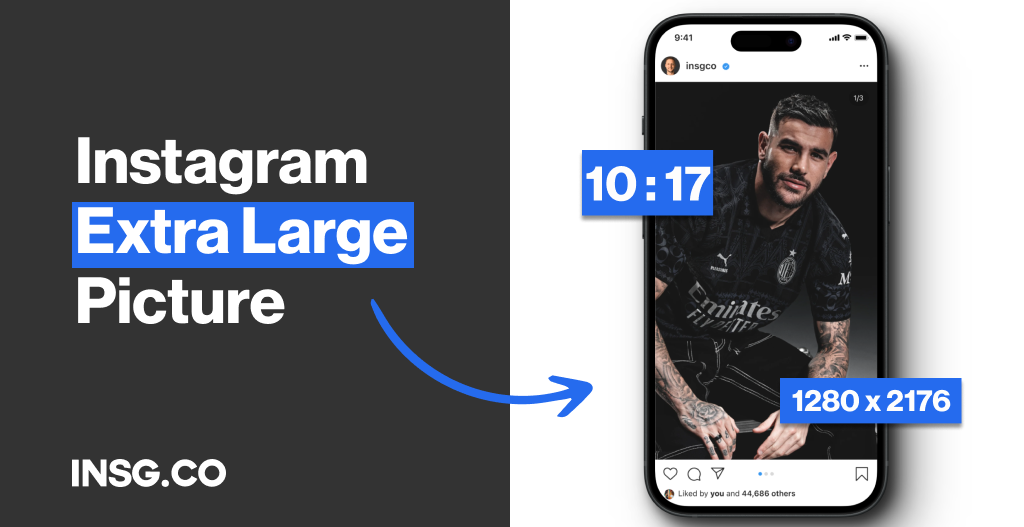
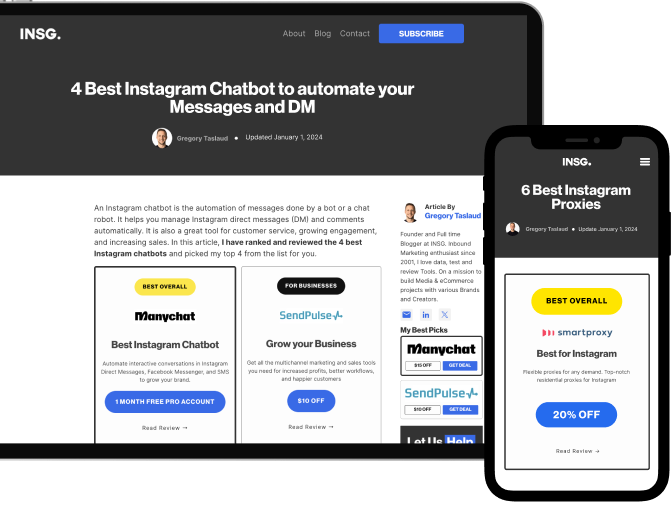
Article By
Gregory Taslaud
Founder and Full time Blogger at INSG. Inbound Marketing enthusiast since 2001, I love data, test and review Tools. On a mission to build Media & eCommerce projects with various Brands and Creators.