Have you ever scrolled through Instagram and admired those seemingly impossible images that break the usual and traditional square format?
They appear taller: (it’s a 10:17 aspect ratio) and more eye-catching (look at the example below), definitely grabbing attention. Want to know their secret? Well, it’s quite easy. But hurry up.
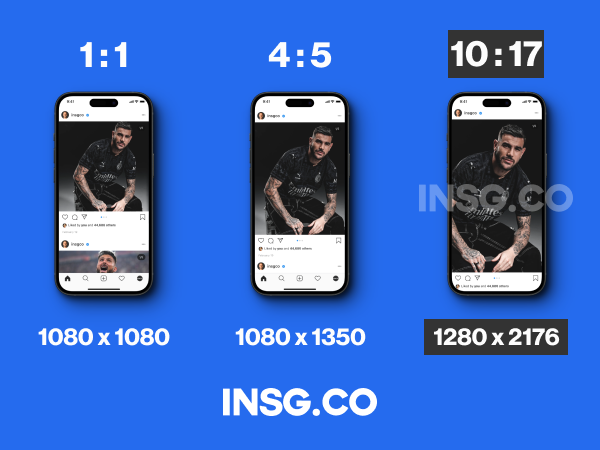
- Create an image with dimensions: 1280 x 2176 (it’s 10:17 aspect ratio)
- Open Meta Business Suite
- Upload your image using Add a picture
- Publish it button.
- Even if it’s greyed out, continue to press.
- Wait for a while and it’s published.
Here’s a clever workaround, but before we dive in, there’s a catch: you’ll need an Instagram Business Account.
Don’t have one? Setting it up is free and unlocks some handy features.
When it’s done let’s move on:
how to create Instagram 10:17 post?
Ready? Let’s get started:
- Prepare your image: It can be anything from a stunning photo to an AI-generated masterpiece. Just make sure its height doesn’t exceed 1920 pixels. This is crucial for our little trick to work.
- The “buggy” part: This method relies on a quirk in the Meta Business Manager (which manages your Instagram Business Account). So, log in and head to the “Create Post” section.
- Upload your image: Choose your masterpiece and keep an eye on the “Publish” button. Even if it’s greyed out, don’t lose hope!
- Clickity-click, fast fingers: Click the “Publish” button repeatedly and quickly. There’s a brief window where it becomes active for a split second. Be ninja-fast and click it when it happens!
- Finalize and post: You’ll be whisked to a window to add details and publish your post. Boom! Your “long” image is out there, defying the usual format.
All the existing Instagram images format in 2024
including the latest one
| Feature | Format | Aspect Ratio | Recommended Size (px) | Max Size (px) | File Formats | Notes |
|---|---|---|---|---|---|---|
| Single Image Posts | Square | 1:1 | 1080 x 1080 | 2048 x 2048 | JPG, PNG, BMP (non-animated GIF) | Best for portraiture, close-ups, product shots |
| Landscape | 1.91:1 | 1080 x 566 | 2048 x 1080 | JPG, PNG, BMP (non-animated GIF) | Ideal for panoramic shots, landscapes, group photos | |
| Portrait | 4:5 | 1080 x 1350 | 2048 x 1350 | JPG, PNG, BMP (non-animated GIF) | Great for storytelling, infographics, showcasing products in use | |
| Carousel | Mixed (Square, Landscape, Portrait) | N/A | N/A | 2048 x 1080 (each image) | JPG, PNG | Up to 10 images or videos can be combined |
| Stories | Vertical | 09:16 | 1080 x 1920 | 1080 x 1920 | JPG, PNG, MP4 (video) | Disappear after 24 hours |
| Reels | Vertical | 09:16 | 1080 x 1920 | 1080 x 1920 | MP4 | Up to 90 seconds long |
| Profile Picture | Circle | N/A | 320 x 320 | 2048 x 2048 | JPG, PNG | Minimum size displayed is 110 x 110 pixels |
| Cover Photo | Landscape | 1.91:1 | 1080 x 566 | 2048 x 1080 | JPG, PNG | Cropped to a square in profile grid |
| Extra Large Image | Portrait | 10:17 | 1280 x 2176 | N/A | JPG, PNG | BEST OVERALL |
Voila, your extra large image is now online on Instagram.
So, is this something you’d try on your Instagram?
Let me know in the comments!
I hope this organized and informative explanation helps you unleash your creativity on Instagram.
- This is a workaround, and Instagram might fix the “bug” in the future. Enjoy it while it lasts!
- Remember, exceeding the 1920-pixel height limit won’t work.
- This method doesn’t affect video length limits.

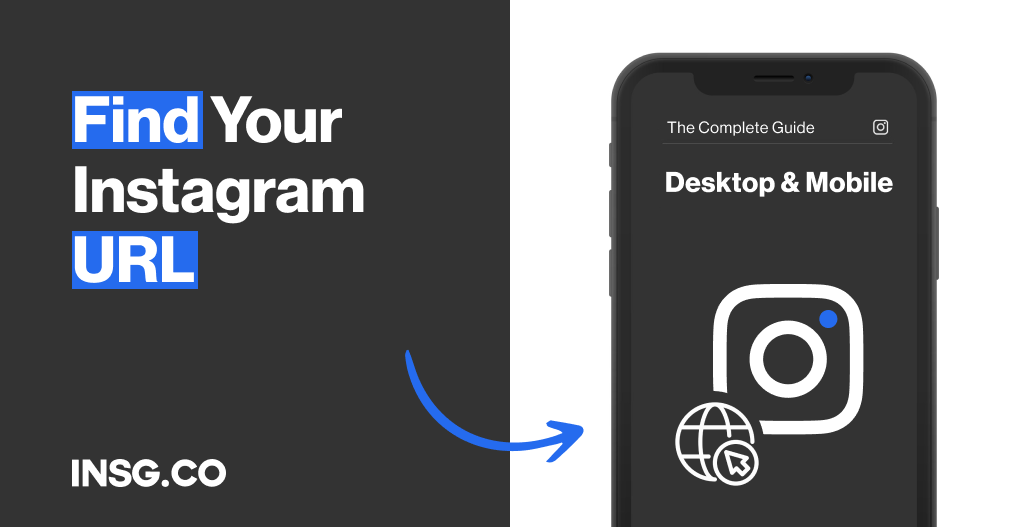
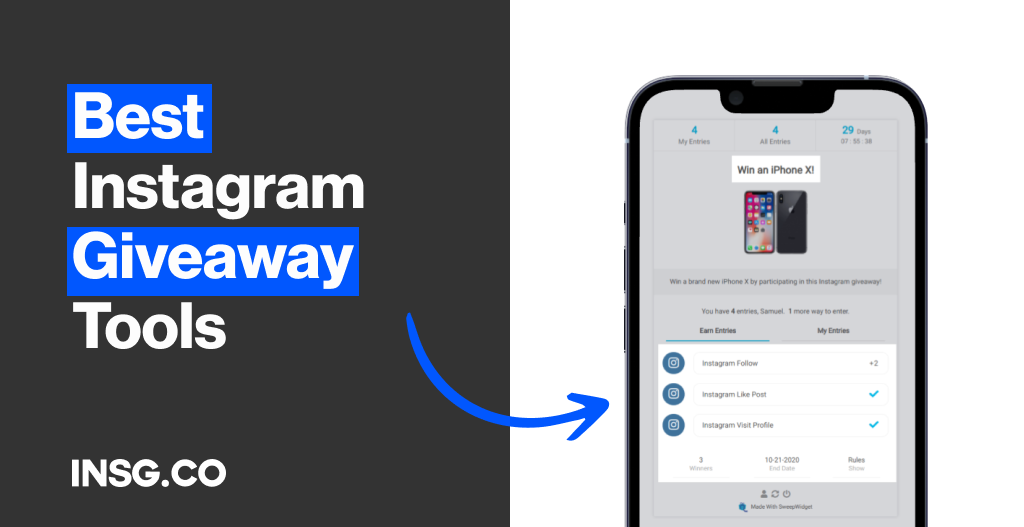
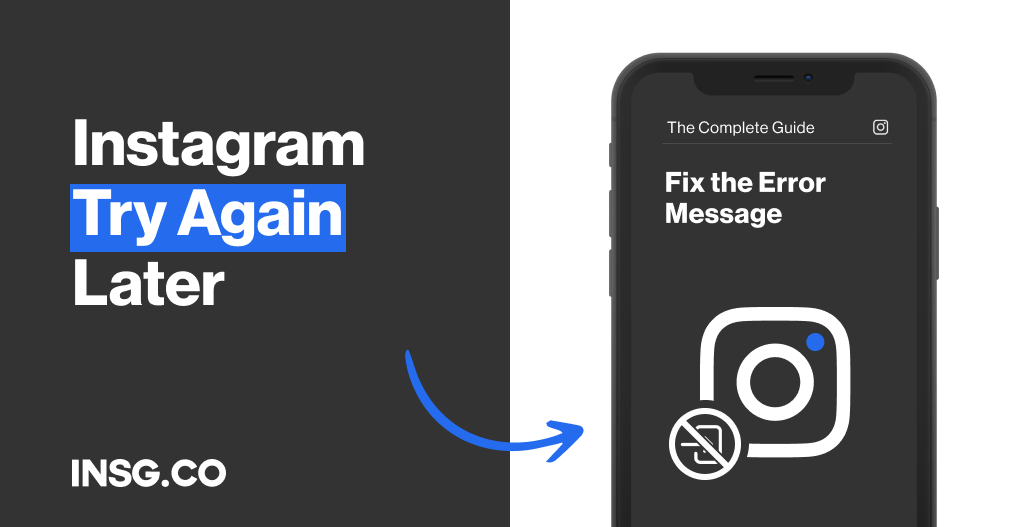
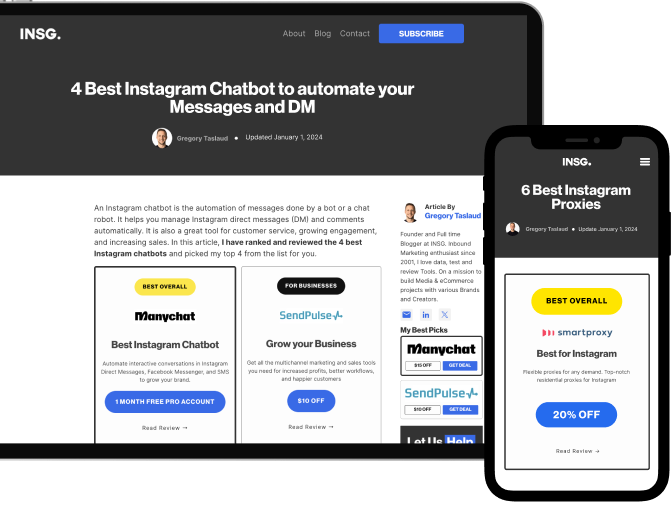
Article By
Gregory Taslaud
Founder and Full time Blogger at INSG. Inbound Marketing enthusiast since 2001, I love data, test and review Tools. On a mission to build Media & eCommerce projects with various Brands and Creators.