The “Try Again Later” error on Instagram typically occurs when the platform’s algorithm detects activities that it considers to be suspicious or spam-like. This usually can happen if you’ve been excessively liking photos, following/unfollowing users, commenting too much, or sending direct messages in a short period. Instagram implements these measures to prevent spam and abuse on the platform.
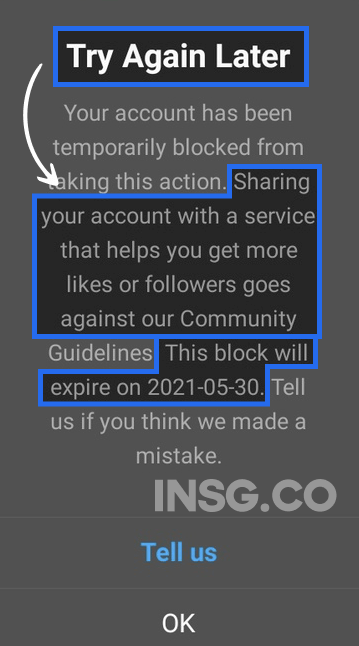
If you use Bots or bad proxies, or just do mass DM well, it’s certainly related.
In this article will show you all ways on how to fix Instagram Try Again Later Error so you can regain access to your account as fast as possible.
Follow these 8 steps to understand how you gonna fix the Instagram Try again later error.
- Restart your device.
- Check your internet connection.
- Log out and log back in to Instagram.
- Clear the Instagram cache (Android) or offload the app (iPhone).
- Remove unauthorized links and third-party apps from your account.
- Log in to Instagram via a web browser.
- Change your Instagram password.
- Contact Instagram support.
When you receive this error, it’s a sign that you need to slow down with your activities.
Start the low profile game.
Instagram imposes this as a temporary block to safeguard the community against spam.
The duration of the block can vary, but it usually lasts from a few hours to a day.
To avoid future blocks, it’s advisable to moderate your activity and adhere to Instagram’s guidelines and limits.
If you get the error message notification “Try Again Later” on Instagram, it means that you have been flagged for engaging in activities deemed inappropriate.
I know how frustrating it can be when you’re trying to use Instagram, but you keep getting the “Try Again Later” error.
Especially when you know you haven’t done anything wrong.
But Instagram does this for a reason.
Btw, if you failed to send any messages (DM), it’s another error.
Same as Challenge Required error. both are different but might be related.
Yes Instagram has clear limits on how many actions you can perform in a short period of time.
If you’re liking, following, or commenting on a lot of posts in a short amount of time, you’re going to get restricted.
The “Instagram Try Again Later” error is a common issue Instagram users encounter when attempting certain actions on the platform.
8 Best Ways to Fix the Instagram Try Again Later Error
Have you ever encountered the frustrating “Instagram Try Again Later” warning message?
It can be a real annoyance, disrupting your Instagram experience.
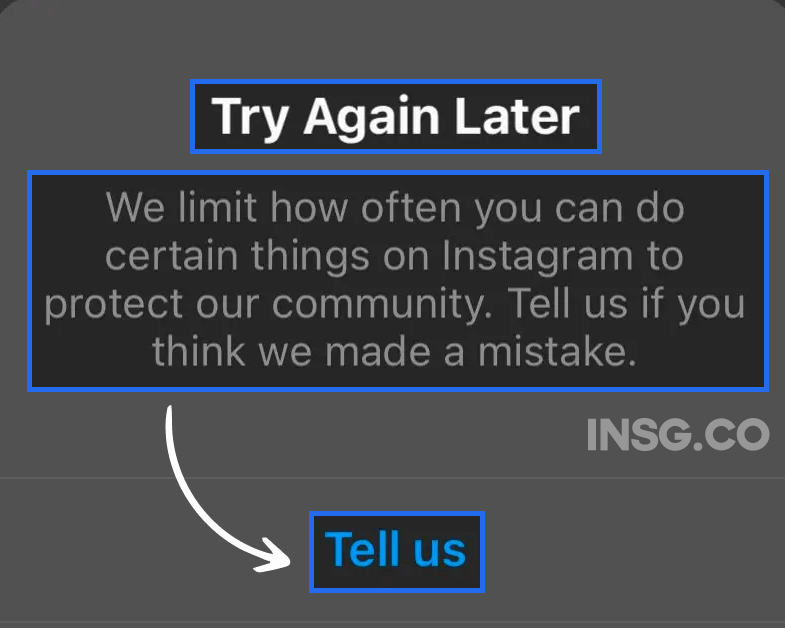
But fear not! In this article, we’ll delve into effective strategies to prevent your account from encountering this pesky error.
By implementing these precautionary measures, you can ensure a smooth and uninterrupted journey on the popular social media platform.
So, let’s dive in and discover how you can safeguard your account from the dreaded “Try Again Later” message!
1. Use the button “Tell us” to contact Instagram and explain your problem
When Instagram gives you the opportunity to reply and explain your problem directly.
Well, it’s not that usual.
So take this opportunity, click on the button Tell us and you will be redirected to a dedicated Report a problem page.
Who looks like this:
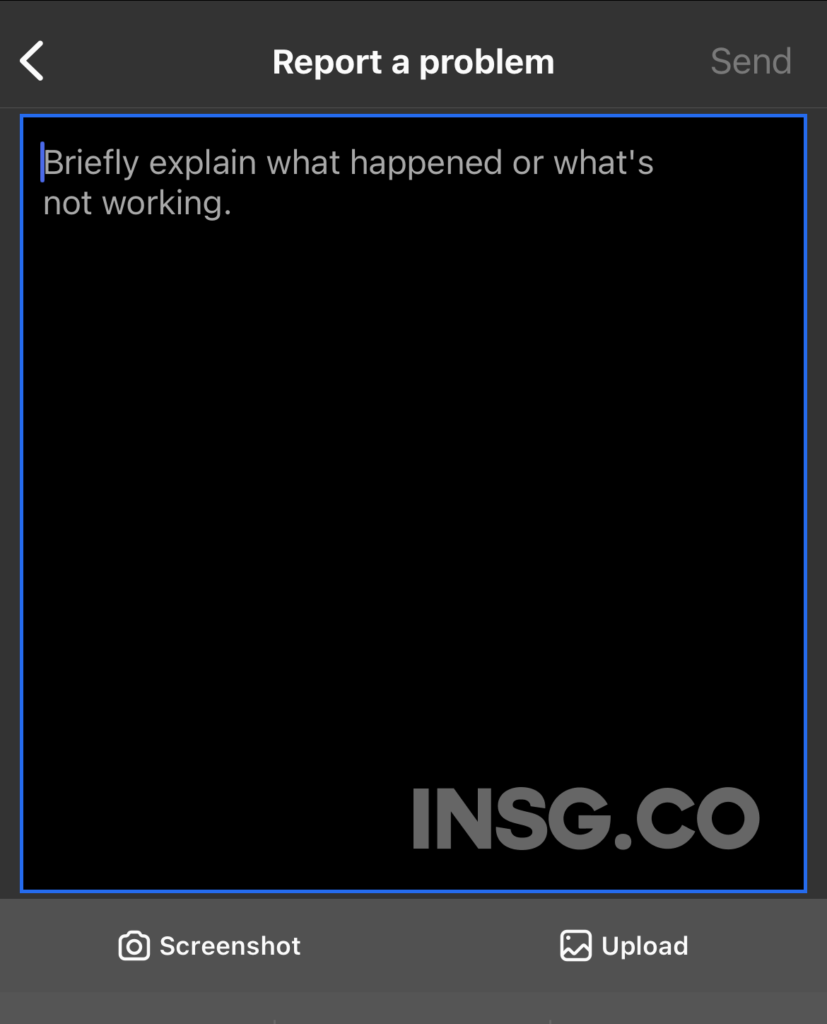
Explain your issue properly. Put ALL details.
Using this form.
This can sometimes clear up temporary issues that are causing the error.
If your device is running slowly or has been on for a long time, restarting it can help to free up memory and resources.
When facing the troublesome “Try Again Later” warning on Instagram, a simple yet effective solution is to restart your device.
Sometimes, the app might be experiencing temporary glitches, and a quick restart can refresh the system, potentially resolving the issue.
Give it a try and see if it makes the glitch disappear.
2. Check your internet connection
Make sure that you have a strong and stable internet connection.
If you are using Wi-Fi, try switching to cellular data or vice versa.
You can also try restarting your router or modem.
A stable internet connection is vital for a smooth Instagram experience.
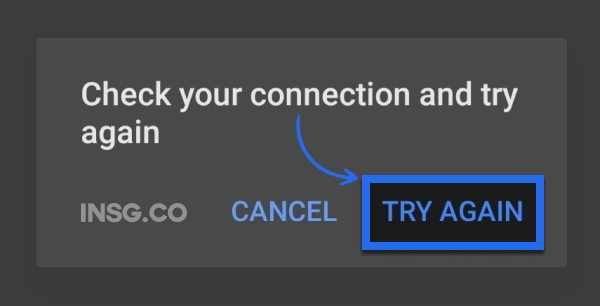
If you encounter the “Try Again Later” error, it could be due to a weak or intermittent connection.
Make sure to check your Wi-Fi or mobile data and ensure you have a strong signal.
Connecting to a more stable network might just be the key to unlocking your Instagram access.
3. Logout and then log back into Instagram
This can sometimes reset your account and repair the error.
When you log out, Instagram will clear your session and you will be logged out of all devices.
When you log back in, you will be given a new session.
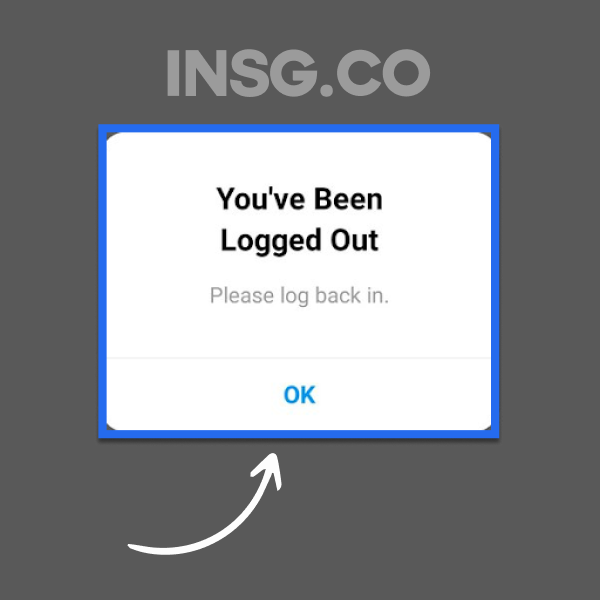
Logging out and logging back into your Instagram account can work wonders in resolving persistent errors.
This action can refresh your session, clearing any underlying glitches that might be causing the “Try Again Later” message.
So, give it a shot and see if this simple step resolves the issue for you.
4. Clear Instagram cache (Android) and offload app (iPhone)
This can remove any corrupted data that is causing the issue.
To clear the cache on Android, go to
- Settings
- Apps
- Storage
- Clear Cache
To offload the app on iPhone, go to
- Settings
- General
- iPhone Storage
- Offload App
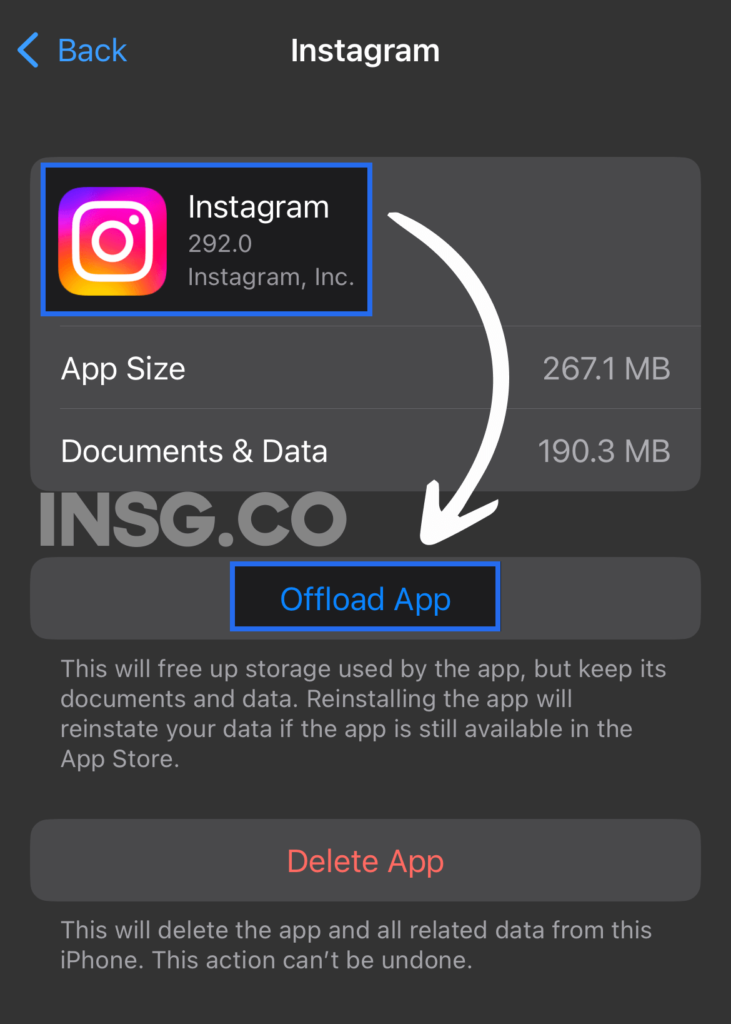
For Android users, clearing the Instagram cache can help resolve various app-related issues, including the “Try Again Later” error.
Similarly, iPhone users can try offloading the app to clear temporary data.
Doing so might free up space and remove any corrupt files causing the problem.
5. Remove unauthorized links & third-party apps from your IG account
If you are using any third-party apps or bots, remove them from your account.
These apps can often violate Instagram’s terms of service and can get your account banned.
Adjust the privacy settings for applications and websites to which you have logged in or connected through Instagram.
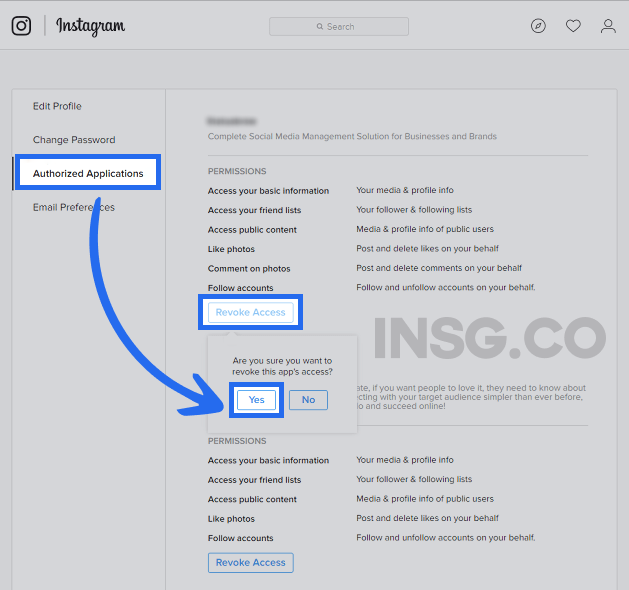
- Tap on the Top Menu
(three band on the top right)
- You are now on the Settings and Privacy.
- Scroll down and find Website Permissions
- Tap Apps and Websites.
- Tap Remove next to the app you’d like to remove.
Having unauthorized links or third-party apps associated with your Instagram account can trigger security measures, leading to the “Try Again Later” error.
So please ensure you review and remove any unapproved links or applications to regain access to your account seamlessly.
6. Log into Instagram via web browser
If you can log in to Instagram on the web, then the problem is likely with the app.
You can try uninstalling and reinstalling the app.
You can wait for Instagram to release a correction for the issue.
Just open your web browser and go to: https://www.instagram.com/
If the “Try Again Later” error persists on the Instagram app, try accessing your account through a web browser on your device.
If you previously have any sign up error issues, investigate.
This alternative method might circumvent the app-related issues and allow you to use Instagram without any interruptions.
7. Change your Instagram password
This can sometimes reset your account and troubleshoot the problem.
When you change your password, Instagram will force you to log out of all devices.
This will clear any unauthorized sessions that may be causing the error.
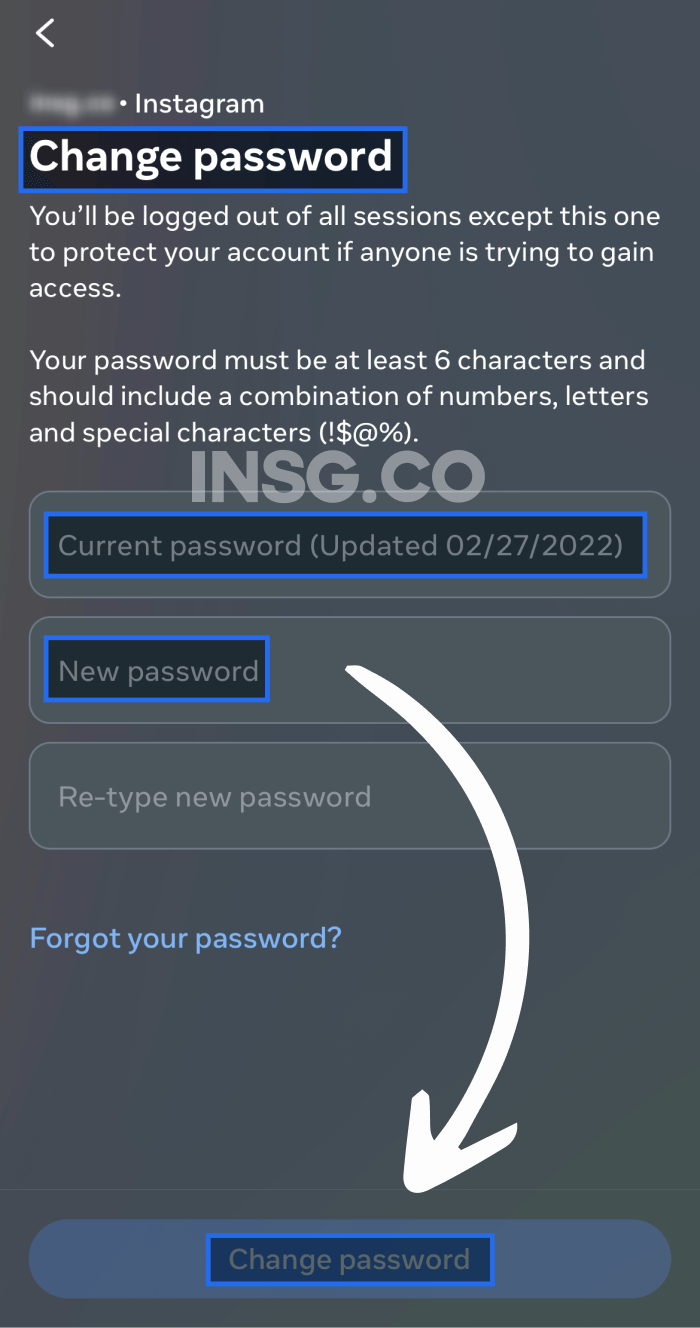
- Tap
or your profile picture in the bottom right to go to your profile.
- Tap
in the top right, then tap
Settings and privacy.
- Tap See more in Accounts Center, then tap Password and security.
- Tap Change password, then tap the account you’d like to change your password.
- Enter your current password and then enter your new password.
- Tap Change password.
In some cases, the glitch might be due to security concerns related to your Instagram account.
Changing your password can help refresh authentication and resolve login-related issues.
Ensure you use a strong and unique password for added security.
8. Contact Instagram Help Center
If you have tried all of the above and you are still getting the fault, you can contact Instagram Help Center for assistance.
They may be able to help you troubleshoot the issue or they may be able to restore your account if it has been banned.
If all else fails and the issue continues to plague your Instagram experience, don’t hesitate to reach out to Instagram’s Help Center.
They have dedicated support teams to assist users with various issues, including the “Try Again Later” warning.
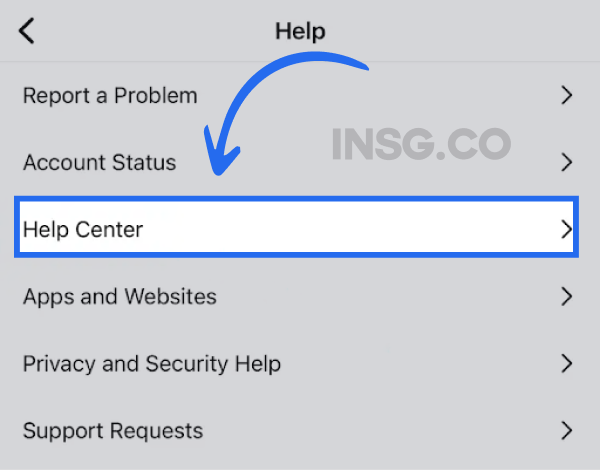
Submit your problem, and they will guide you through the steps to get your account back on track.
There you have it – 8 effective ways to solve the pesky “Try Again Later” error on Instagram.
Give these methods a try, and you’ll likely find yourself back to enjoying the platform in no time.
Remember, troubleshooting technology can be a bit tricky,
but with a little patience and persistence, you’ll conquer the fault and continue sharing your memorable moments with the world!
What causes the “Instagram Try Again Later” error?
Excessive activity is the most common cause of the “Instagram Try Again Later” warning.
You are trying to act too often.
Instagram will indicate using third-party apps or bots to automate your account.
The root causes behind the “Instagram Try Again Later” error can be attributed to several factors.
Instagram’s servers might be experiencing temporary downtime or undergoing maintenance, leading to the problem message.
Alternatively, the issue could be on the user’s end, arising from a weak or unstable internet connection.
Another possible reason for this glitch is the user exceeds Instagram’s hourly or daily limits for certain actions, which can trigger a temporary block on those actions.
Additionally, the error could result from Instagram detecting spam-like behavior from the user, leading to a temporary suspension of certain features.
To remove this fault effectively, it is crucial to identify the specific cause in each instance, whether with the platform itself or the user’s actions, to implement the appropriate troubleshooting steps.
How long does the try again later error last on Instagram?
Your account might be banned as a result, but these bans usually only last anywhere from 24 to 48 hours.
If you want to continue using Instagram, then it’s probably in your best interest not to use these third-party resources.
How to prevent your account from getting the “Instagram Try Again Later” error message?
Don’t do bad automation.
Do not push the limits, spam or excess likes or comments.
Now if you fix it, be sure to avoid the Try again later in the future.
How?
There is few ways to strengthen your Instagram account.
So, let’s dive in and discover how you can safeguard your account from the dreaded “Try Again Later” message
1. Link your Instagram with your Facebook account
One way to bolster the security of your Instagram account and potentially avoid the “Try Again Later” error is by linking it with your Facebook account.
By doing so, you establish a connection between the two platforms, which adds an extra layer of protection to your Instagram profile.
This linking can also help Instagram verify your identity, reducing the likelihood of encountering authentication issues.
2. Stop doing excessive activities in a short time
Or doing it with a better tool !
Instagram might flag accounts that engage in excessive activities within a short period.
These activities could include liking, commenting, following, or posting multiple times in quick succession.
To prevent triggering the “Try Again Later” error, try to space out your interactions and actions on the platform, making them appear more natural and human-like.
3. Avoid getting reported by other users
Be low profile, but if you are a public figure, try to get verified to avoid this situation.
Getting reported by other users can lead to various consequences on Instagram, including the “Try Again Later” warning message.
To steer clear of such situations, be mindful of your interactions and content.
Avoid engaging in behaviors that might prompt others to report your account.
Stay respectful, follow community guidelines, and foster a positive online presence.
4. Stop using risky Instagram automation
While automation tools may seem enticing for growing your Instagram presence, using risky automation practices can backfire.
Instagram algorithms are adept at detecting suspicious activities, and employing such tools can result in restrictions on your account.
To safeguard yourself from the “Try Again Later” error, refrain from using unreliable automation services and focus on authentic, organic engagement.
My Final Take: Take the “Instagram Try Again Later” as a first warning for your account
It’s a common issue when you try to like, comment, or follow on Instagram.
If you have this error while doing automation on Instagram.
Well it’s clearly a settings issue, or you are using a bad bot (or just outdated service)
Just disconnect all you third parties services, it’s important.
Go to all the 8 steps, and see what happens after a day or two, just stay from the app.
Use TikTok.
Keep your Instagram experience smooth and hassle-free!
By proactively taking these measures, you significantly reduce the chances of encountering the “Instagram Try Again Later” error message.
Keeping your account secure and adhering to the platform’s guidelines fosters a positive Instagram experience, allowing you to connect, share, and interact without disruptions.
Remember, caution can go a long way in maintaining a seamless presence on this vibrant social media platform.
Good luck to fix this error, you gonna make it, just be patient.
If you have an experience with this error to share or any other extra tip to avoid it, just use the comments.
 (three band on the top right)
(three band on the top right) or your profile picture in the bottom right to go to your profile.
or your profile picture in the bottom right to go to your profile. Settings and privacy.
Settings and privacy.
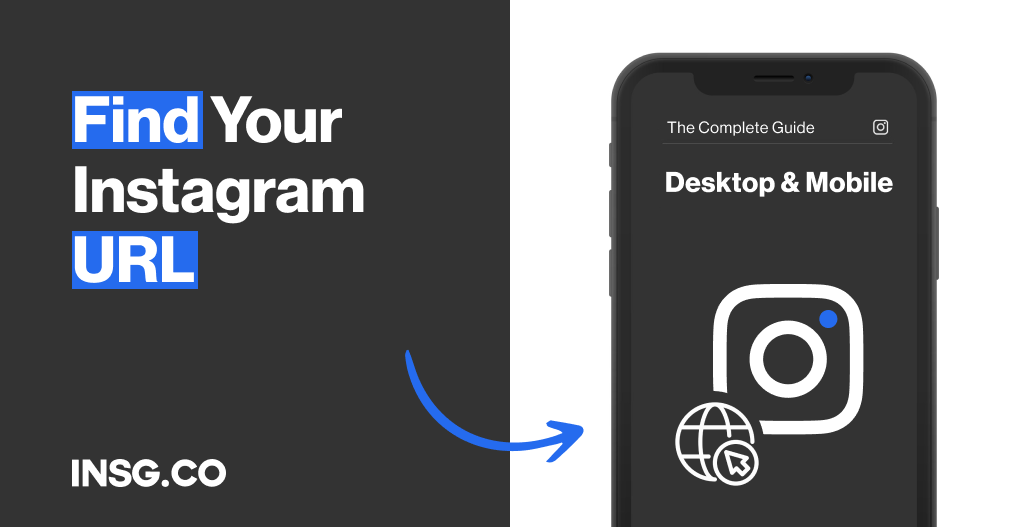
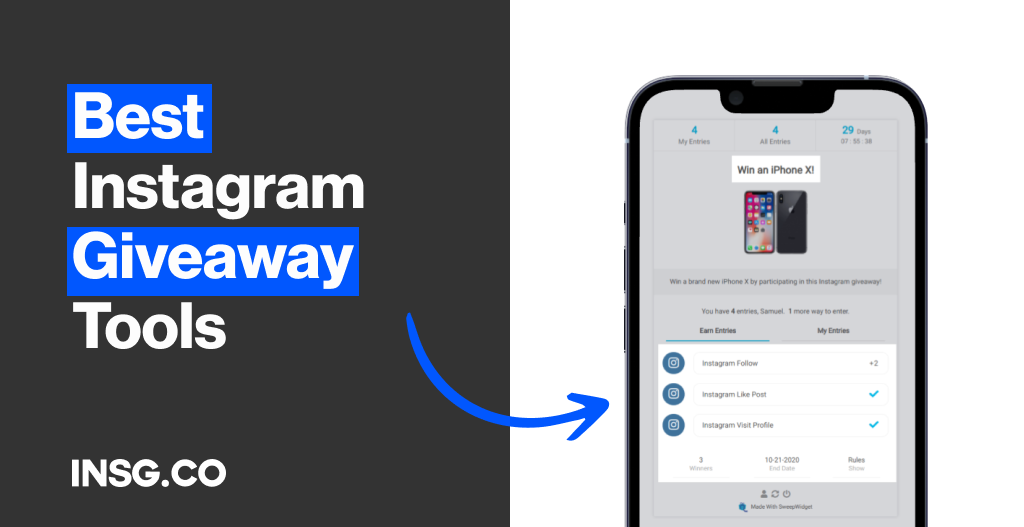
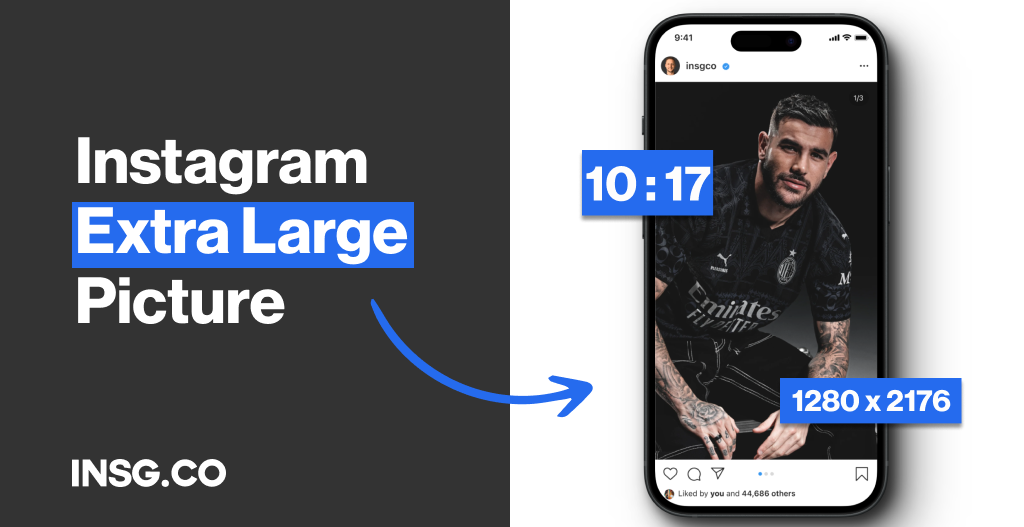
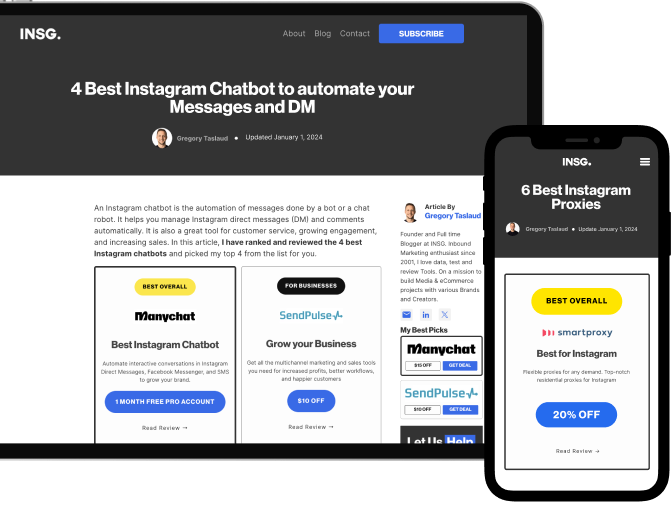
Article By
Gregory Taslaud
Founder and Full time Blogger at INSG. Inbound Marketing enthusiast since 2001, I love data, test and review Tools. On a mission to build Media & eCommerce projects with various Brands and Creators.