Need to know what is your Instagram URL? Here’s a quick guide. Your Instagram URL is the web address that takes someone directly to your profile. It’s essential for sharing your presence and content with others. In this article, I will show you how to locate or even edit your username as URL across different devices, ensuring you can share your Instagram profile super easily.
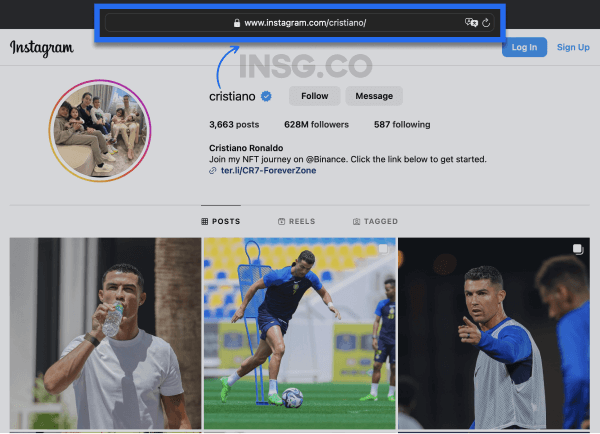
- Your Instagram URL is formatted as ‘instagram.com/username’ and it serves as a digital address to your profile, essential for growth and engagement.
- Finding your Instagram URL is simple, mobile or desktop: navigate to your profile page and the URL will be composed of Instagram’s domain plus your username displayed in the browser address bar.
- Your Instagram URL username can be easily shared and modified using a QR code sharing involves copying from the app or desktop, and modifying requires changing your username, which updates your profile URL accordingly.
Table of Contents
What is your Instagram Profile URL?
When speaking of an Instagram URL, I’m referring to the web address that directs people straight to your Instagram profile.
This URL is not a random of characters but follows a specific format, ‘instagram.com/username’.
This unique structure combines the Instagram domain with your personal username.
So, if your Instagram username is ‘cristiano’,
Your Instagram profile URL should be ‘https://www.instagram.com/cristiano.
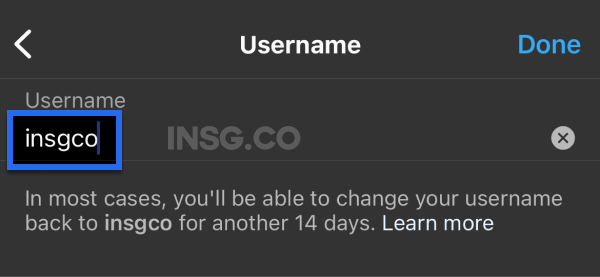
This link serves as your digital address on Instagram. Just like your real-world address, it identifies your unique location in the vast world of Instagram.
Leading your followers and potential followers straight to your profile page.
It’s more than just a web address; it’s your digital passport, opening doors to connection, engagement, and growth on one of the world’s most popular social media platforms.
How to find your Instagram URL on Mobile?
Finding your Instagram URL is easy, whether you’re using a computer or mobile device.
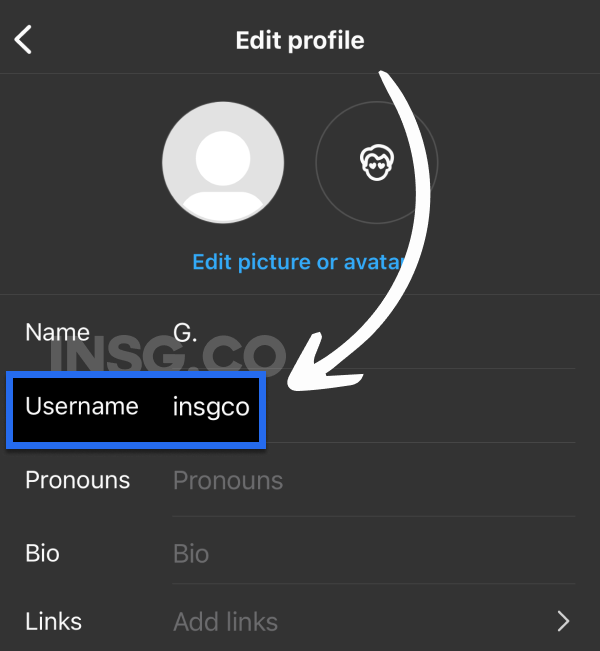
On iPhone
For iPhone users, opening the Instagram app. Tap your profile photo in the lower-right corner to go to your profile page. Your username, displayed at the top, is the key to your Instagram URL, which is composed of Instagram’s domain followed by your unique username.
- Open the Instagram app and log in
- Tap on your profile picture at the bottom right.
- Find your Instagram username at the top of your profile page.
- Your Instagram URL is instagram.com/username. For example, if your username is “cristiano”, your Instagram URL is https://www.instagram.com/cristiano
And there you have it, just find your Instagram URL and keep it, along with other Instagram URLs, at your fingertips.
On Android
The steps for Android users are equally straightforward. Here’s how to find your unique Instagram URL:
- Open the Instagram app and tap your profile photo at the bottom-right corner.
- This action takes you to your profile page where your unique Instagram username is displayed at the top.
- This username, combined with Instagram’s domain, forms your unique Instagram URL.
Finding Your Instagram Link on Desktop
Finding your Instagram URL isn’t confined to your mobile device, you can use a desktop browser.
Here’s how:
- Open your preferred web browser (safari or Chrome) and navigate to the official Instagram website.
- Log in to your Instagram account using your credentials.
- Once logged in, click on your profile photo at the top-right of the screen to be taken to your Instagram profile page.
Just like on mobile, your Instagram profile URL will be displayed in the address bar of your web browser.
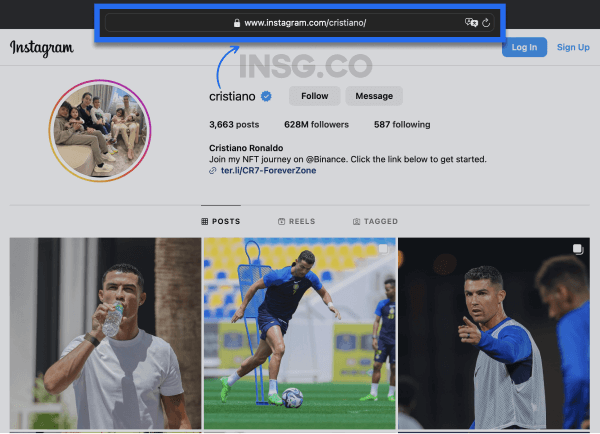
This URL is your unique link that leads directly to your Instagram profile.
Now, whether you’re on mobile or desktop, you can easily access, copy, and share your Instagram URL.
How to make it? It’s easy.
Copying and Sharing Your Instagram URL
After finding your Instagram URL, the next step is to understand how to copy and share it.
Instagram provides a direct sharing feature.
Tap ‘Share this Profile’ from the three-dot menu on another user’s profile page to send it to other Instagram users or a second account.
And to make sharing even easier, Instagram allows you to create and share a QR code of your profile through the mobile app, which can be shared via your feed, Stories, or Direct Message.
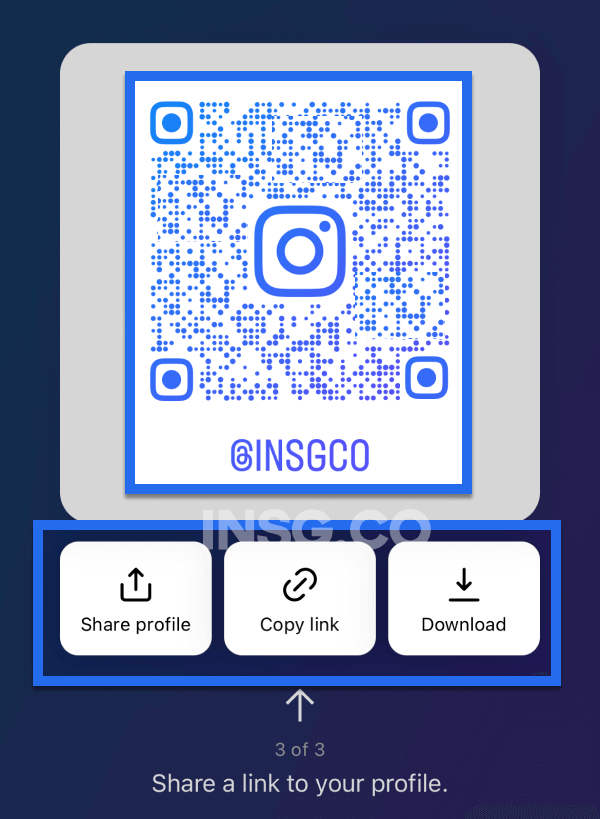
Here’s how to do it:
- On mobile, visit your profile on the Instagram app.
- Click on Share Profile
- Either share the QR code, or the Share profile button or copy the link
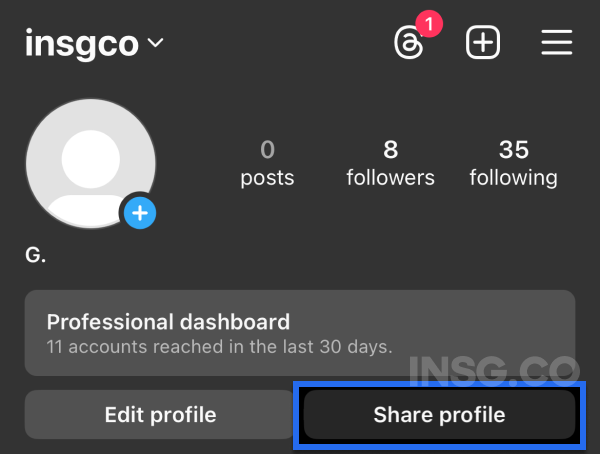
On a desktop browser, the process is just as straightforward.
Here’s how to copy your profile link:
- Visit your profile on the Instagram website.
- Select the address box in the browser.
- Copy the URL
- Now you can paste this URL anywhere to share your Instagram profile
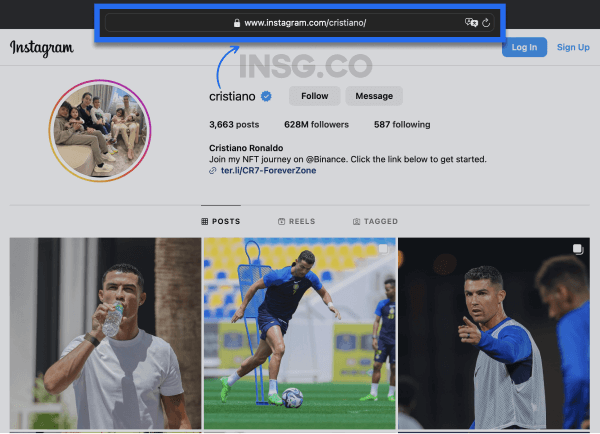
- Click on your profile icon.
- Right-click on ‘Profile’.
- Select ‘Copy Link Address’.
- You can then paste this link by placing your cursor in a text field, right-clicking, and selecting ‘Paste’.
Changing Your Instagram Profile URL
Did you know that your Instagram URL can be modified?
It’s not as that straightforward as it was before as Instagram prefer that you keep the same username / URL.
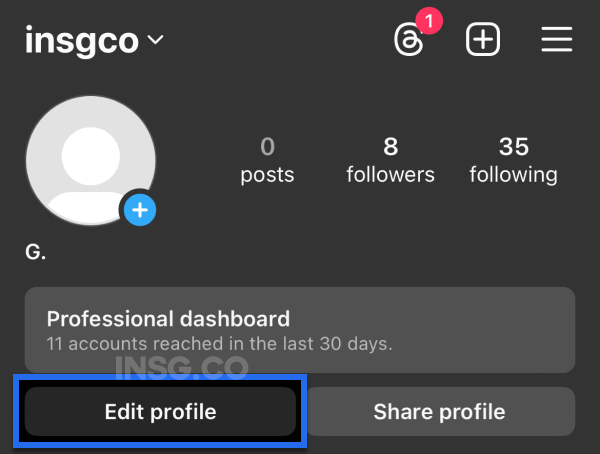
It’s by changing your Instagram username.
To do so on the Instagram app, follow these steps:
- Navigate to your profile
- Tap ‘Edit Profile’
- Edit the Username field
- Tap ‘Done’ to save the changes.
If you’re using a web browser, follow these steps to change your Instagram username
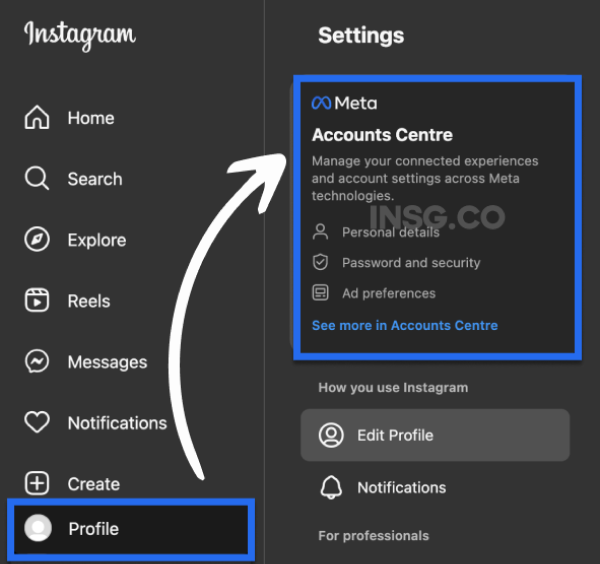
Note: Changing your username will also change your Instagram account address.
- Visit Instagram.com
- Go to your profile
- Click ‘Edit Profile’
- Click on “Meta Account Center”
- Click on “Profiles” and pick your Instagram Account
- Click on Username and change your Username
- Click ‘DONE’ to save your new username and update your profile URL.
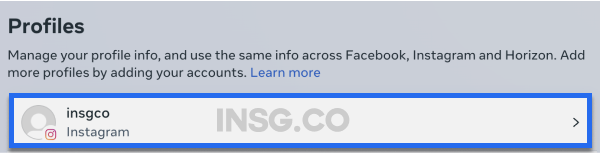
Remember, your Instagram profile URL mirrors your username, so any changes to your username will be reflected in your URL.
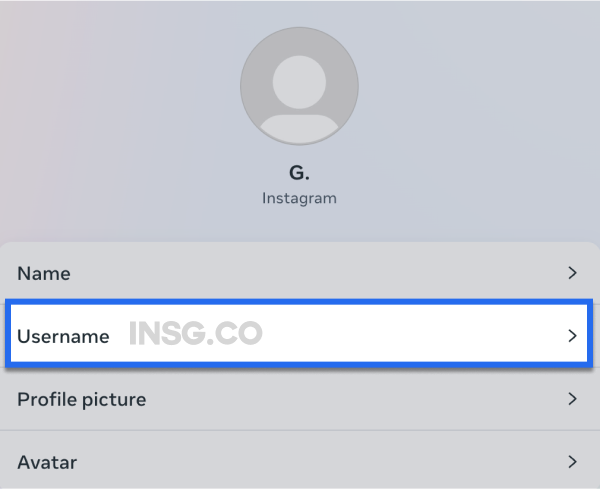
Whether it’s a rebrand, a typo correction, or a desire for change, the power to modify your Instagram profile link lies in your hands. So, go ahead and mold your Instagram journey to align with your evolving online presence.
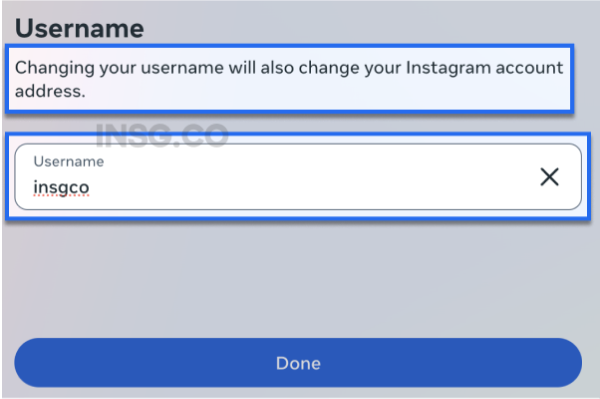
Finding Links from Specific Instagram Posts or Stories
Instagram enables you to fetch links for specific items like posts and stories.
If you’re on the mobile app you have 2 options
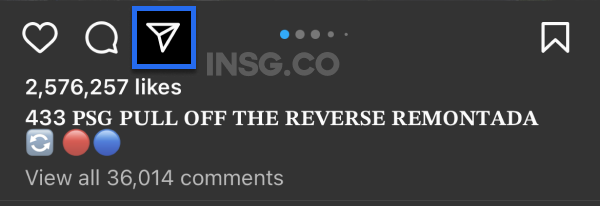
Tap the paper plane icon below the post and the bottom you will have Copy link or Share To
Or
Tap the three dots on the top right of the post or Story and select ‘The Paper Plane icon’ you will have Copy link or Share To
This action copies the URL of the specific content, allowing you to share individual posts or stories with others.
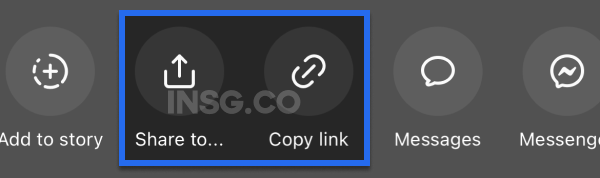
On a desktop, navigate to the desired content on the Instagram website and copy the link from the address bar.
This URL is a direct link to the specific photo or video, enabling you to share your favorite Instagram content on other platforms.
The process to find an Instagram post URL on a mobile device is identical.
Access Instagram through a mobile browser and copy the URL from the address bar.
With these simple steps, you can easily share your favorite Instagram content far and wide.
Optimizing Your Instagram URL
Knowing and promoting your Instagram URL is important for your online visibility.
One effective way to do this is by cross-promoting your Instagram account. By sharing your URL on other social media platforms like:
- TikTok
You can reach a wider audience.
To engage your email audience, consider including your Instagram link in email campaigns and signatures.
And if you’re a YouTuber, adding your Instagram handle and URL to video descriptions can drive your viewers to your Instagram profile.
For website owners, here are some strategies to integrate Instagram into your website:
- Add an Instagram follow button to encourage website visitors to become followers.
- Embed your Instagram feed on your website to showcase your latest posts.
- Use platforms like Pinterest to create pins that highlight your Instagram content and attract traffic.
By implementing these strategies, you can increase your Instagram following and engage with your website visitors.
Leverage a link in bio tool like Shor to aggregate and share all your Instagram links, potentially coupled with a QR code for offline sharing.
Your Instagram URL is an important asset
Remember, your Instagram URL is more than just a web address; it’s your unique identifier on Instagram.
It’s the gateway to your Instagram journey, opening doors to connection, engagement, and growth.
Pick it wisely, make it the same everywhere as long as you can.
Find something unique and promote it.
So, go ahead, share your URL in the comments.
Good luck!
Frequently Asked Questions (FAQ)
How do you find your Instagram URL?
To find your Instagram URL, simply go to your profile on a browser and copy the URL from the address bar. You can also find it by visiting instagram.com/yourusername/.
What is my Instagram handle?
Your Instagram handle is your username on Instagram. You can find it at the top of your profile page once you log in.
How do I get my Instagram link on my iPhone?
To get your Instagram link on your iPhone, tap your profile icon at the bottom bar in the app, then tap on your username at the top of your profile page to note it down. This will be your Instagram profile link. Enjoy!
What is an Instagram URL?
An Instagram URL is the web address that leads directly to your Instagram profile, formed by combining the Instagram domain with your unique username.
How can I share my Instagram URL?
To share your Instagram URL, simply copy the URL from your browser’s address bar while on your Instagram profile and paste it wherever you’d like. You can also directly share your profile or generate a QR code for easy sharing.

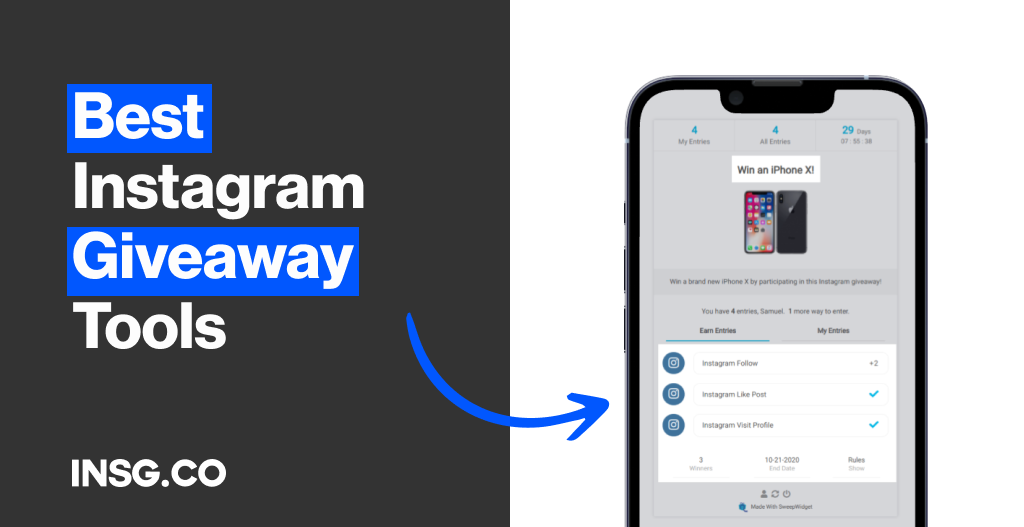
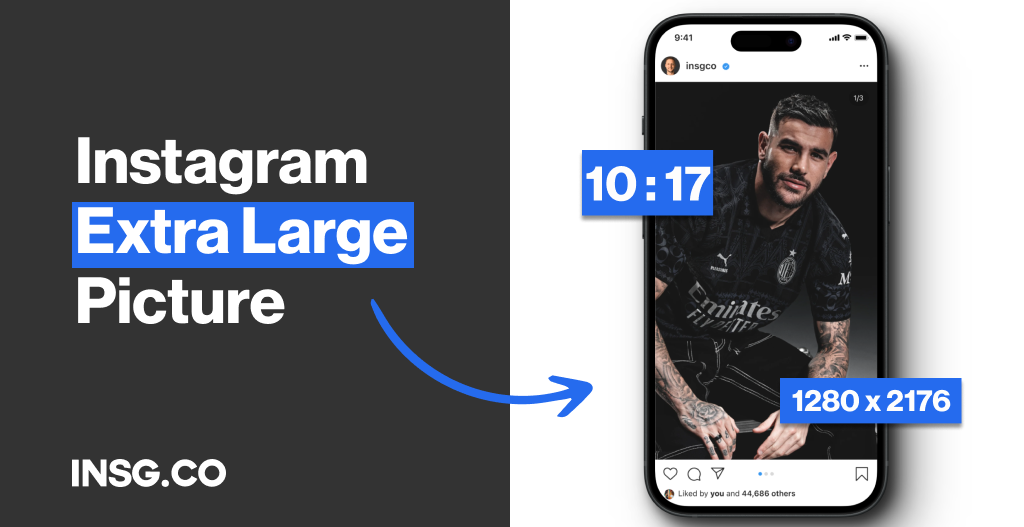
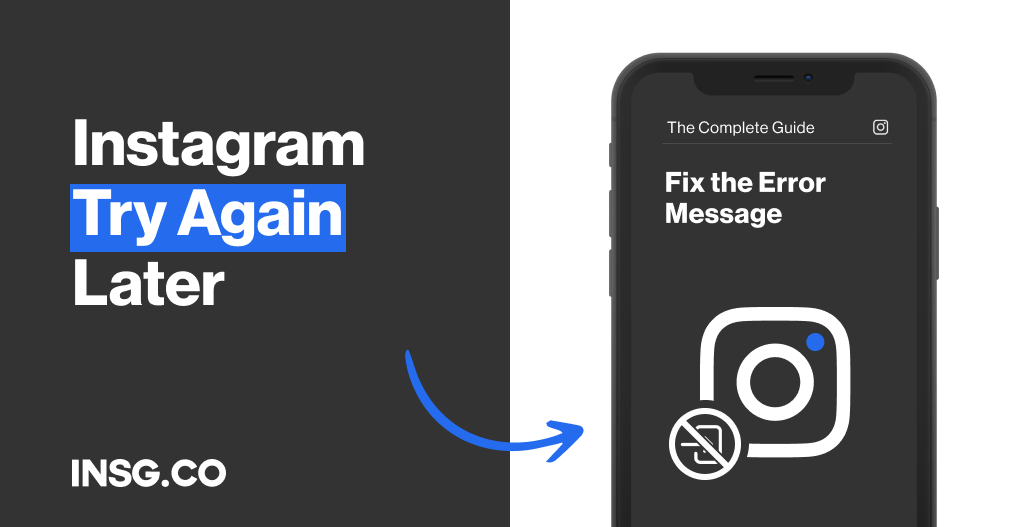
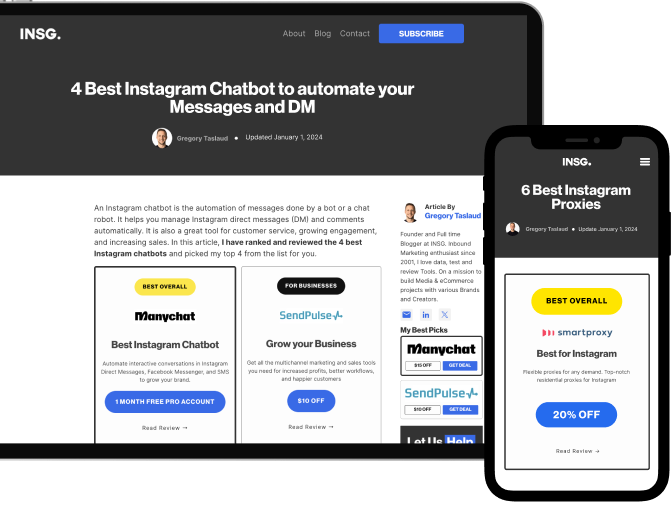
Article By
Gregory Taslaud
Founder and Full time Blogger at INSG. Inbound Marketing enthusiast since 2001, I love data, test and review Tools. On a mission to build Media & eCommerce projects with various Brands and Creators.