Deleting or archiving your posts, Stories, and Reels is a whole different thing. Removing means you get rid of your posts together with the engagement while archiving means you hide the posts from your feed without losing any of their performance. This article will give you a full guide on understanding what’s the difference between Delete or Archive on Instagram.
- 📚Deleting Instagram posts is eliminating your content along with the engagement it gets. While Archiving means keeping your Instagram posts from viewing your feed without losing engagement.
- ␡Delete (and do not archive) your posts if you get shadowbanned or if you get any messages from Instagram regarding the violation of community guidelines.
Do you ever see a published post and it just looks unpleasant to you so suddenly?
Like it ruins your feed aesthetically or just simply doesn’t perform well.
Yup, many Instagram users often experience the same issue.
Next thing is, you hesitant about whether to delete or just keep the post.
In fact, the two are completely different methods to get rid of your post.
You gotta be careful if you don’t want your content to vanish forever.
By coming to this article, you have helped yourself from going into the confusion hole.
Here is a comprehensive explanation of the delete vs archive on Instagram.
For your Posts, Stories, and Reels.
Also which one is the best to apply if there is any flopped content?
Let’s go.
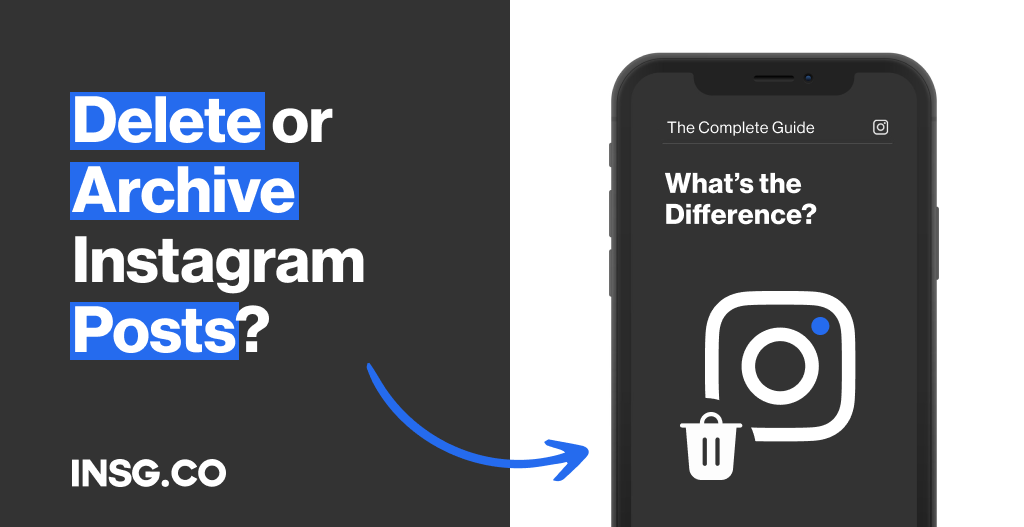
What does it mean to Delete or Archive an Instagram Post?
When you store a post, it disappears from your feed.
Any user visiting your profile won’t see your archived posts.
However, as the content owner, you still can access your posts on the “Archive” menu.
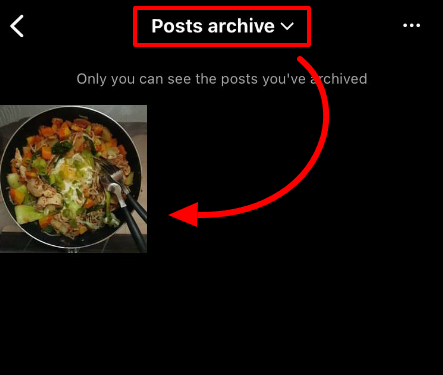
Basically, the option lets you hide certain posts from public view.
On the other hand, when you delete a post, it will be gone forever from your feed.
Both visitors and you will never see the content again.
Once you remove the post, it can’t be recovered as the delete option is permanent.
Even Instagram can’t give your post back, so if you want the content to reappear in your feed, you must upload it again.
What happens to the Likes & Comments on an Archived Instagram Post?
The number of likes, comments, shares, and even the caption will remain the same.
It won’t go anywhere but stay on your post.
Once you want to unarchive the post, the overall engagement will reappear along with the content.
Take some notes that there is no way the number of likes, comments, and shares increases when it’s archived.
The post is hidden from visitors so it’s impossible to gain new engagement from it.
While deleting your post also means removing all its engagement.
Both the post and the engagement will no longer be available on your feed.
What happens if you unarchive or undelete your Instagram Posts?
When you unarchive, the post will be visible again in your feed
With the same number of engagements and the position when it was first published.
Not as a new post.
If you publish the post on March 2023, keep the post, and unarchive it on August 2023,
The content will be squished between the post in February & April 2023.
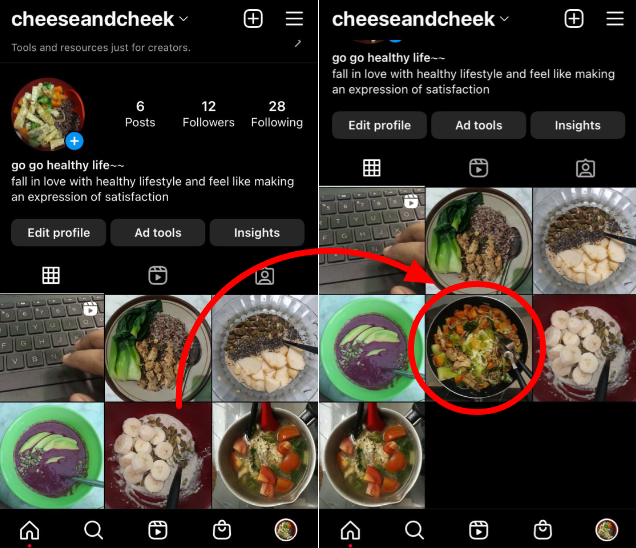
That way, you won’t have to re-upload the content.
The store period is infinite so you can keep and make the post reappear whenever you want.
It’s a different case if you delete your post, you can’t undelete it.
Removing your post is the same as getting rid of the photo/video completely from your Instagram profile.
Unless you have the original photo/video on your phone, you can post it again as a new post on top of your feed.
Can you archive Instagram Stories & Reels?
Absolutely.
The archive menu is not only applicable to Posts but also to Stories and Reels.
Just go to any Reel you want to hide, click the three dots icon,
choose “Manage”, and click on the rewind-style icon “Archive”.
For Stories, the content is automatically recorded on the “Archive” menu.
When the Story exceeds 24-hour limits, it will be moved to the Stories Archive directly and visible only to you.
Take some notes to allow the “Save to Archive” on Settings to work automatically.
Here is how to do it:
Open your Instagram profile
First things first, get access to your account on your smartphone.
This doesn’t work on a desktop so get your phone ready to do the next step.
After that, tap the hamburger icon in the top right corner.
Open Instagram “Settings” and tap “Privacy”
Among those menus on the hamburger icon, choose the very first option: Settings.
Then click on the “Privacy” menu or the padlock icon to open all post settings,
including Stories & Reels.
For a shortcut, type “Story” on the search bar.
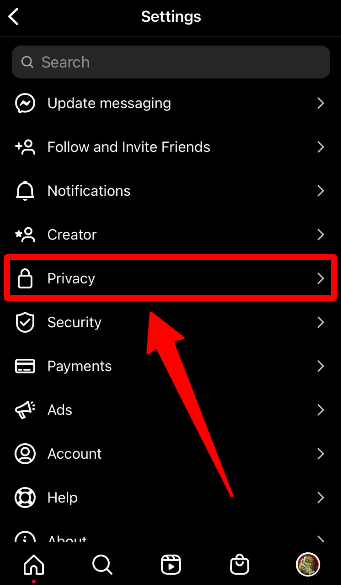
Activate Save Instagram Story Archive
It’s time to turn on the auto-save story archive.
After tapping “Privacy”, tap “Story” and turn on the “Save story to archive” button.
By setting up this feature,
your Stories will be kept safe by Instagram on Archive after 24 hours of being uploaded.
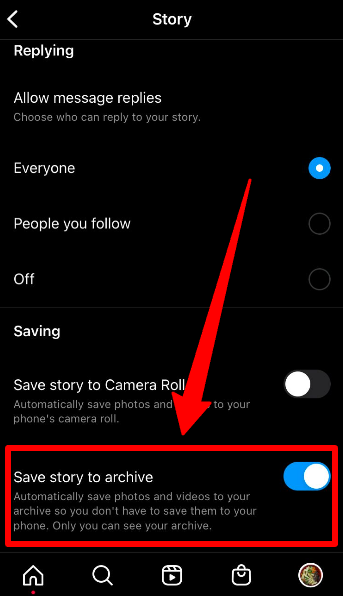
Why is archiving your Posts a good feature and when is the perfect time to do it?
When you are in the mood to only show your outfit-of-the-day posts for a while, the archive feature is very helpful.
Just keep the irrelevant posts on the archive and boom!
Your feed is full of you showing off your best outfits.
The archive feature is the perfect way to organize your content without removing it.
Or you want to remove your old posts without actually losing them so you can keep them as memories.
This is also beneficial for business accounts that want to get rid of the sales posts that are no longer valid.
But you still need to measure the content performance for your Instagram report.
All you can do with the archive feature.
It’s best to use when you want to clean up your feed or need more privacy.
For example, you are in a relationship with someone and you need to hide your picture with your ex.
While Instagram limits some action on its platform, the archive feature is limitless.
Archiving is your helpful memory keeper on Instagram.
But if you think your picture with your ex is no longer needed in your life,
you can make your final decision to delete it permanently from your Instagram profile.
How to Archive or Delete Instagram Posts?
Here, I have prepared all guides to archive or delete your Instagram posts and reels.
Let’s go with the Post one.
To start the tutorial, choose one post you want to hide or delete.
Think carefully about what action you want to take for this post.
Once you choose to delete it, it will be gone forever.
After deciding what to do, follow these steps:
Tap Settings on your Instagram post
Open which post you want to delete.
Then go to the three dots icon in the top right corner.
Click on it and let’s go to the next step.
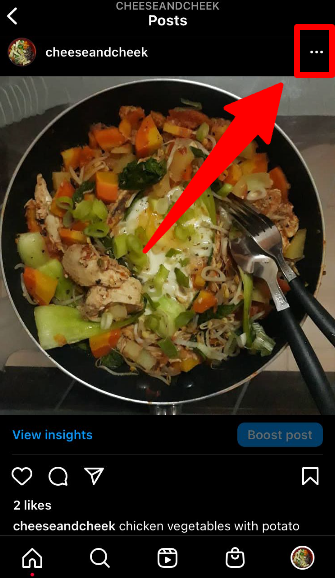
Choose “Archive” or “Delete” on your Instagram post
On the pop-up menu, choose “Archive” if you want to hide the post,
or “Delete” if you want to completely remove the post from your profile.
Now your post is hidden from your feed, and only you can access it.
Any visitor or public account will not be able to see your archived post.
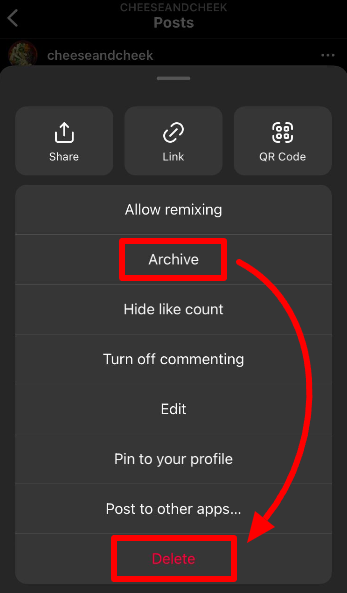
If you accidentally delete your post, you can recover recently deleted Instagram posts, the newest feature of the app.
How to Archive or Delete Instagram Reels?
The steps to remove an Instagram Reel are somewhat similar to the Post guide.
But the menu position is different, so you need another tutorial.
Also, on Reels, you can choose to completely hide it from your profile,
or just hide it from your grid feed.
If you choose “Archive”, the Reel will be fully disappeared from your profile.
If you choose “Remove from profile grid”, the Reel will not be shown on your overall post feed, but only on your Reels tab.
To do so, follow these steps.
Choose the Instagram Reel you want to remove
After deciding which one you want to remove or hide from your profile,
Tap the three dots icon in the bottom right corner of your Reel.
That’s the set menu where the Delete and Archive buttons are.
Pick “Archive” or “Delete” on the Instagram Reel
If you want the Reel to be forever gone from your account,
Go down to the bottom menu “Delete” to eliminate the Reel on the pop-up menu.
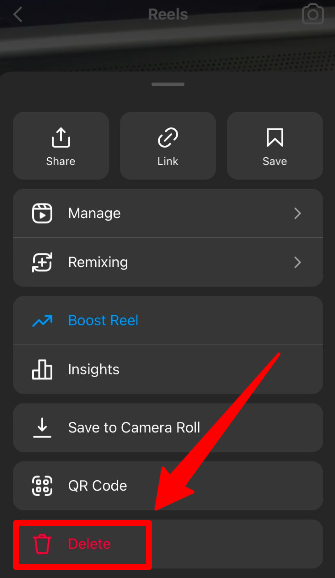
If you want to hide and keep the Reel, tap “Manage”.
Tap the clock rewind icon “Archive”.
Or choose “Remove from profile grid” to set the Reel appearance only on the Reels tab.
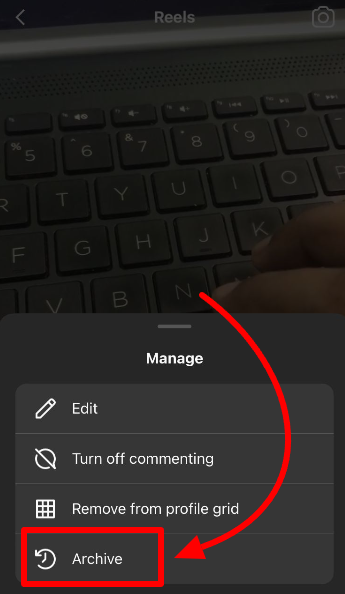
Now your Reel is hidden from public view.
When you archive your Reel, all remixes using your Reel will also be deleted.
Meanwhile, Reels using your archived Reel’s original audio will be muted.
Remember: deleting your Reel is a permanent removal and it can’t be retrieved.
So, choose wisely.
How to Delete or Archive Multiple Instagram Posts & Reels at Once?
Yes, you can delete or archive any Instagram posts or Reels in advance.
The thing is, the steps might be different from the previous tutorial.
Here is how to bulk delete or archive Instagram posts & Reels.
Open your Instagram Profile and tap the hamburger icon
Well, this step is a must whenever you want to start a guide on Instagram.
Make sure you open your Instagram profile page.
After that, go to the hamburger icon or three lines at the top right corner of your Instagram profile.
Pick “Your Activity” menu and go to “Photos & Videos”
There will be a popup menu, make sure to choose the “Your Activity” menu.
You will be directed to a page where the “Photos & Videos” tab is in.
Choose the menu.
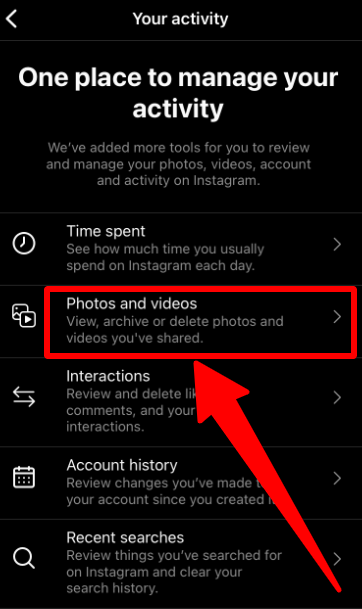
Then, select which type of post you want to proceed with.
You can pick feed posts, Reels, Stories Highlights, or your overall Video Posts.
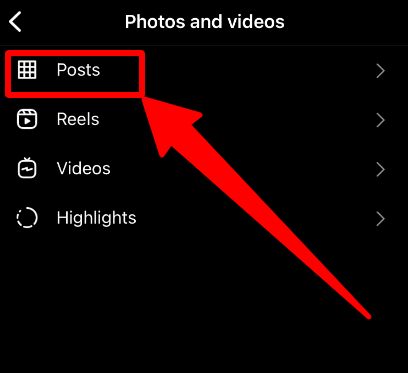
Select the Instagram content you want to Archive or Delete
Once you open your chosen posts, you will see all of your Live Instagram content.
Tap the “Select” button on the top right corner and start selecting the posts you want to delete or archive.
When done, proceed with the next action.
Do you want to delete or just archive the selected posts?
Press the option at the bottom.
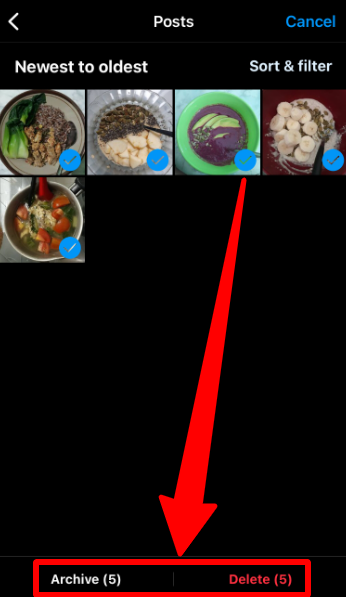
How to unarchive an Instagram Post and Reel?
The steps to unarchive your Post, Reels, or Stories are as easy as how you keep them in the first place.
Firstly, let’s go through the guide to unhide any Instagram post from your archive gallery.
Unarchive A post: Go to your Instagram profile
To unarchive, you must access the whole gallery keeping all your posts.
To do so, open Instagram and go to your profile.
Then click the hamburger menu in the top right corner.
Tap the “Archive” button on the Instagram hamburger menu
Now click the clock rewind button.
Your post and Reel are saved here. Choose which post you want to retrieve.
Click on the post and look for the three dots icon.
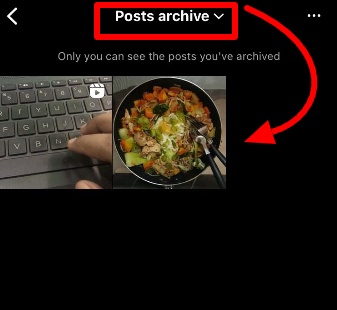
Tap “Show on profile” to bring back your Instagram post on your feed
Here is the final step: pick “Show on profile”.
And Voila! Your post is back on your feed.
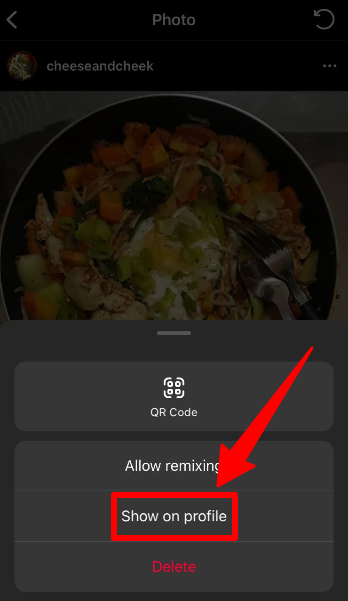
Unarchive an Instagram Reel: Repeat the “Archive” Steps then Show Reel on your feed
For the Reels, try looping back the steps to archive them in the previous tutorial.
Choose the Reel you want to unhide → Click the three dots icon → Choose Manage → Pick “Show on profile”.
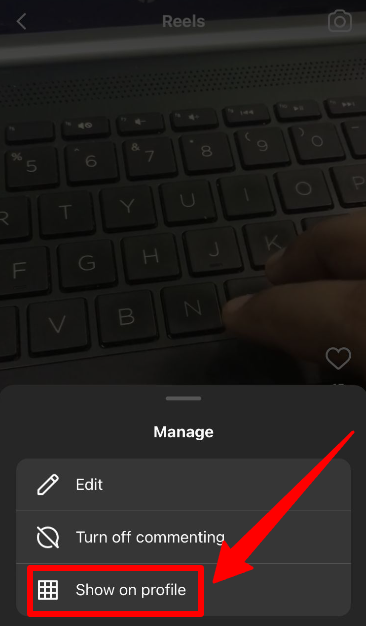
Unarchive a Reel: Repeat the “Archive” Steps then Post back your Stories
For Stories, it works differently from unarchiving Posts & Reels.
If you want your Story to appear once again, it’s more like reposting.
People usually do this to reminisce about some memorable moments.
To repost, come back to the archive gallery on the Archive menu.
Then, switch the dropdown menu to “Stories archive”.
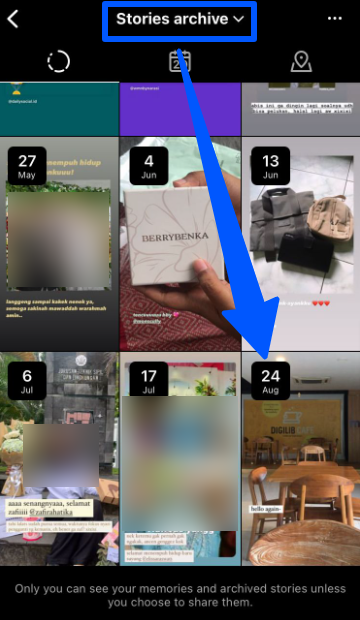
Same with the Post & Reel gallery, all your expiring Stories are stored in this place.
Choose which Story you want to repost, and click “Share”.
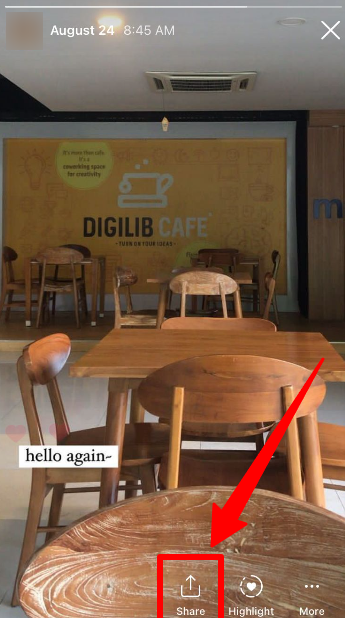
The archived Story will be reposted on your Story with the label “Memories [the published date]”.
You can adjust the position or drag the label to the trash can if you prefer not to use it.
It’s time to welcome your post, Reel, or Story for coming back Live!
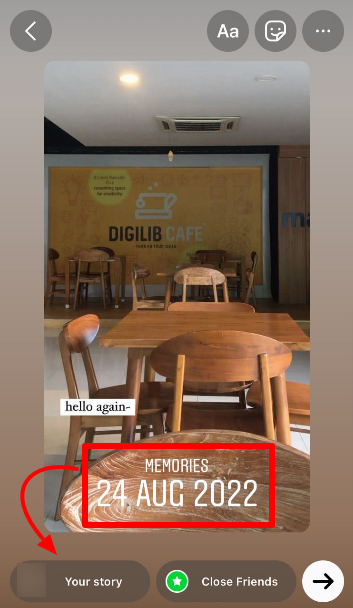
You can archive and unarchive as many posts and Reels as you want.
And do it anytime.
No limitation to using this amazing feature from Instagram.
But to date, there is still no feature to archive your post in bulk so you have to do it one by one.
What is the best option? Delete or archive an Instagram post?
Here we are at the final section of the delete VS archive post on Instagram.
How was the guide? Very easy, right?
Deleting or archiving affect a very different yet significant impact on your Instagram posts.
But to remove one Instagram post, which one is the best option?
Depends. If you only need to get rid of invalid marketing posts like an expired giveaway,
Or some post that ruins your Instagram feed aesthetic, the Archive option is enough.
However, in some cases, you need to delete your posts if they violate a copyright.
Or the ones that don’t perform well as expected a.k.a flopped.
Those two mistakes can lead you to a shadowban from Instagram.
This is very important as Instagram will give very bad treatment to shadowbanned accounts, such as:
reduce visibility, have fewer promotions, and don’t display your post on any hashtags used.
One big hint if you have been shadowbanned by Instagram: a decrease in engagement.
So, take some consideration before actually deleting or archiving your posts.
If you experience some account depression, immediately check if you violate any of Instagram’s rules.
Or follow these steps to grow your business account and avoid Instagram’s shadowban.
All the best for your Instagram journey
What is the point of archiving on Instagram?
To hide unnecessary or unwanted posts from your feed. It enables you to remove your posts from the feed without necessarily deleting them entirely from your account. This is a good feature to keep your posts from public view, but you still need them as memory or to measure your Instagram KPI.
Does the Instagram archive stay forever?
Yes, if you don’t unarchive the posts. Instagram doesn’t limit how long you can archive your posts, and how many posts you want to hide. It is infinite and limitless. The same rule applies when you unarchive and archive the post again.
Does archiving posts affect engagement?
No. The likes, comments, and overall engagement of your archived posts will remain the same. Therefore it doesn’t affect anything. However, if you delete your posts, it’s another story: you will lose their engagement in a second.
Can you edit archived Instagram Posts?
Sadly, no. You can’t do anything to your post when it is still archived, except look into the likes and comments. Once you unarchive the post, you can edit a post, including adjusting the caption, hashtags, location, etc.
Is it possible to archive Instagram posts on a computer?
Nope. This feature is currently available only on iPhones and Android that install the Instagram app. You can’t archive, unarchive, or basically view the archived Instagram posts via desktop. However, you can delete your post via computer.

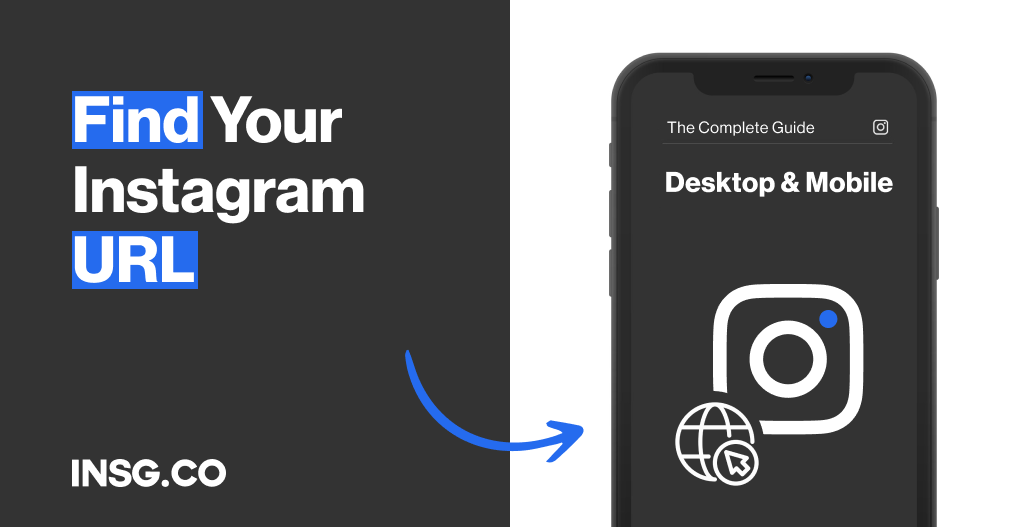
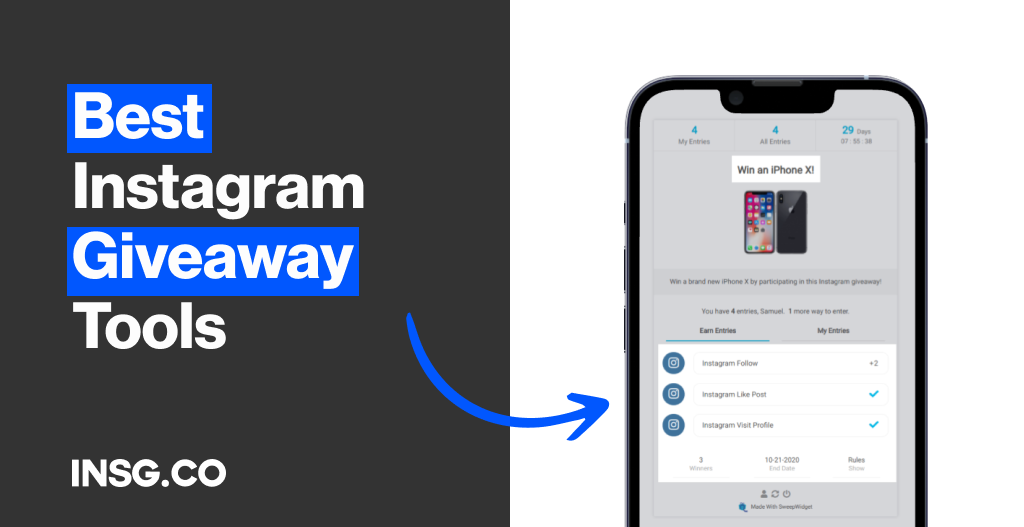
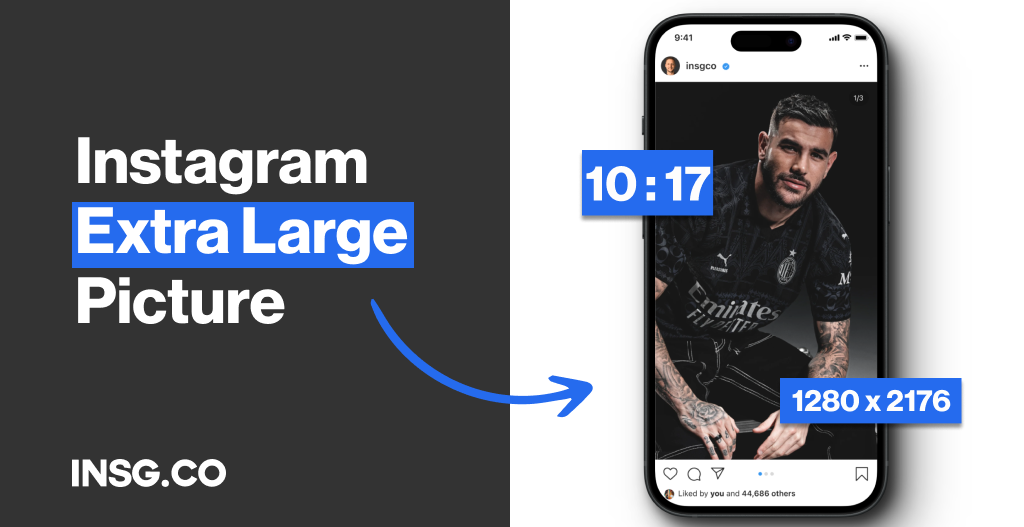
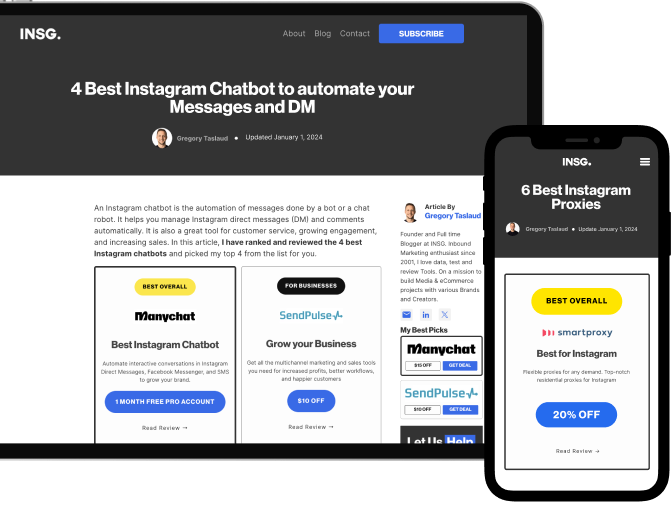
Article By
Gregory Taslaud
Founder and Full time Blogger at INSG. Inbound Marketing enthusiast since 2001, I love data, test and review Tools. On a mission to build Media & eCommerce projects with various Brands and Creators.