Backing up your Instagram account is very important, especially if you’re one of the ‘suspended’ users in the recent Instagram outage. Aside from securing your content, having an Instagram second data will also save you from losing data because of hackers. Here is a guide to backing up your Instagram account and downloading your content & data to another device.
Did you panic when you open Instagram and get the “We Suspended your Account” notice?
Here is the tip: download your Instagram data beforehand
And store them safely on your device.
TL;DR: How to backup your Instagram account quickly and for free?
Follow these steps if you are on mobile.
- Open your Instagram profile and go to the hamburger menu
- Tap the “Your Activity” menu on your Instagram profile
- Pick “Download your information” on Instagram Settings
Or this one if you prefer accessing Instagram on a desktop.
- Open your Instagram profile on the website version
- Click the gear icon to access Instagram Settings
- Pick the “Privacy & Security” menu on Instagram Settings
- Scroll down to the “Data Download” option to save your Instagram content
Preventive action can help you keep calm and face any error problem cool-headed.
The thing is, Instagram only keeps your account’s data for 3 months.
Losing followers because of the Instagram outage is not something can control, but securing your content is.
When Instagram is down, you can have backup data and come back to the task you’re working on.
Without losing your data activity.
More than that, you still can access your data when hackers steal all the information.
This is a guide to running a backup of your Instagram account data & content
And saving them from losing when unwanted things happen anytime.
Let’s go.
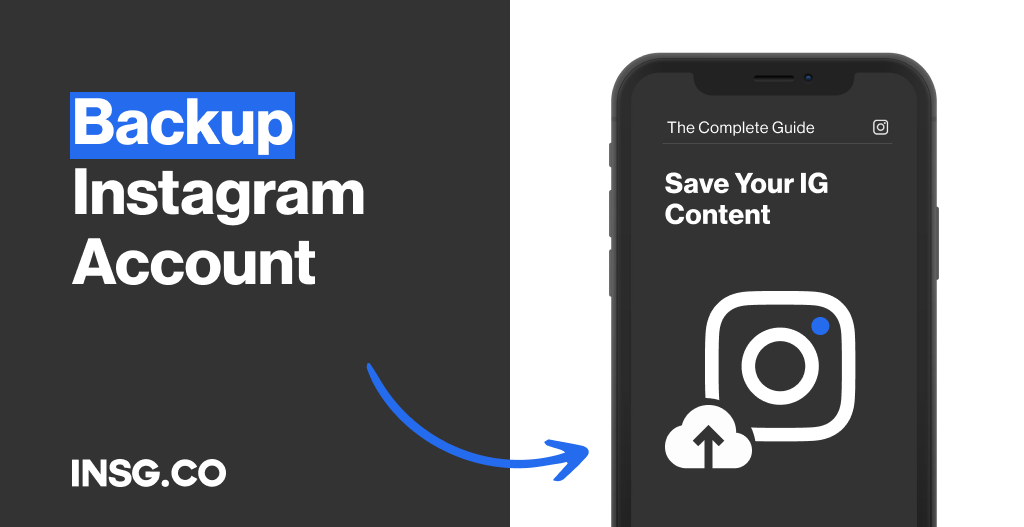
What does a backup Instagram account mean?
A backup is an effort to save any data elsewhere to restore the information whenever needed.
When you back up your Instagram account, it means you download the entire account activity including all of your photos & videos, likes, comments, messages, and more.
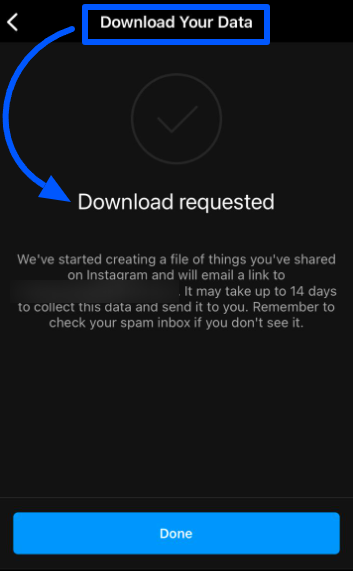
The data will be sent by Instagram to your email and you can use it for your own needs.
The backup feature is available since last year
And is mostly used when a user wants to delete their Instagram account and save the data for memory.
But this is also useful when Instagram is down recently.
Well, Instagram has solved the problem quickly,
But imagine when you can’t get back your suspended account.
Or a hacker just picks your account as the target and you lose everything.
Months and years of hard work just go waste in a blink of an eye…
Find out more about the reasons why having a copy of your Instagram account data is important.
Why should you back up your Instagram content when the app is down?
Since when do you start your Instagram journey?
3 months ago? 1 year ago? Or 6 years ago?
How long you’ve been on IG might be the first consideration as to why backing up your data is crucial.
Why? Because Instagram only saves your backup data for only 3 months.
Think about all your content & effort to grow your business and imagine things like this happening suddenly.
- Instagram is down
- Instagram suspends your account
- Your account is hacked (Read this guide if you feel your Instagram is hacked)
- Other Instagram warnings like Limit Error.
When Instagram was down recently,
Lots of users panicked after getting this suspension notice and a surge of followers drop.
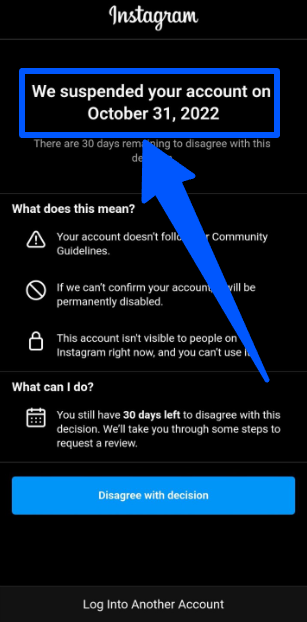
The only solution to this: backup data.
You won’t be worried about your content disappearing as you have the copy.
Plus, you can handle the situation in a collected manner.
When you back up your Instagram account, you have a copy of every content & activity you ever shared.
Other benefits: you won’t panic when Instagram randomly disables your account,
You can reuse all content & strategies you’ve done before to the new account, in case it can’t be recovered for real.
On a daily basis, it’s also useful for strategy assessment
By going through the content that doesn’t perform well and strategies that don’t really bring results.
Basically, saving your Instagram account data somewhere else can help you restore the data when there is a data or system failure in the future.
Let’s see how it’s done.
How back up your Instagram account via iPhone & Android
- Open your Instagram profile and go to the hamburger menu
- Tap the “Your Activity” menu on your Instagram profile
- Pick “Download your information” on Instagram Settings
To back up your data, you can do both via mobile devices and web browsers.
All you need to do: is prepare your Instagram account. That’s it.
Now let’s go through the steps.
1. Open your Instagram profile and go to the hamburger menu
First things first, open the Instagram app on your phone and go to your profile page.
Then, tap the hamburger icon at the top right corner of your screen.
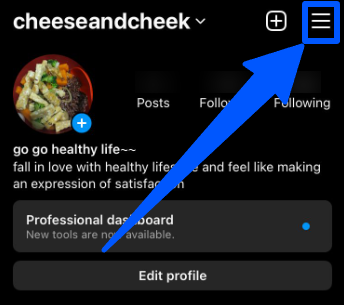
2. Tap the “Your activity” menu on your Instagram profile
When you open the hamburger menu, you will be provided with lots of options.
Pick the second one, “Your activity” with the rewind button icon.
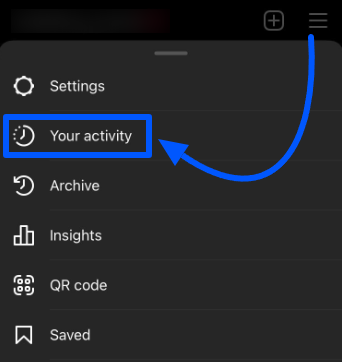
3. Pick “Download your information” on Instagram Settings
Now, in the “Your activity” menu, scroll down to the last option.
If you find “Download your information”, select it.
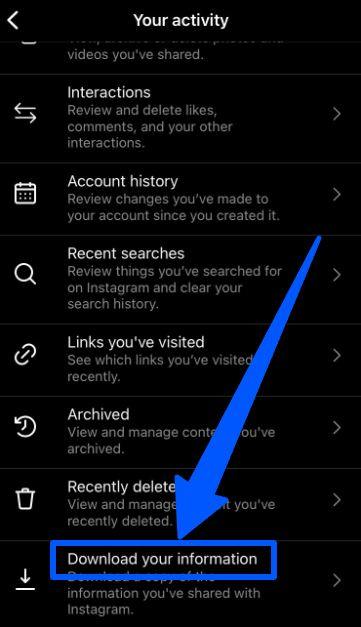
You will be directed to a page like this.
Insert the email address you want to send the data to.
Tap “Request Download” for the final step.
Wait for approximately 48 hours to get your entire Instagram activity.
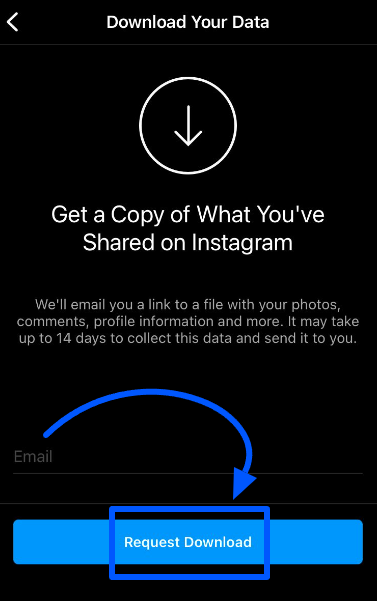
4 Steps to back up your Instagram account and save your data via Desktop Browser
Both on macOS or Windows, it’s possible to back up your Instagram data through web browsers.
Just keep in mind to use your desktop, rather than mobile browsers.
Here is the tutorial, let’s go.
Open your Instagram profile on the website version
Firstly, log in to your Instagram account on the browser you commonly use.
Go to your profile by clicking on your profile picture at the top right of the screen.
Choose “Profile”.
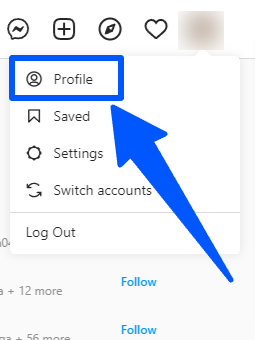
Click the gear icon to access Instagram Settings
Now, look at your profile section.
Click the gear icon or Settings beside the “Edit profile” button.
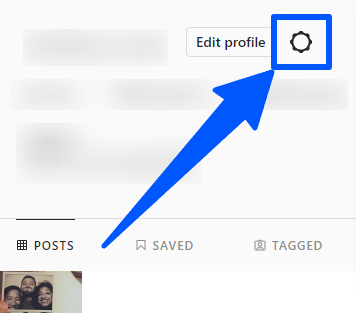
Pick the “Privacy & Security” menu on Instagram Settings
On the “Settings” menu, choose the middle option: “Privacy & Security”.
You will be directed to the Settings page where you can have more setup options.
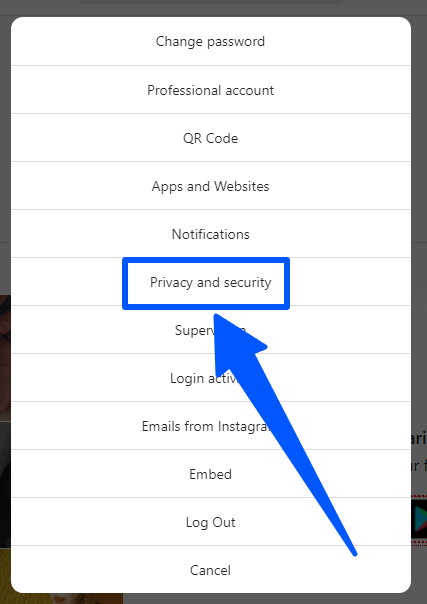
Scroll down to the “Data Download” option to save your Instagram content
On the “Privacy & Security” menu, go through the options until you find “Data Download”.
Under the option, there is “Request Download” in blue.
Click on it, write your email address, select the format file, and enter your password.
Wait for the data to arrive in your email in 48 hours to 14 days maximum.
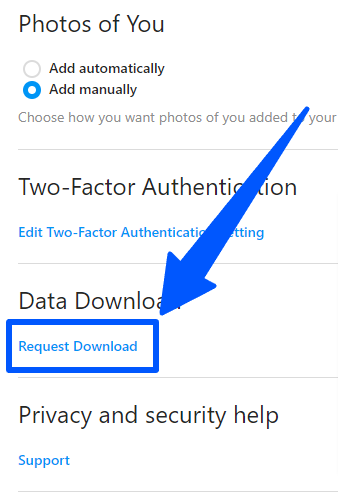
MyI Final Take: Always have a copy of your Instagram account data to rescue your content when the app is down
Today, data is very important, not only for Instagram but for every modern technology.
Yesterday’s error on Instagram caused lots of accounts to panic
Especially when they lost a big chunk of followers.
Having an outage is inevitable, but you can choose to come unprepared
Or be ready for the incident with backup data in hand and handle it calmly.
In fact, having a copy of your Instagram account data is also helpful
For securing your content from hackers’ attacks
Since Instagram only stores your backup data for only 90 days.
Always prepare for the worst and never settle for anything risking your Instagram account.
Note: Contact us here and contribute your thoughts if you think we miss something to talk about.


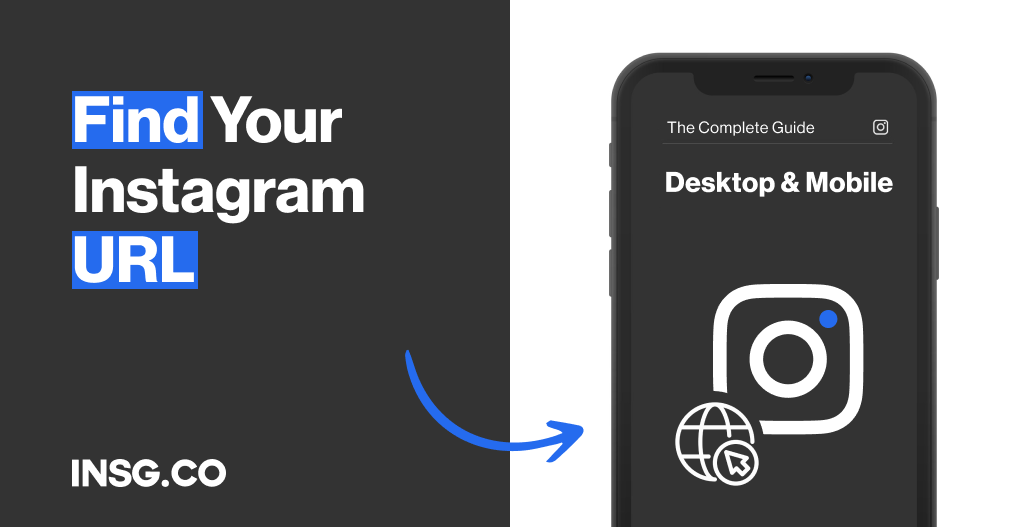
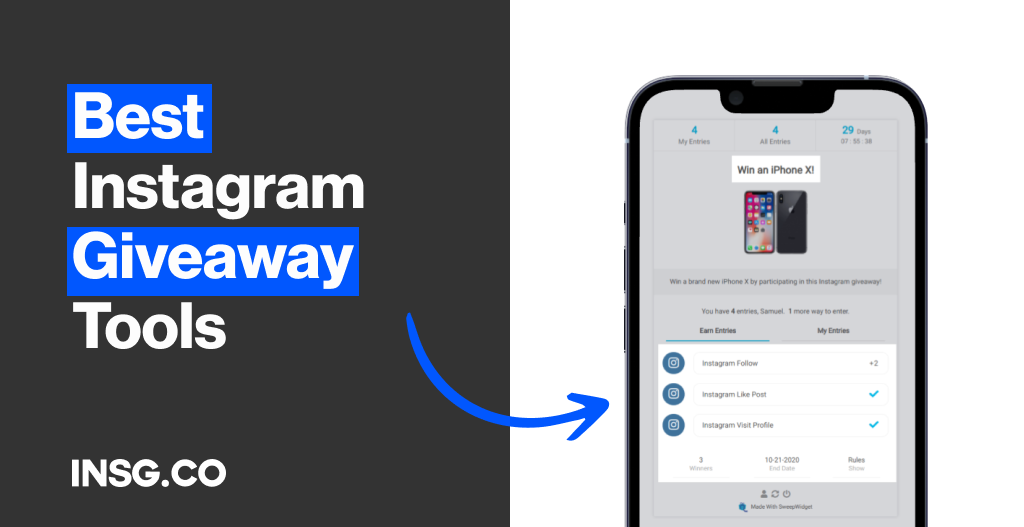
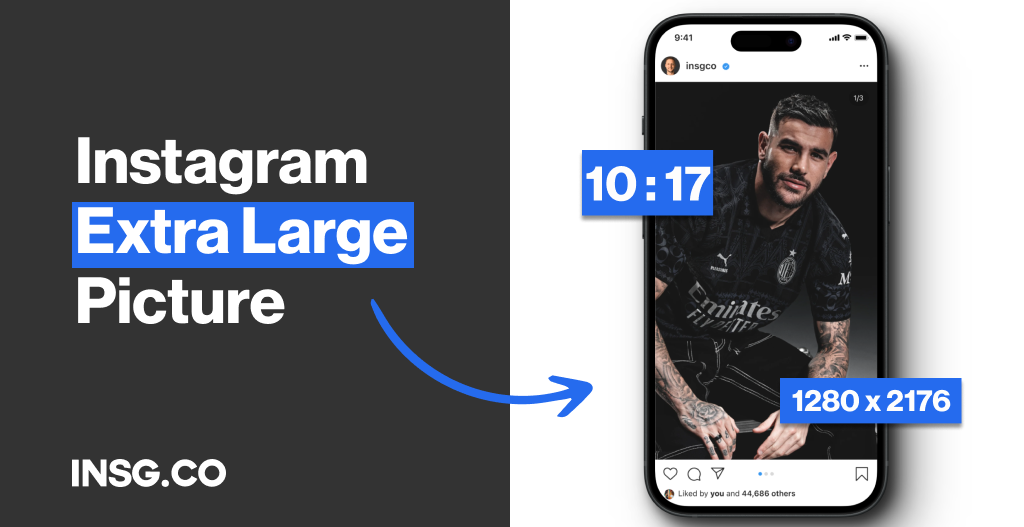
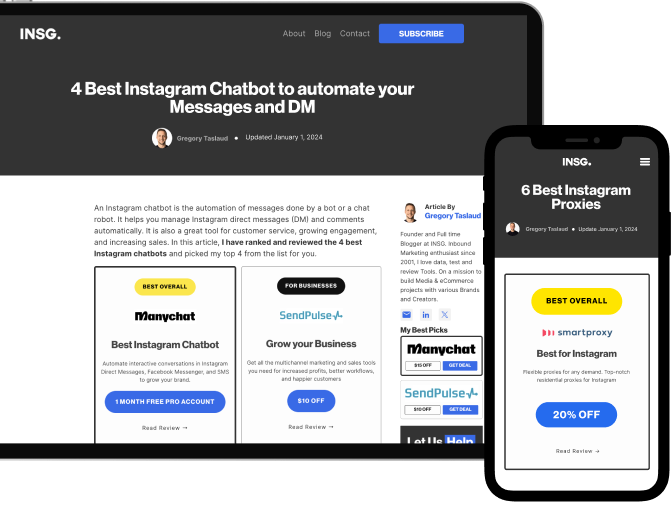
Article By
Gregory Taslaud
Founder and Full time Blogger at INSG. Inbound Marketing enthusiast since 2001, I love data, test and review Tools. On a mission to build Media & eCommerce projects with various Brands and Creators.