You are here on this 5th of March 2024 because your Instagram Feed is not refreshing, well you are right, Instagram is down again.
When Instagram is down and not working, you must check what can possibly make the app crash. From ensuring whether Instagram is having an outage, to checking the app permissions, updates, or internet connection. This article will guide you to fix when Instagram is down using several steps.
8 things you can do when Instagram is down:
- Check if Instagram is down for real
- Close Instagram and reopen the app
- See the app permissions and enable Instagram
- Clear the Instagram app’s cache (Android) & offload App (iPhone)
- Check for any Instagram updates on Play Store or App Store
- Look at your internet connection before accessing Instagram
- Restart your phone and open Instagram
- Uninstall & Reinstall Instagram
Is your IG feed not refreshing?
Have you checked today’s Instagram status?
It might be down (again) and that’s why you can’t access the app.
Instagram is fine today? Then it might not be an outage, rather the problem is on you.
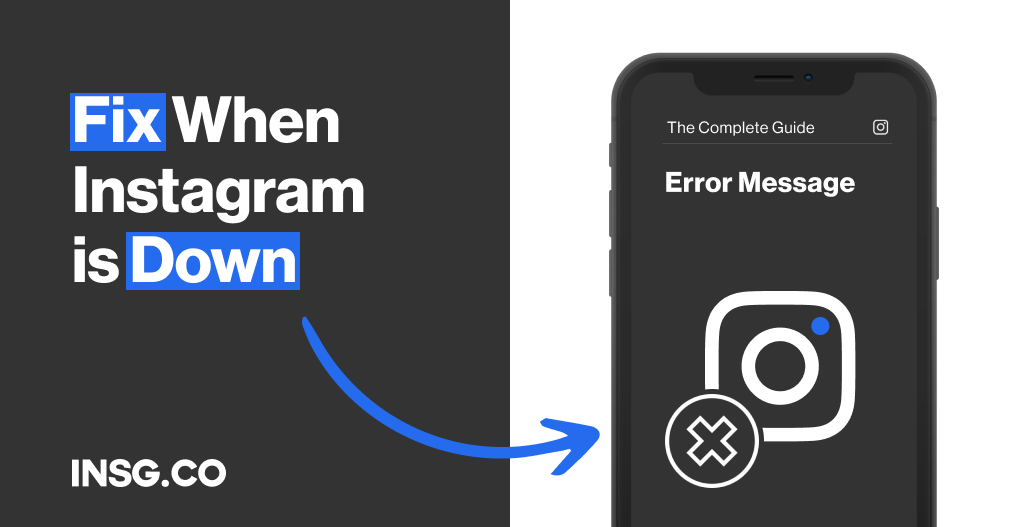
It can be your network, you haven’t updated Instagram to the latest version,
The permission for Instagram is disabled, or simply you need to refresh by uninstalling and reinstalling the app.
Whatever the problem is, you must check them one by one, step by step.
Here are ways to fix when Instagram is down to make sure what problem causes the crash.
Let’s dive in.
8 Ways to Fix when Instagram is down and not working
If you can’t access your Instagram account, don’t panic.
There are several things you can do to reaccess the visual app.
First off, make sure you don’t violate the new Instagram Account Status update.
If you’re sure you are safe, then follow this guide.
These are the best, most possible ways to fix when Instagram is going off.
- Check whether Instagram is down for real
- Close Instagram and reopen the app
- See the app permissions and enable Instagram
- Clear the Instagram app’s cache (Android) & offload App (iPhone)
- Check for any Instagram updates on Play Store or App Store
- Look at your internet connection before accessing Instagram
- Restart your phone and open Instagram
- Uninstall & Reinstall Instagram
Those are hacks & recovery tips you can do in order.
Now, let’s check deeper one by one.
1. Check if Instagram is down for real
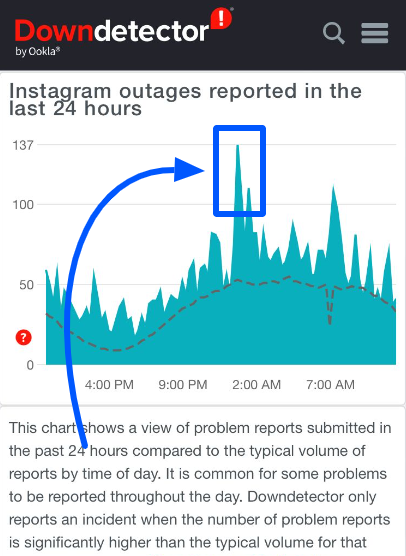
First, a must & obligatory initial step is to ensure whether Instagram is having an outage.
You might not be the only one having issues with Instagram not working.
Simply go to downdetector.com, click on Instagram, and check the status.
It was also the front app to confirm when Instagram wasn’t working and mass suspending accounts last October.
If you see a sudden surge of reports from users on the graphic, then Instagram is certainly down.
They even have a Live Outage Map to check local problems, in case the crash only happens in your region.
You can also see the official statement from Instagram to confirm the outage.
2. Close Instagram and reopen the app
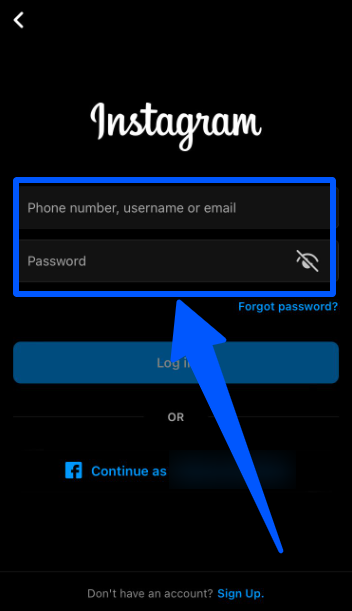
If Instagram turns out fine, then the problem might not be on its end.
It can be a software defect where the issues come from the Instagram app installed on your device.
There might be an error, malfunction, or failure.
Try closing Instagram and re-opening it again.
You can also try logging out and logging back in.
If the two still don’t work, let’s go to the next step.
3. Check the app permissions and enable Instagram
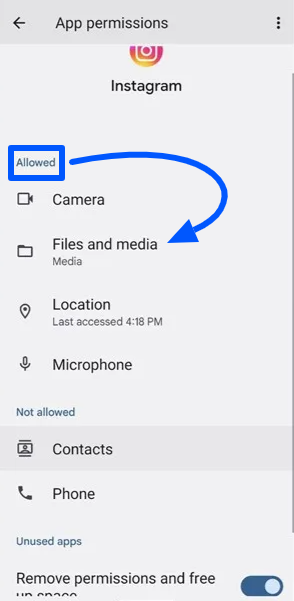
Malfunction, another software defect might happen to your Instagram app.
It occurs when you don’t activate the app permissions on your device
To access certain phone functions, making the app doesn’t work properly.
Check the app permissions and enable Instagram if you haven’t done so.
4. Clear the Instagram app’s cache (Android) & offload App (iPhone)
Another issue possible is when the Instagram app has loaded too much cache.
It makes the app run slower than usual, including when the feed is not refreshing.
If that’s the case, try clearing the Instagram app data and cache for Android users.
Here is how to clear the cache on Android.
- Open “Settings”, go to “Apps”, and select “Instagram”.
- Find “Storage & Cache” and then tap “Clear cache”.
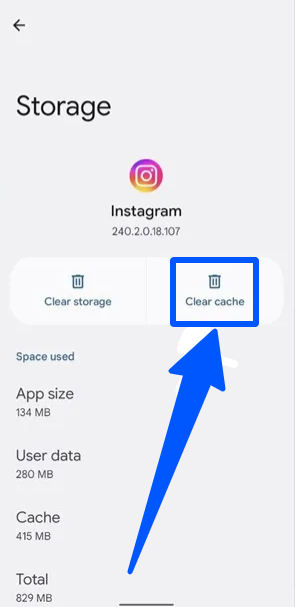
If you use iPhone, try offloading the app.
Meaning the app will be deleted while the data is still stored on your device.
Here is how to do it.
- Open “Settings”, go to “General”, and select “iPhone Storage”.
- Find “Instagram” and then tap “Offload App”.
- Restart the iPhone, go to App Store, and reinstall Instagram.
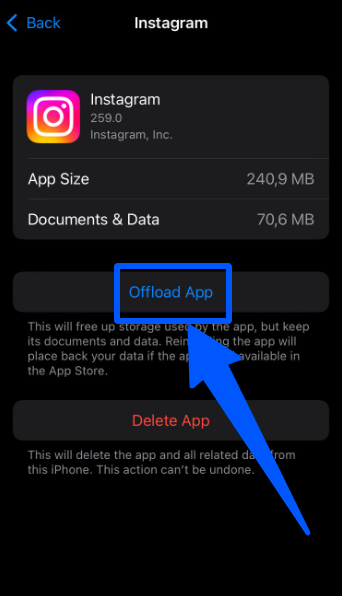
5. Check for any Instagram updates on the Play Store or App Store
If the four steps can’t get Instagram back, then it’s time to check the updates.
Instagram is consistently running improvements for its users,
So there will always be new updates, including bug cleaning.
Not having the updated version of Instagram might be the issue of why the app is not working.
Follow this to update Instagram from the Google Play Store or App Store:
- Open Google Play Store or Apple App Store and search for “Instagram”, open the app.
- If the button is “Open”, then you have the latest Instagram.
- Otherwise, it will say “Update”, meaning it requires updating. Tap on the button.
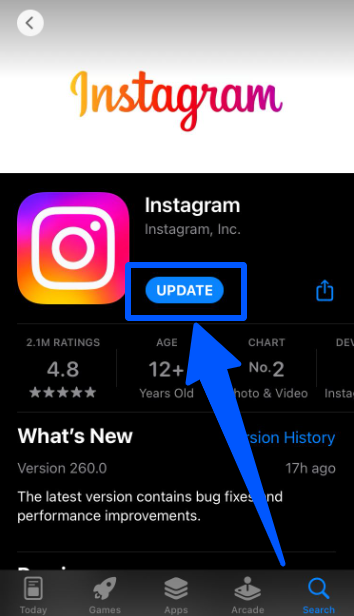
6. Check whether your internet connection is working
It’s fair to suspect your internet connection.
Check if it works properly by running a simple test on another app or a browser.
If you’re using a cellular connection, try switching to Wi-Fi, and vice versa.
Don’t forget to check your router or your Internet Service Provider, they might be having some issues.
If you are connected to a VPN, try disconnecting and connecting again.
Or you might use a bad one, try these best VPNs for Instagram instead.
7. Restart your phone and open Instagram
If everything still doesn’t work out, then try restarting your phone.
When it’s turned back on, open Instagram.
This might be the final step to fix the issue as every technical repair has been listed.
Try using Facebook through a browser or a different device, if the final step doesn’t help you either.
8. Uninstall & Reinstall Instagram
There is a chance your Instagram app is going off because of bugs.
If clearing the cache or offloading the app doesn’t work, try uninstalling Instagram.
Wait for a moment, then reinstall the photo-sharing app.
Here are the steps to uninstall Instagram on Android.
- Open “Settings” and select “Apps”.
- Browse, find “Instagram”, and open it.
- Tap “Uninstall”.
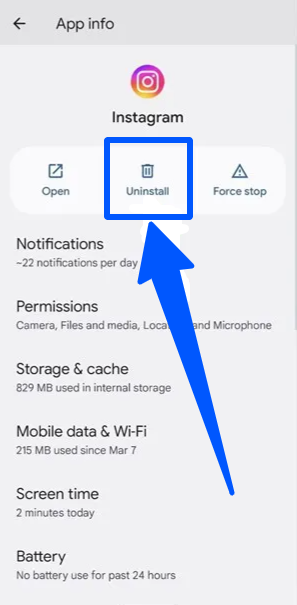
If you are an iPhone user, follow these steps instead to remove Instagram.
- Touch and hold Instagram on your Home Screen until it pops up some menus.
- Choose “Remove App” and tap “Delete App”.
- Be careful not to pick “Remove from Home Screen”. It will only hide Instagram from your home screen and not delete it.
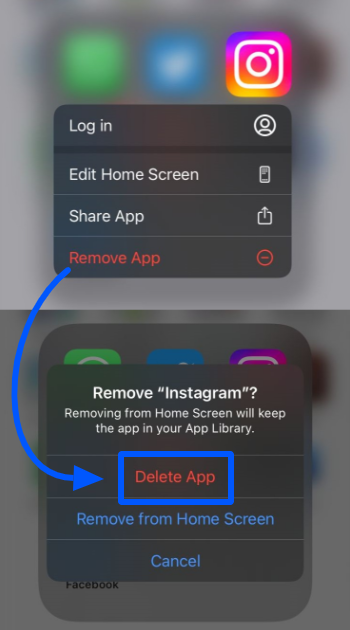
What does “Instagram is down” exactly mean?
When Instagram is down, it means there is a problem going on with the photo-sharing app
Which causes the users can’t access the social network.
The problem can be defined as many, as it must be confirmed first what makes Instagram not working properly.
It’s either an outage like what happened last October 2022, issues with your Instagram app, or your internet connection.
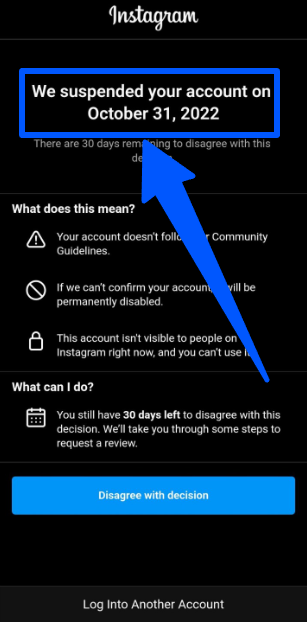
When users can’t open the app, it means their business is also delayed.
It’s such a loss, so it’s better to define and fix the issue right away.
It’s also important to have backup Instagram data to prepare for the worst.
What if I still can’t access Instagram (after following the guide)?
If everything doesn’t bring you to light,
Immediately report a bug through the Instagram Help center.
Or contact Instagram Support by email and tell them the issues.
Describe briefly what’s going on with your Instagram, so they can help define and solve the problem.
There is no response from Instagram?
Then, I suggest you evaluate what can possibly hinder your account from using the app.
Like when you get a “Try again later” notification,
It means your account is banned temporarily by Instagram after doing inappropriate activities.
If “can’t access Instagram” for you is when you get the limit error message,
It means Instagram restricts your account to do certain things on its app.
When you get Instagram limitations, you can’t follow, send messages, like, comment,
Or do other activities that cause you the restriction.
It also means there are no issues both on the Instagram end and on your device.
Fix immediately when Instagram is down to continue running your business on the app
When Instagram is not working, do not ignore the issue.
Try finding out what causes the problem so you can still publish your Reels, do some Live,
Gain leads, get conversions, and generate sales.
If the issue isn’t actually from Instagram, and you overlook it,
It will be a big loss for your business. Even if just one day.
Truth is, one day is more than enough to gain meaningful benefits for your business.
So, never neglect when IG is down.
Is this guide helpful? Do you have another tip to overcome the situation?
Share your experience in the comment section to help other readers.
Your Questions about why is Instagram Down?
Why is Instagram suddenly stopped working?
It can be caused by certain issues, like an error or outage on Instagram’s end, a slow internet connection, or not having the latest version of Instagram. FYI, Instagram tends to crash a lot if you don’t use the updated version of it. So, make sure to use the updated Instagram so the bugs won’t trouble you from logging in.
Is it normal for Instagram to crash?
Yes, it’s normal. Instagram has billions of users around the world and is also actively running improvements & feature testing. There can be a glitch or error when adjusting or doing attempts for the new features. Not only on the Instagram side but the crash can also be caused by user errors like not updating to the latest Instagram.
How long does it take when Instagram is down?
Depends on the problem. If the issue is on Instagram’s end, then no one knows when the app can be accessed again. But if the problem is on your side, then how you fix the issue determines how long you can open Instagram again. If you decide to contact Instagram Support, you can wait for the response within a week.

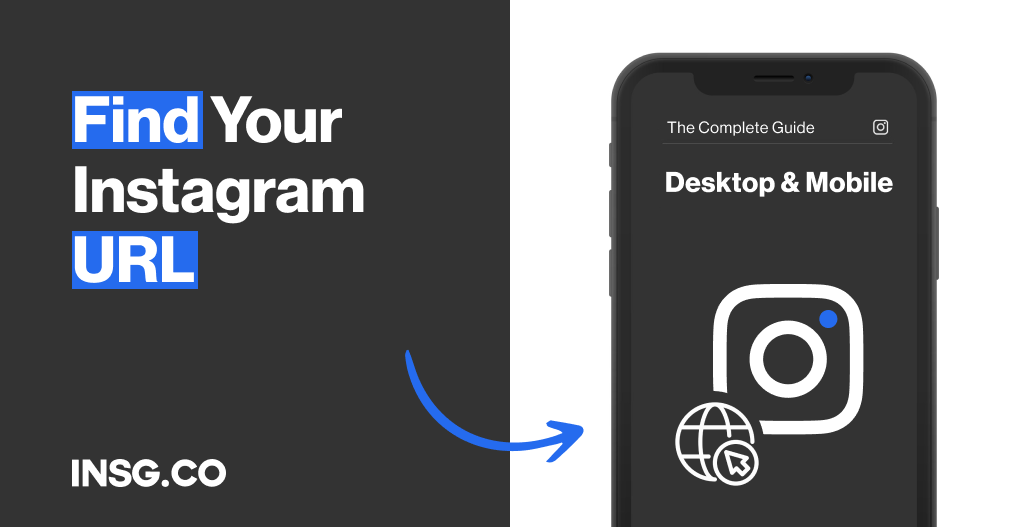
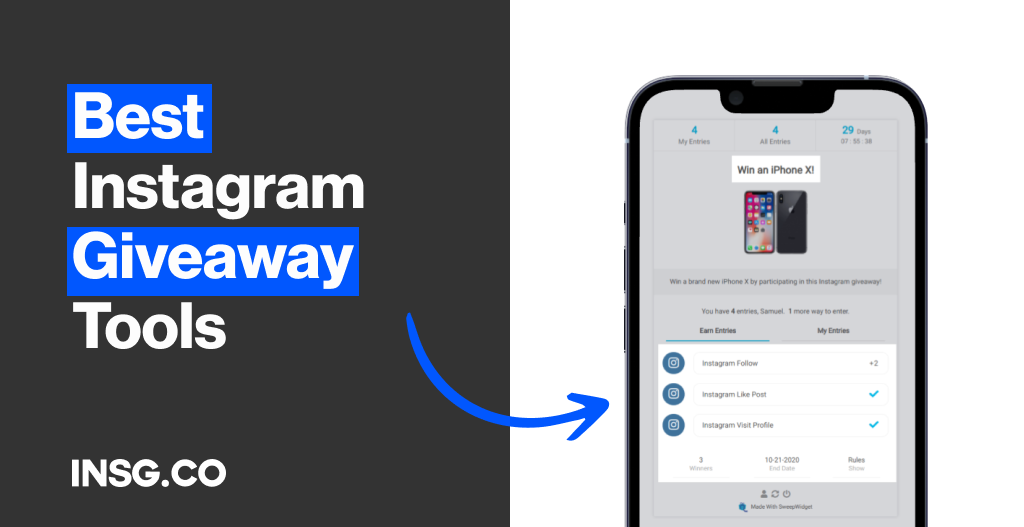
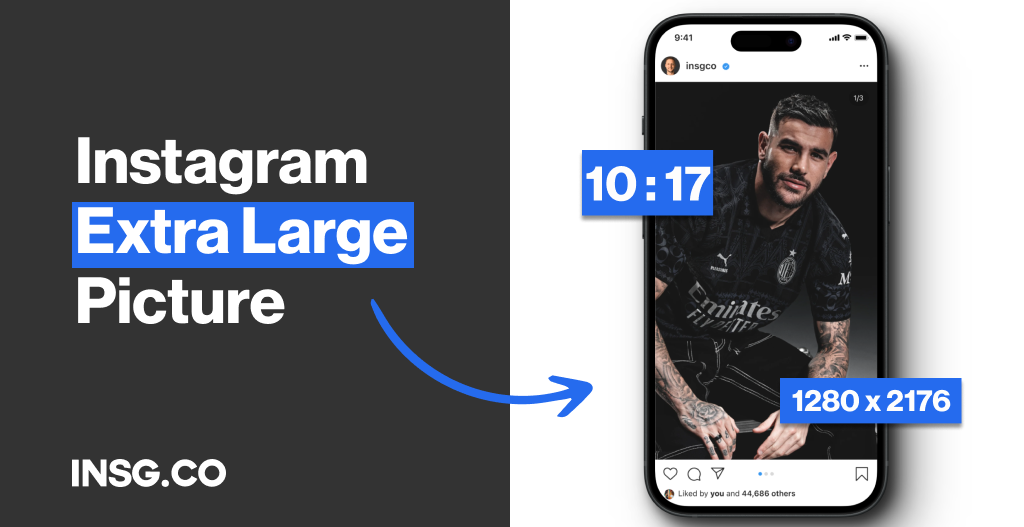
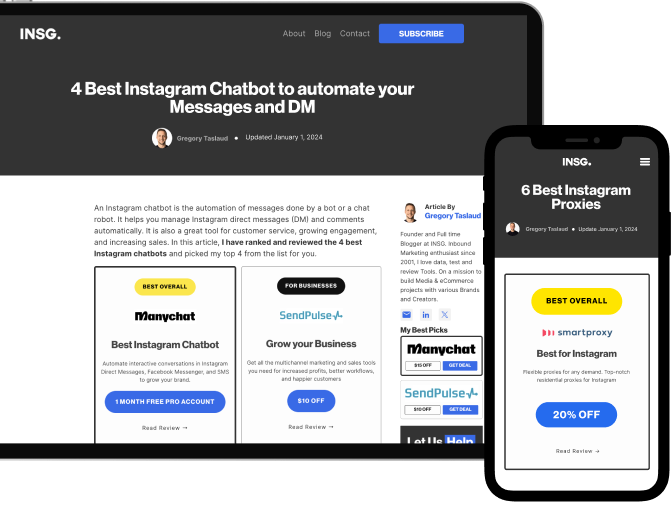
Article By
Gregory Taslaud
Founder and Full time Blogger at INSG. Inbound Marketing enthusiast since 2001, I love data, test and review Tools. On a mission to build Media & eCommerce projects with various Brands and Creators.