Here are 6 simple the steps to add subtitles to your Instagram Reels:
- Step 1: Open Instagram and tap the plus icon, choose Reels
- Step 2: Record a new Instagram Reel or choose an existing one on your Phone
- Step 3: Click “preview” to edit your Instagram Reel video
- Step 4: Tap the Instagram Stickers or the smiley icon to add subtitles
- Step 5: Tap the sticker icon and choose “Captions” to insert subtitles
- Step 6: Finalize your captions and publish your video
If you need more dynamic subtitles, with more colors and emojis like Influencers like Alex Hormozi and similar use these tools.
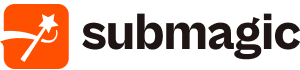
Best Video Caption App
Automatically Add Captions to All Your Social Media Videos with Colors and Emojis.

Video Subtitles Editor
Budget-friendly Video App Caption with various plan options
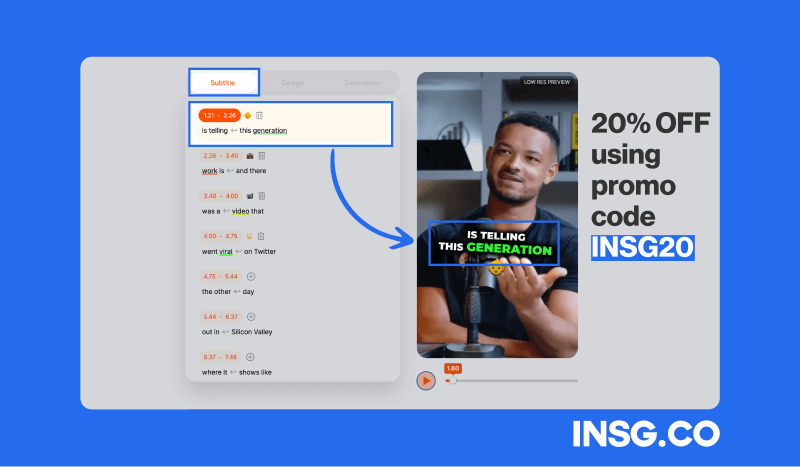
You can actually embed the subtitles directly during the Reels editing process.
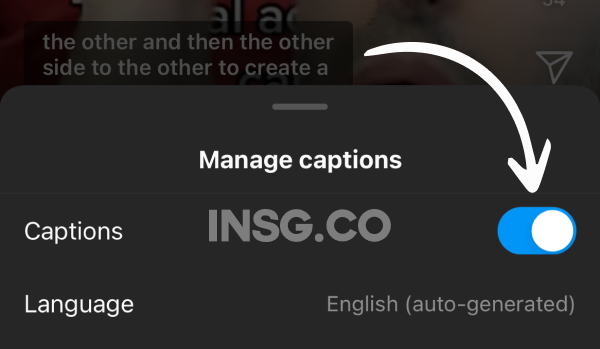
It will looks like this.
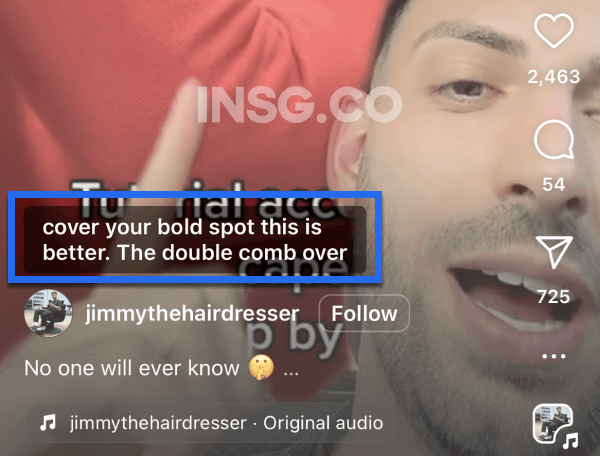
Now let’s go through each step to use the “Captions” stickers properly.
Instagram subtitles on your Instagram Reels will be a great way to attract and keep viewers engaged since most users have their videos muted. But Instagram doesn’t transcribe and add subtitles accurately for other languages except for English. In this article, I will guide you to add captions and subtitles to your Reels both using Instagram and an online app, SubMagic.
If you are a creator who loves creating Instagram Reels, adding captions and subtitles is a MUST step.
Why?
Many Instagram users have Reels mute so they will just skip your ‘silent’ videos.
If your video has subtitles in it, people will notice something different with your IG Reels.
An Instagram Reel with embedded subtitles will be more accessible to everyone.
You can reach a wider audience and also increase engagement with your Reels.
Here is the complete guide to inserting captions & subtitles into your Instagram Reels.
- If you are non-English, use Submagic to generate auto-captions accurately since the Instagram “Captions” tool doesn’t transcribe other languages properly.
- If you speak English, you can easily set auto-generated subtitles when recording your Reels using the Instagram “Captions” sticker.
What Are Instagram Reels?
Instagram Reels are the new Instagram feature to post short-form, vertical videos up to 90 seconds long.
You can create a lot of creative and entertaining videos with multiple clips on Reels.
Reels are previously mocked as the TikTok dupe, even Kylie Jenner demands Instagram to be the normal ‘Instagram’.
But Reels are now gaining more popularity among creators and business profiles to grow their accounts.
The Reels algorithm allows the published videos to reach outside of the creators’ current audience.
A good Reel can boost viewers and increase brand visibility.
But do you know what’s the best Instagram Reel? The one that includes a subtitle in it.
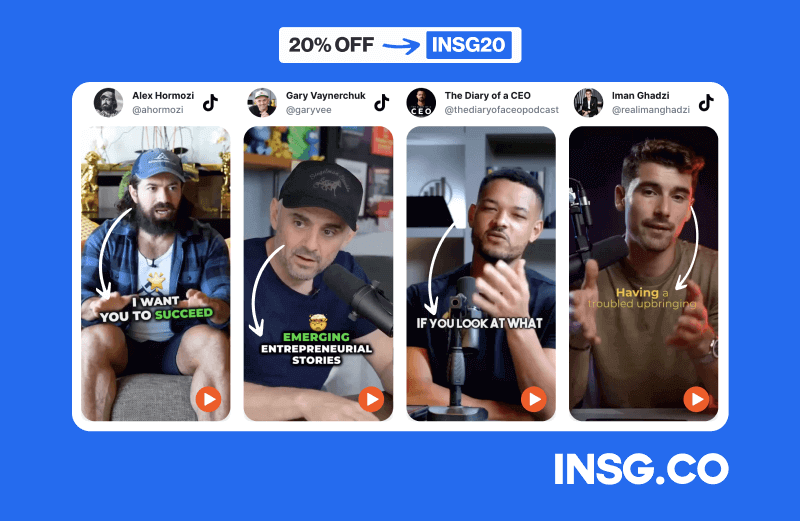
Reels are the best feature to boost brand awareness.
There are many ways to create a good Reel, such as adding music, voiceover, filter, etc.
But the most excellent approach for a good Instagram Reel is to insert captions or subtitles.
But unfortunately, it doesn’t work well for non-English languages so you have to use a third-party app.
Don’t worry, I will guide you using both methods 😉
Let’s dive in.
How to Add Captions or Subtitles to your Instagram Reels in 6 easy steps?
Instagram actually provides an in-app feature to insert captions.
But it works differently for some countries.
Some countries can access the “Captions” stickers,
while some can only set the subtitle on the advanced settings to show captions.
Why should you insert captions and subtitles for your Instagram Reels?
To attract users as wide as possible.
Adding captions to an IG Reel increases viewership, accessibility, and reach.
As I said before, many Instagram users have the volume turned off when scrolling Reels.
When they come across your mute video without actually understanding what you are trying to say, they miss your video.
The best solution to that: embed captions and subtitles to your Reels.
That way, users will be intrigued. The embedded captions on the Reel trigger their visual attention.
If users come across your Reel added with subtitles, they will continue watching your content, even without the sound on.
Inserting captions is a great attention-grabbing feature for your Instagram Reel.
Also, embedding subtitles to your IG Reels will benefit deaf people and other hard-hearing users.
As I said, a Reel with embedded subtitles can boost your video to reach as many audiences as possible.
The thing is, it applies only to English speakers.
If you don’t speak English on your Reels, Instagram might transcribe the wrong texts.
Frankly speaking, it’s not 100% accurate for non-English speakers.
So, for non-English speakers, you must use a third-party app to create captions for your IG Reels.
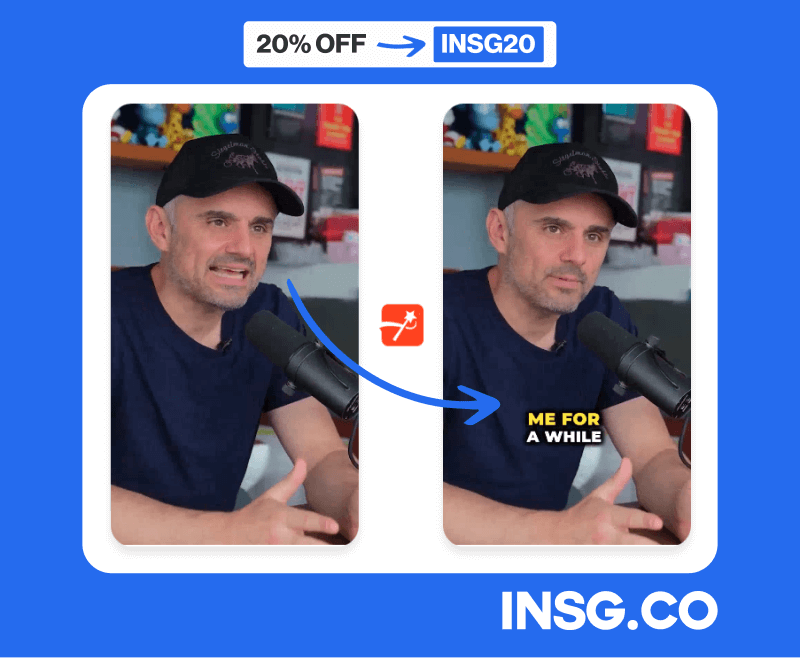
Why I don’t have the Captions on my Instagram Reels?
First of all please be aware that adding captions (or native subtitles) to your Instagram Reels is only available on Android or iOS.
Not on desktop.
If you’re trying to edit content on a desktop browser, well, forget about it, you can’t access to the feature / sticker.
If you’re using the Instagram app on your Mobile Phone but still can’t see the captions sticker, you might be in the wrong country.
So use a VPN or a Proxy.
Sadly, the “Captions” stickers on IG Reels are not available worldwide.
Some countries may have the features but they can only set it up in the advanced settings.
If you don’t see any “Captions” stickers on your Instagram, then it’s still not accessible in your country.
Same thing if you still can’t set up the captions on the advanced settings.
Here are the reasons why the “Captions” is not showing up on your Instagram Reels:
- Your captions contain banned hashtags
- Your captions are overcrowded and unclear
- You exceed the Captions characters, mention, & hashtag limit by Instagram
- You comment repeatedly on your Reel
- The Instagram server is down or has a bug
Then, how to fix if your Instagram “Captions” is not working?
Take a look at this article and you will solve the problem easily.
But for me, using VPN or third-party apps to embed your IG Reel subtitles
Is by far the best solution since Instagram transcription is useless for non-English speakers.
Here, I show you how to do it on both Instagram and the online app.
Step 1: Open Instagram and tap the plus icon, choose Reels
To add subtitles, open your Instagram account.
And create new Reels since the tool is integrated into the process of editing your Reel.
You can directly open Reels in the middle tab of your timeline, or in the “+” icon.
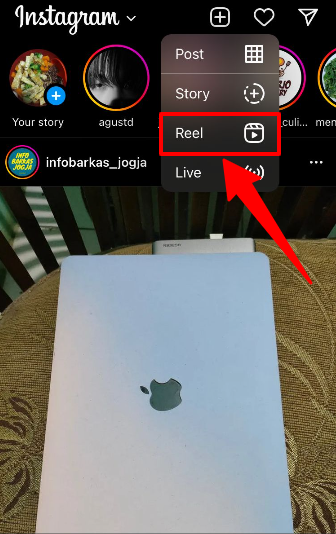
Step 2: Record a new Instagram Reel or choose an existing one on your Phone
Now you can start recording your video.
Or if you have done the process, just instantly insert the video on your phone gallery.
Click the button at the left bottom to add the recorded video.
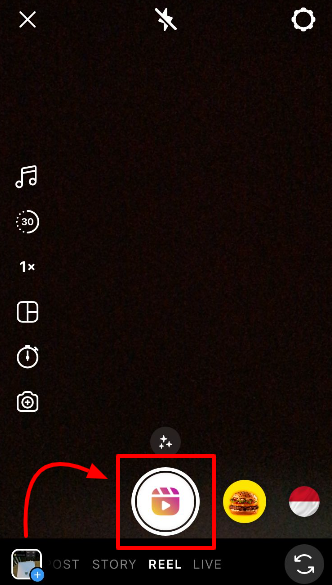
Step 3: Click “preview” to edit your Instagram Reel video
Take some time on the editing process as it’s where the caption tool is provided.
Click “Preview” to go to the editing scene.
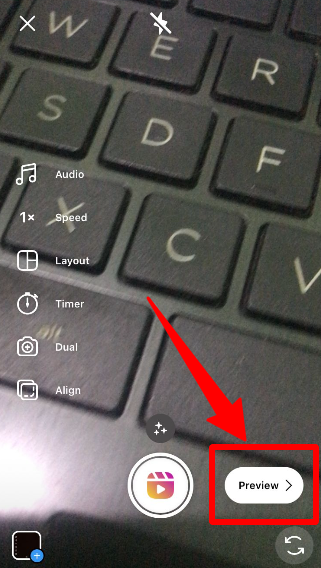
Step 4: Tap the Instagram Stickers or the smiley icon to add subtitles
Here we are at the Reels editing section.
There are a lot of buttons here.
Just choose the Stickers button to insert auto-subtitles to your Reel.

Step 5: Tap the sticker icon and choose “Captions” to insert subtitles
There are also a bunch of options in the Instagram Stickers.
Just tap on the “Caption” one, or find it by typing “Caption” on the search bar.
Now, your Instagram Reel is automatically subbed with subtitles 😊
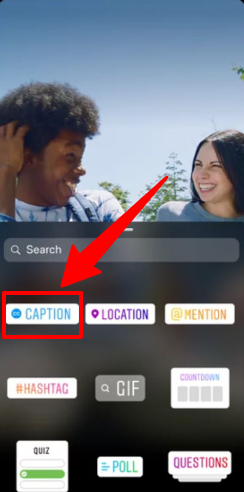
Step 6: Finalize your captions and publish your video
Once you have finalized your captions and are satisfied with how they appear.
Select “Done” and then tap “Next” to proceed.
On the next screen, you can choose a cover image for your video, write a descriptive caption to accompany it, add hashtags and put a location, and enable sharing options.
Like a normal Instagram post.
How to Embed Captions & Subtitles to your Reels in 10 Steps
Since the auto-caption feature on Instagram Reels doesn’t work well for every language,
You have to use a third-party caption for your videos.
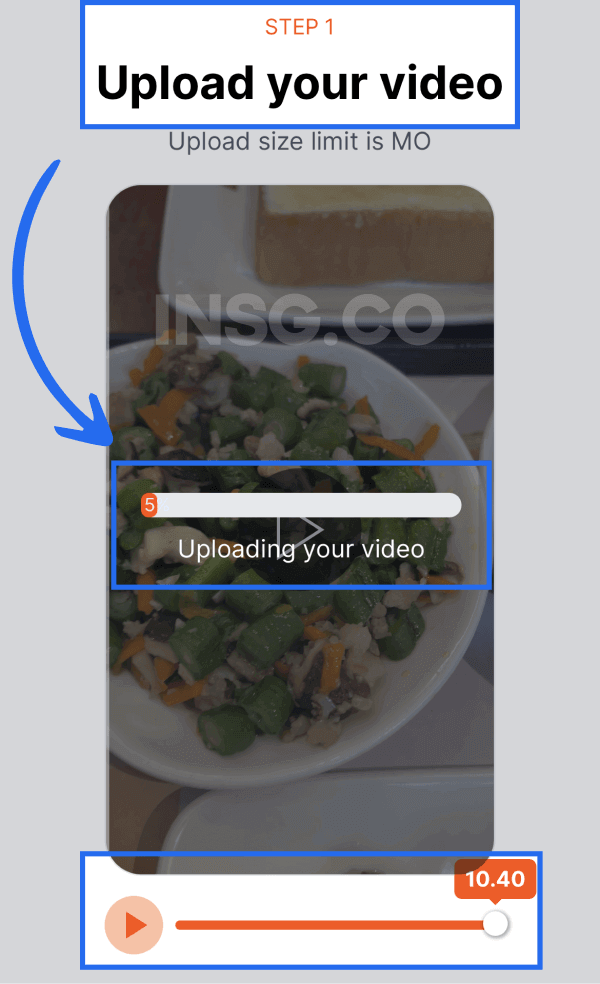
In this guide, I will use Submagic to help you embed subtitles to your Reels.
Let’s go.
- First things first, go click on SubMagic 👈🏼
- Create an account for Free or use INSG20 to get 20% OFF on the paid offer.
- Choose the video on your phone gallery or files.
- After that, SubMagic will let you trim the video first before starting to add the captions. When done, click “GO”.
- Click the “Caption” icon to create captions.
- Choose the language you are speaking and what language you want to transcribe into.
- After setting the language, click “Generate Captions”. Wait until the transcription process.
- If you want to correct some errors, you can click the caption and edit as you want.
- You can also edit the timing and the position of the captions on your video.
- Lastly, tap “Done” to finish your video.
And that’s it. Nothing else.
It’s very simple and now AI integrated will basically do everything.
If you want to add, change some colors or emojis or modify some text. you can do It easily.
The caption dashboard exactly looks like that.
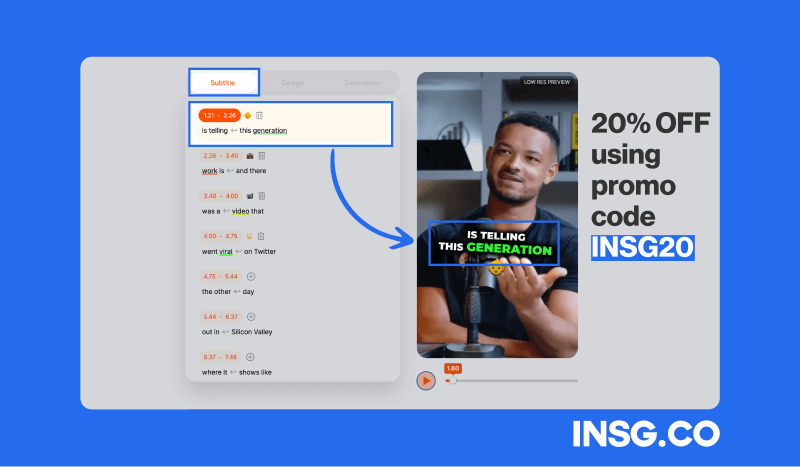
- Menu with Subtitles, Design and Description
- Timestamps with line breaks, text and emojis
- Preview your captions with a timing progress bar
Here are more options for you on the best captioning apps to add both auto and manual subtitles for your IG Reels.
My Final Advice: Start using Subtitles on your Instagram Reels to get more reach and viral in 2023
Verizon Media Says 69% Of Consumers Watching Video With Sound Off
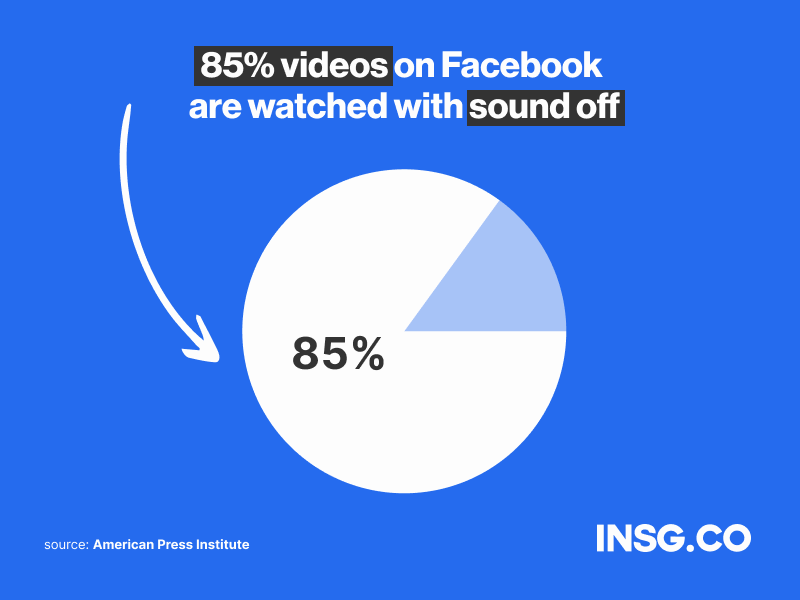
It confirms that embedding captions to your Instagram Reels is important for your content reach.
It helps you attract as many viewers as possible and keep the content interactive for them.
And to insert the captions, I suggest you use an online app specialized in IG Reels like Submagic.
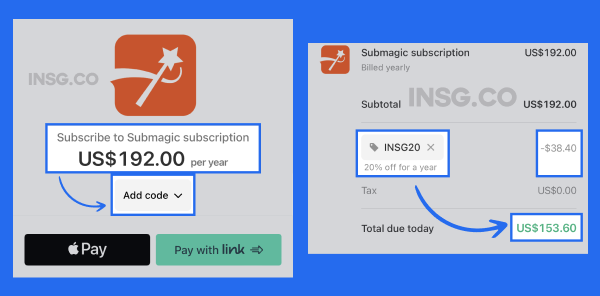
The Instagram translation is not working correctly for non-English speakers.
Better safe than sorry.
Also, you can customize the timing, position, and design for your captions with an app.
Reels itself has been benefitting many creators, don’t let a single mute icon ruins its functionality:
Help you gain more reach for your content & get viral.
It’s you who must be creative.
So, if you still don’t use this trick until now,
It’s 2023. Start inserting captions and subtitles for your Reels and see how it boosts your content.
Or you will just have to generate mediocre, single-digit reach & likes.
See you in the next guide 😉👇🏼
Note: Contribute your thoughts & contact us here if you think we miss something to talk about.
Questions about Subtitles for Instagram Reels?
How can I add multiple captions on Instagram Reels?
You can do it manually on Instagram with the “Aa” stickers when previewing your Reels. But the option doesn’t let you customize the timing. If you want to do it, use a third-party app to edit the timing, position, and design.
Can you edit captions on Instagram Reels?
If you use the “Captions” stickers on Instagram, then you can’t edit the captions because they will run automatically. The alternative is to use a tool like a third-party app or video editing tool for a more accurate transcription as you can edit freely at your will.
How do I put subtitles on Instagram Stories?
Open Instagram and tap on your “Your Story”. Create your Story or choose the existing photos or videos in your gallery. Click the sticker icon and choose “Captions”. Tap “Your Story” to finish your Story making. The subtitles will appear automatically on your Story.


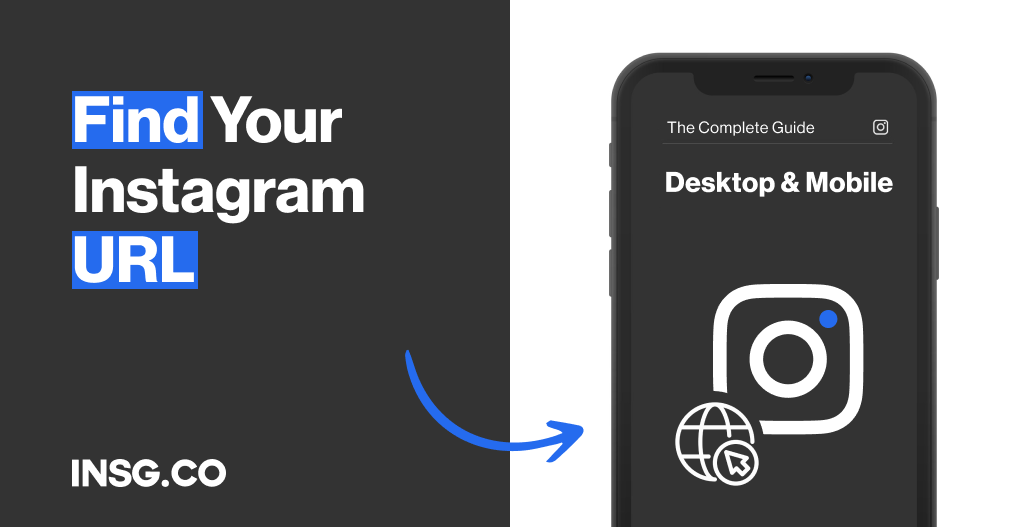
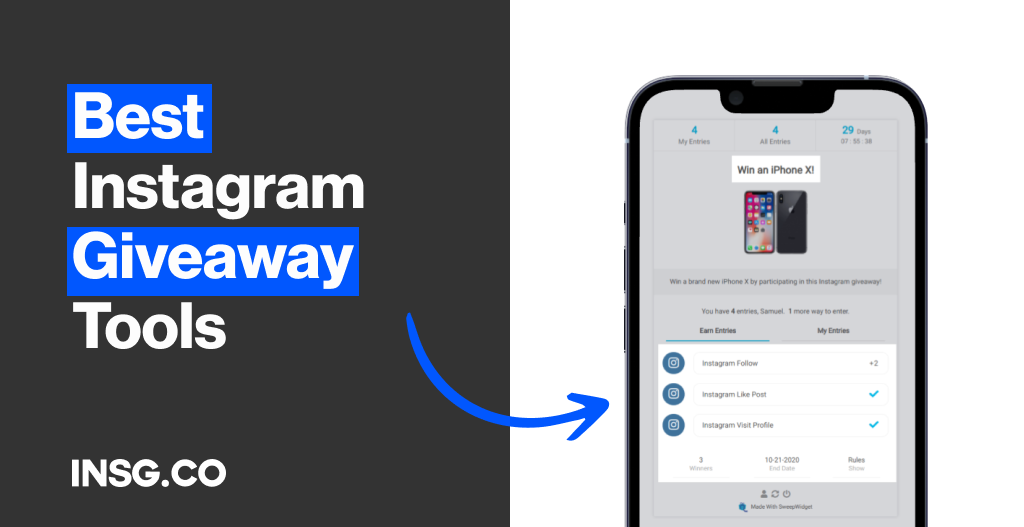
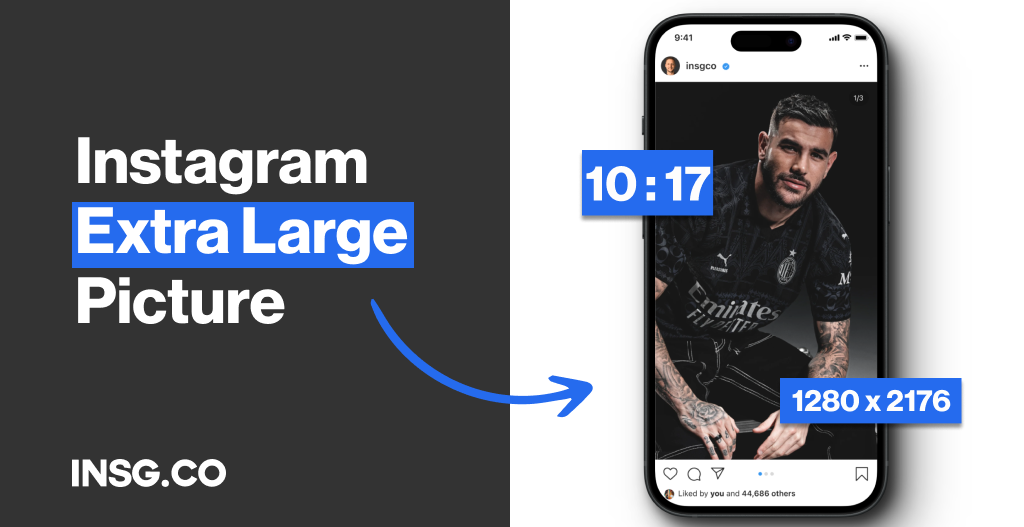
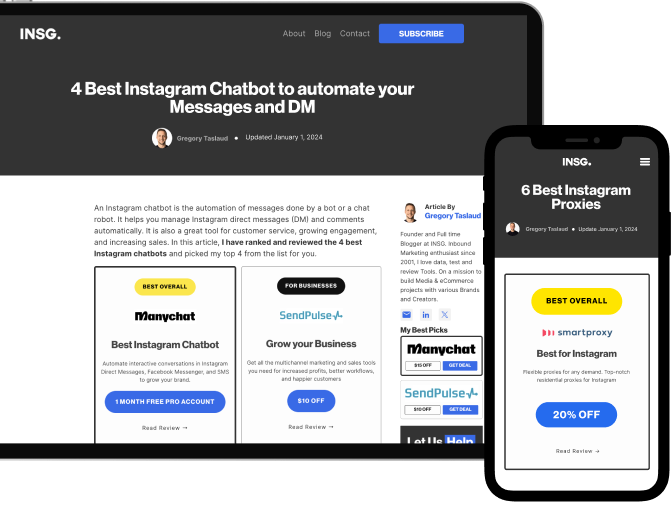
Article By
Gregory Taslaud
Founder and Full time Blogger at INSG. Inbound Marketing enthusiast since 2001, I love data, test and review Tools. On a mission to build Media & eCommerce projects with various Brands and Creators.