Instagram can’t login error means you can’t access your account in certain period of time. When you can’t login to Instagram account, you need to do some steps to recover your account, unless you won’t get it back. Here are 10 ways to fix the Instagram can’t login error message, why it happens to your account, and how to prevent the issue from coming to your IG account.
Solution: Change your password or request a password reset email. Enhance security by enabling two-factor authentication. Verify that your phone number and email address in the account settings are accurate. Inspect the Accounts Center and disconnect any associated accounts that are unfamiliar to you.
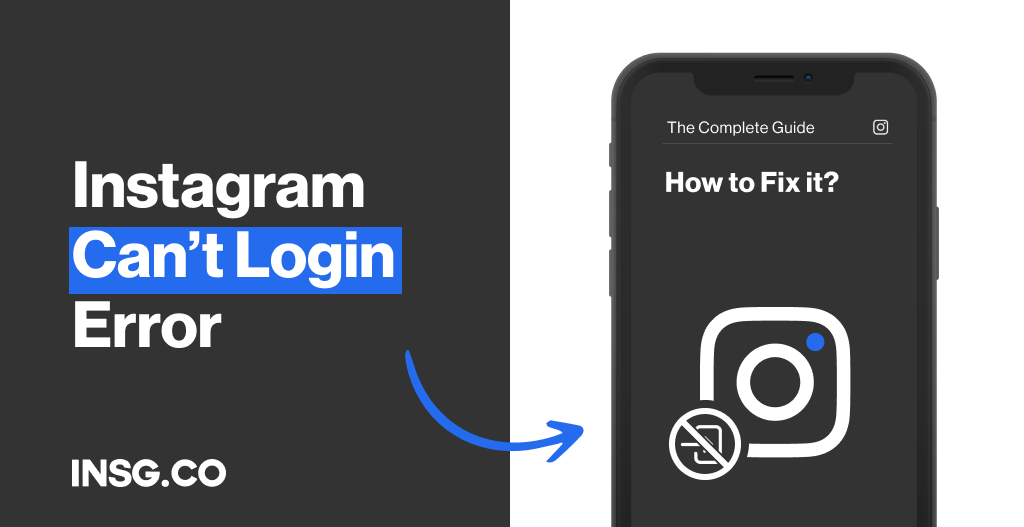
Don’t be frustrated if you can’t login into Instagram.
It may happen, but may be scary as well. Is it a hack?
We have all the solutions for you to get back to your IG account.
Here are the 10 best ways to solve the Instagram can’t login issue to recover your profile.
There are countless reports of IG users that are not able to sign in to their Instagram accounts.
This can be caused of several reasons, such as when Instagram server is down,
Or you have entered the wrong login information.
If the error is caused by Instagram, then you have no choice but to wait until the server is back to normal.
However, if the issue is caused by users’ errors, then you must find out what makes your account locked.
That’s why this guide is here.
We will also provide the way to prevent the Instagram login error, so you will always have the access to your account.
Let’s dive in.
- Check if Instagram servers are down
- Recover your Instagram username
- Reset your Instagram Password
- Login to Instagram with SMS code
- Login Instagram via Desktop or Computer
- Refresh the web page and clear cache
- Restart the Instagram App
- Update your Instagram App
- Try login Instagram with the device you’ve used before
- Restart your device before logging in to Instagram
- Sign in to Instagram via Facebook
10 Easy Ways to Fix Instagram Login Error message
There are a reason you are locked out of your IG account.
Instagram is also full of error messages like all other apps.
Account suspended, challenge required, Action blocked, Instagram is Down, Song unavailable…
It can be caused by Instagram outage, wrong login info, or maybe your account is no longer accessible for real.
Simply, you got suspended by Instagram.
Whichever it is, you must find out the culprit.
Here are the 10 best ways to solve the Instagram login problem.
1. Check if Instagram server is down
The very first thing you should do is to check whether the Instagram is down or not.
This is crucial as you should make sure the fault is not from your side.
Plus, to make sure that you are not the only one having issues with Instagram can’t login error.
Simply go to downdetector, click on Instagram, and check the status.
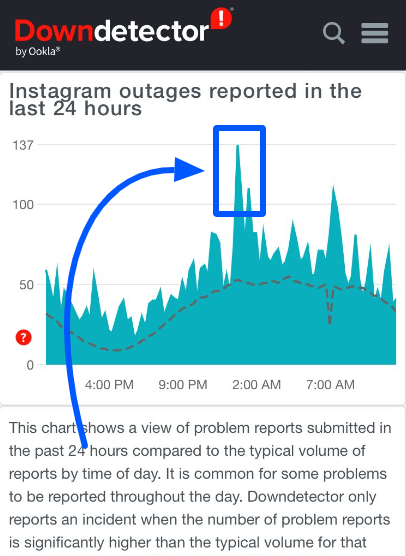
The sudden spike indicates that many users have reported issues where they can’t access Instagram normally,
It also means that Instagram is most likely down.
But if you find no spike, then Instagram’s server is most likely normal.
Let’s go to the nest step then.
2. Recover your Instagram username
You might get a pop-up message saying you have an incorrect username error,
If you enter your username or password incorrectly.
Let’s say you have been leaving Instagram for months, and you have no idea about your IG username.
Or you created a complex username that is impossible to remember.
To know your Instagram username, you can simply ask your friend or mutuals about it.
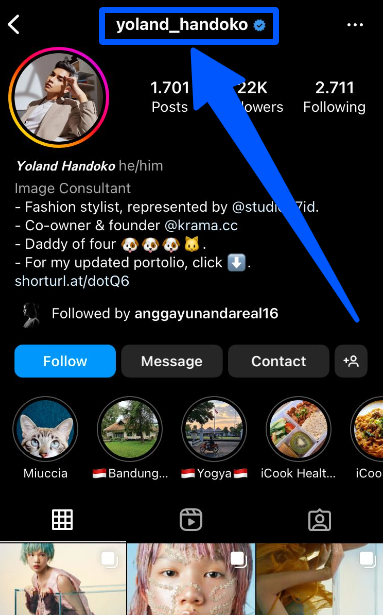
If they don’t know or are no longer your mutuals,
You can go to the email that you’ve registered for your IG account.
And then, search for a “Welcome Message” from Instagram, you will find your Insta username there.
If you can’t find the message, then simply give up. Try logging in with the email instead.
3. Reset your Instagram password
Getting a username wrong is rare, but there are countless users that have forgotten their passwords.
The easiest way to know your forgotten passwords is to click “Forgot password” on iPhone.
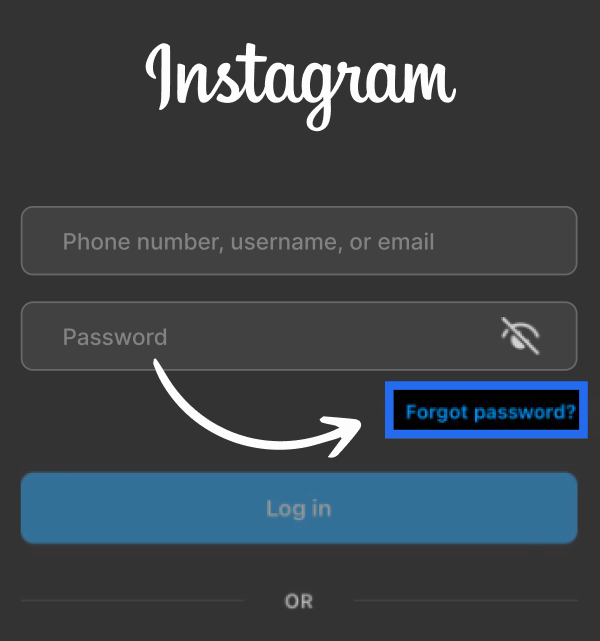
Or “Get help signing in” on Android.
Here is how to do it:
- Open the Instagram app on your phone.
- In the login section, tap forgotten passwords help button, “Forgot password” on iPhone, and “Get help signing in” on Android.
- Choose the confirmation method, whether to send through email or phone, select “Username”.
- Type the username or email that belongs to the same account whose password is missing.
- Click on the “Next” button.
- Wait until an email confirmation stating “We got a request to reset your Instagram password” is sent to yours.
- Click the “Reset password” blue button under the statement and enter your new password.

Now your password is new, you have all the correct login information.
But if that still doesn’t let you in, let’s go to the next step.
4. Login to Instagram with SMS code
There also might be an error from Instagram not sending an email confirmation to reset the password.
If you experience this, follow the steps to send the forgotten password via phone or SMS:
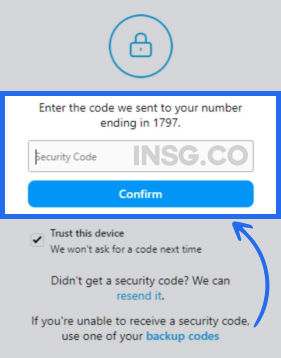
- Open the Instagram app on your phone.
- In the login section, tap “Forgot password” button on iPhone, and “Get help signing in” on Android.
- Choose the confirmation method, whether to send through email or phone, select “Phone”.
- Enter your phone number registered for the account and click on the “Next” button.
- Wait until an SMS is sent to your phone, either you will receive a 6-digit code or a login link through.
- Enter the code or click the login link, follow the instructions, and type the new password.
If you still struggle logging in to Instagram, follow the next step.
5. Restart the Instagram App
If the username & password reset still can’t help you login to Instagram, there might be a glitch in the app.
The next step to do: try restarting the app.
Close the IG app and shut it down completely from the opening recent apps, both on Android or iPhone.
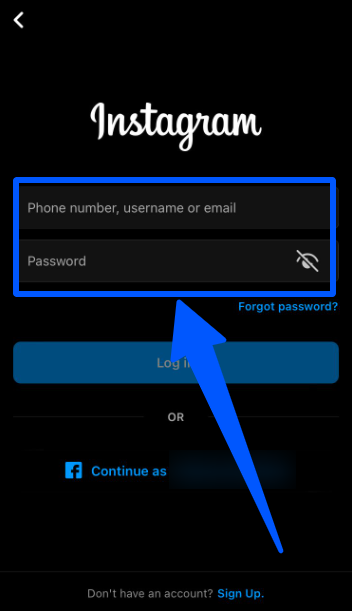
And then, open the Instagram app again and fill back the login information:
Email, username, or phone number and password.
If you still can’t access your Instagram account, now it’s time to get rid of the bugs.
6. Update your Instagram App
Having the latest version of the Instagram app is important if you actively use the platform.
Most of Instagram updates are bug fixes so it’s very important
To avoid lagging or troubles when using the visual social network, including when you can’t sign into your account.
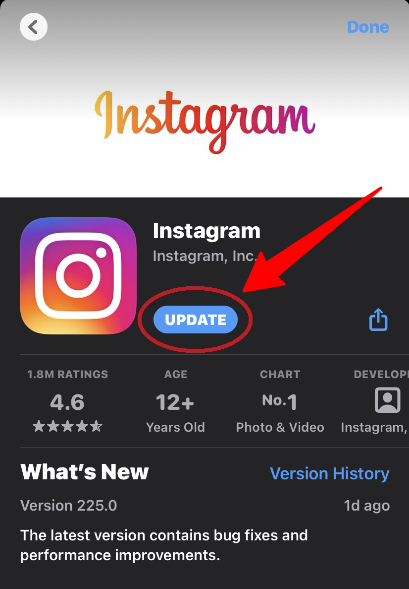
Quickly go to your App Store or Play Store to update Instagram app to the latest version.
It might help you get back to your IG account.
But if not, we still have ways to solve the issue, including logging into your Instagram via desktop.
7. Login Instagram via Desktop or Computer
When the 5 solutions are not helpful, the culprit might be your device.
It is possible that the latest Instagram version might not be compatible with your recent iOS or Android version.
Actually, you can just update your device but it can take a long time.
It’s better to change the device and login to your Instagram via desktop, this step might help you get back to your account quickly.
Can’t access your IG account on Instagram web browser? The next step might be the issue.
8. Refresh the web page and clear cache
It is also possible that the Instagram browser gets bugs to fixed.
If so, you can follow these steps to clear Instagram browser cache instantly:
- In Windows, open the Instagram page, then press CTRL + F5 several times.
- On a Mac, you can clear the Instagram browser’s cache by clicking COMMAND + OPTION + R buttons simultaneously.
Logging into Instagram via browser still doesn’t work out?
Let’s try the remaining 2 solutions.
9. Check & restart your device before logging in to Instagram
If the shortcuts and hacks can’t help you sign in to Instagram, this is the time you give up all the quick tips.
Check your device, maybe the mobile OS needs updating.
Or simply, you need to restart your phone or computer.
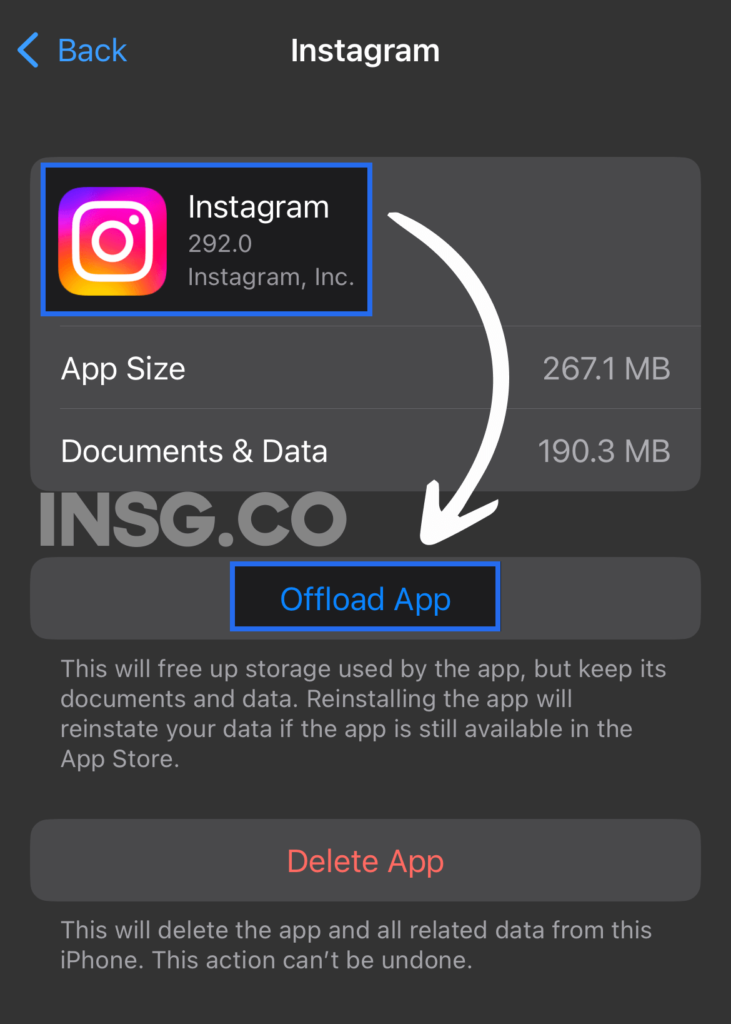
It’s natural for a computer to run more slowly if it has been used for a long time, especially if it runs plenty heavy activities.
Restarting it will help free up memory space, clear temporary files, and speed things up.
If this solution still can’t solve your Instagram login problem, let’s hope the last tip can help you out of the rabbit hole.
10. Sign in to Instagram via Facebook
The last hack we can provide to fix the Instagram can’t login issue is to sign in to Instagram via Facebook.
Why don’t we put this in the first step?
Because your Instagram and Facebook account must be connected beforehand.
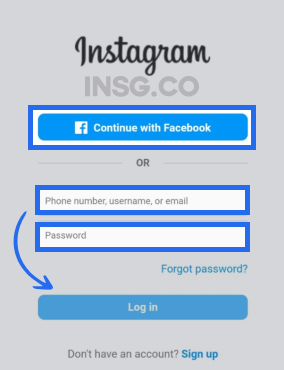
Otherwise, this solution will be useless.
That’s why connecting your Instagram and Facebook account is the perfect preventive measure when this problem suddenly troubles you.
If you decide to be inactive, here is how to maintain your IG account and avoid getting deletion.
What does “Instagram Won’t Let Me Login” mean?
When Instagram can’t log you in to its app,
It means you can’t access your account, whether temporarily or might be longer if the cause is severe.
You can be limited from doing certain things on Instagram
And you can’t login to your Instagram account for a certain amount of time.
The Instagram login issue can also be caused by a simple wrong login information or device/app error.
Following the recovery steps like the above guide is one of the best ways to solve the issue and reaccess IG your account.
If you don’t take care of the issue and are inactive for 90 days, your account might get deleted.
Truth is, there are many reasons for the Instagram login problem. Let’s learn one by one.
Why Can’t I Login to Instagram?
An Instagram login error is caused for an unknown reason.
These are several reasons why Instagram won’t let you login:
- Instagram is down
- Your device is not connected to the internet
- There is a bug in your Instagram app or in your device
- You fill the wrong login information: username or password
- You use the symbol “@” to sign in with your username
- Typo in your username or password
It is also possible not to be able to access your IG account because you have deleted your account
And the username is used by someone else.
Then Instagram will display “User not found” error message.
To find out which one has caused you the Instagram login error, just follow the above tutorial step by step,
And you will get the culprit and finally reassess your IG account.
Why can’t I log into Instagram even though my password is correct?
It can be caused by other reasons
Such as Instagram outage,
or your device is just not connected to the internet,
or there is a bug or glitch in your device or the Instagram app.
To find out which one is the issue,
you can check the Instagram server, update your device operating system or the Instagram app,
and check the internet connection.
4 Steps to Link your IG and Facebook accounts to prevent Instagram login Issue
One of the best ways to prevent getting the Instagram can’t login issue
Is to connect your Instagram and Facebook account.
You don’t have to go through the exhaustive steps
And you just need 1 safe trick to sign in back to your IG account.
Here is how to do it.
- Open your Instagram account and click the hamburger menu at the top right of the screen.
- Then click on Settings and scroll down to Meta Accounts Center.
- After that, open the Logging in across accounts option and then click on Add accounts.
- Lastly, enter your Facebook account information and then click Continue.
Now your Instagram account is connected to your Facebook profile or page.
So, what about logging in through Facebook when you experience the Instagram login error?
Here are the steps on how to login Instagram from Facebook.
- Open Instagram and click “Log in with Facebook”
- If you’re already logged into Facebook, you will automatically get logged in. If you’re not, add your Facebook login when prompted and select the blue Login button.
- For new Instagram accounts, select “Log In With Facebook.” Your account gets created and then links to your Facebook account.
- Your new Instagram account now has a random, precompiled username and password. To change it, log into Instagram using the “Log In With Facebook” option.
My Final Take: Don’t ignore the Instagram login error and take action immediately to avoid account deletion
Here we are, wrapping today’s tutorial on how to fix when Instagram won’t let you login to its apps.
Like I said before, there are a bunch of reasons why you get the Instagram login error message.
It can be caused by a wrong typo, incorrect login information.
It is also possible that your device or the Instagram app itself has bug or glitch issues.
Or a simple weak internet connection, even a bigger problem, there might be an Instagram outage that caused the login error.
Whatever the cause is: don’t neglect the issue and find a solution ASAP.
Because once you choose to be inactive and you unconsciously leave the app in 90 days,
You will no longer access your IG account forever.
We haven’t prepared this guide for nothing.
Follow each step carefully and find the error simultaneously.
Is there another solution that also works to solve this Instagram can’t login issue?
Don’t hesitate to share it with others in the comment section.

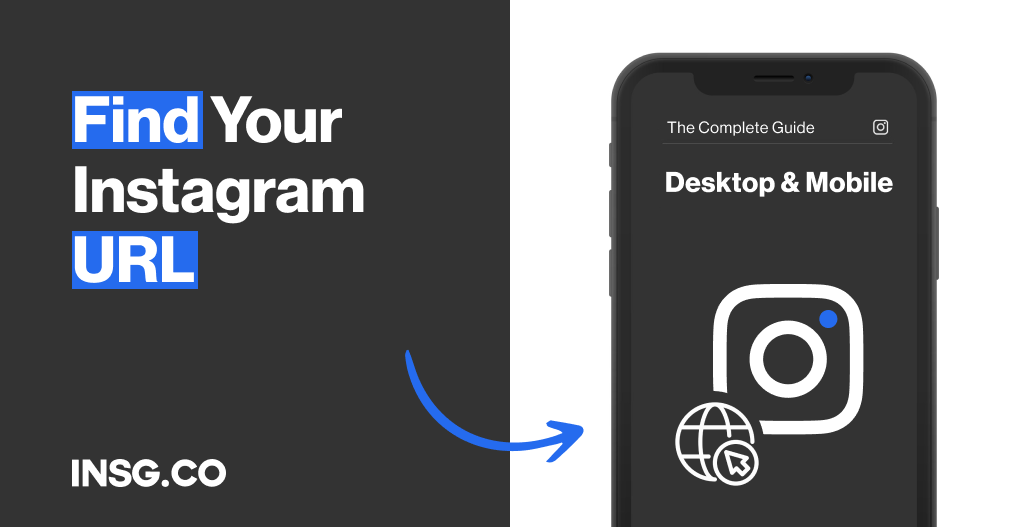
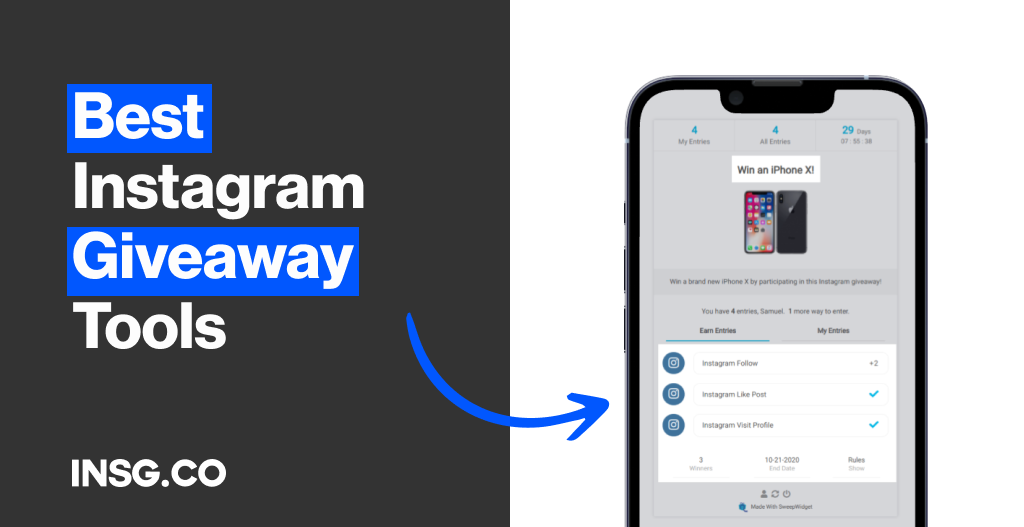
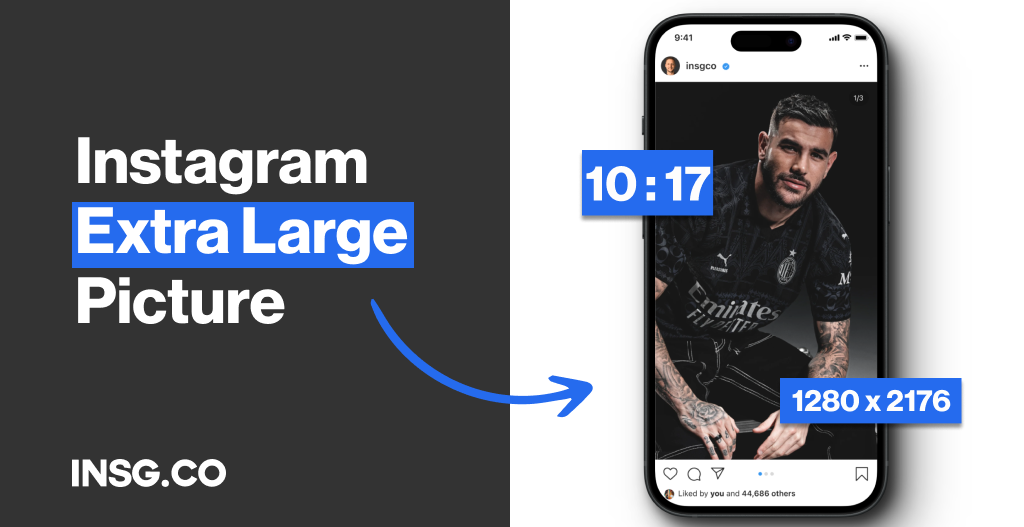
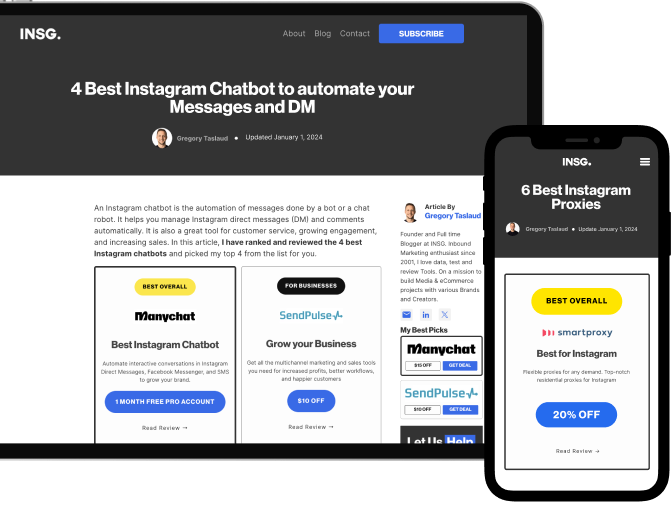
Article By
Gregory Taslaud
Founder and Full time Blogger at INSG. Inbound Marketing enthusiast since 2001, I love data, test and review Tools. On a mission to build Media & eCommerce projects with various Brands and Creators.