The “challenge required” error on Instagram typically arises when the platform’s algorithms suspect bot-like activity from your account. If you don’t receive a prompt to verify your identity, it’s advisable to check your internet connection, try using another device, or restart the Instagram application.
But a ‘challenge_required’ error message can be caused by a number of other factors. You either have a poor internet connection, an out of date Instagram version, corrupt cache and data of the app, or Instagram might be down. That’s fine, the mistakes can easily be solved. Here, I will tell you how to fix the Instagram Error challenge required in 2024 following a few easy steps.
So, you have the challenge_required popup on your screen and asking.
“why is my Instagram saying Challenge_required”?
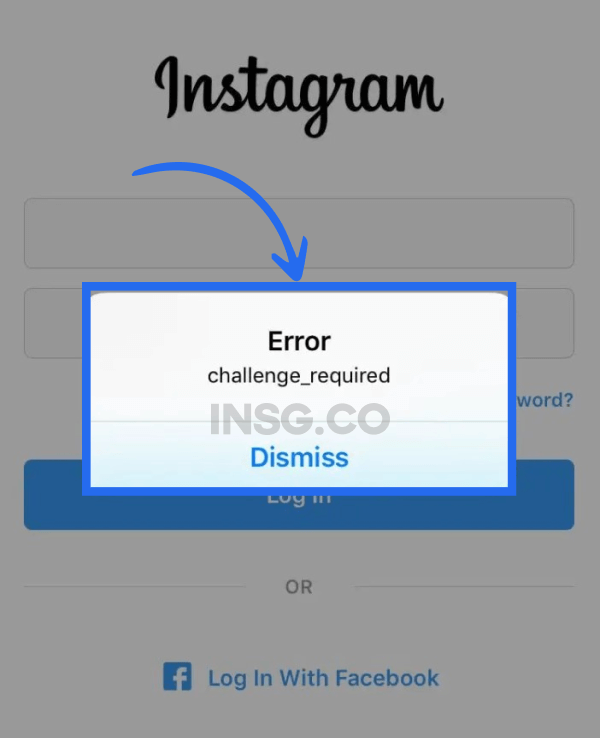
I know, It’s really disturbing when Instagram gives you a message error without a hint.
However, Instagram does this for you to complete a challenge.
But what kind of challenge? Should I get ready for a fight or what?
Not yet.
This challenge can be anything from
- Entering a code that’s sent to your phone
- Taking a selfie to prove your identity
Basically, if you try to use your Instagram from a new IP address,
or since you are using a proxy or a VPN
you will definitely get the challenge required message.
It’s actually part of a security measure from Instagram.
They will think your account is accessed by a bot, or any corrupted third party app.
Maybe sometimes you are using Instagram bots for automation?
but you need to know how to use it properly.
If you don’t use a bot or a new IP address, worry no more.
You are in the right place.
I will explain the meaning of the ‘challenged error’ and provide you with easy solutions to resolve this issue.
Let’s go.
- Access your Instagram account using a mobile device.
- Resolve any Instagram errors through troubleshooting methods.
- Verify the status of the Instagram server.
- Ensure a stable internet connection.
- Clear the Instagram cache on Android devices or offload the app on iPhones.
- Sign out of Instagram and then sign back in.
- Stay updated with the latest Instagram releases and updates.
What does Instagram Error Challenge Required mean?
The “challenge_required” error on Instagram is a security measure that the app uses to verify that you are who you say you are.
⚠️Please note: if you already had suspicious login errors by the past,
the error message looks like that:
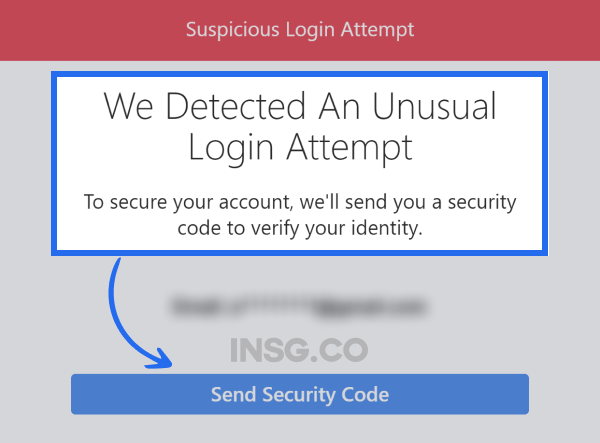
Then, maybe you have another problem either with a bad bot or 💩 automation system or a third party app.
Send your security code or go for selfie challenge.
Now, let’s now go back to our topic.
There are several reasons why this error happens:
- A weak or unstable internet connection.
- Using an outdated version of the Instagram app.
- Having too much cache or data stored on your device.
- Logging in from a new device or browser.
- Instagram’s servers are down.
Here are some pro tips to avoid the “challenge_required” error:
- Use a strong password and change it regularly.
- Be careful about clicking on links in DM’s or emails from people you don’t know.
- Log out of Instagram when you’re not using it.
7 Ways to Fix Instagram Error Challenged Required
Just don’t be frustrated when you get the “challenge_required” error.
It’s not always easy to stay calm, but it’s important to try.
That’s why you’re here 😉
Trust me, there are still ways to fix and repair your Instagram issue.
⚠️ Reminder, these 7 ways to fix Instagram error challenges required might not guarantee the recovery of your account, but at least you give your best effort on it.
And what you should do, it’s this:
- Log into your Instagram account using a mobile device
- Troubleshooting the Instagram errors
- Check the Instagram server
- Check your internet connection
- Clear Instagram cache (Android) or offload App (iPhone)
- Log out and sign back into Instagram
- Check Instagram updates
1. Log into your Instagram account via mobile devices
Instagram’s security system may flag your login attempt as suspicious.
Especially if you’re not using the app.
To rule this out, try logging into your account via a mobile device.
To do this, open the Instagram app on your phone or tablet,
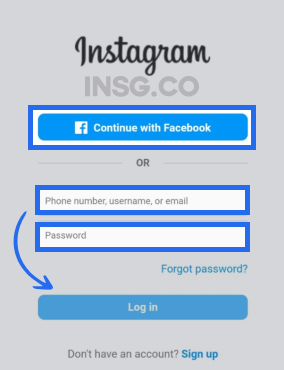
enter your username and password.
And maybe that’s it.
otherwise let’s continue with checking on the errors:
2. Troubleshooting the Instagram errors
There are a few things you can do to resolve all the Instagram errors like
Instagram limitations, or even Song unavailable or Instagram Action Blocked or even the Failed to send DM
the first one is to check your network connectivity,
Restart your device,
Clear the app’s cache,
Try again later error is another type of error on Instagram.
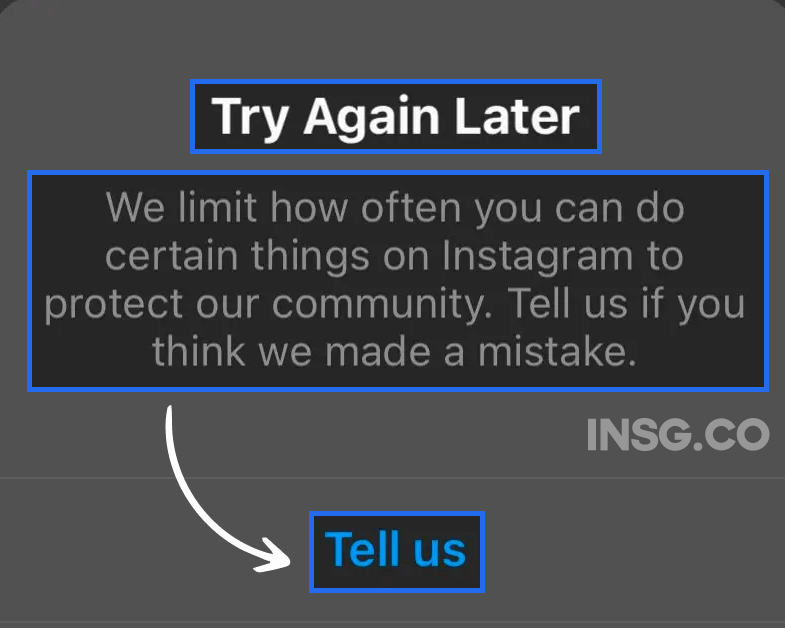
and update the app.
These 4 steps may help you resolve the issue in the majority of the error problems.
If you have never done anything wrong or against the community guidelines.
Let’s check step by step for every case.
3. Check the Instagram server status
Sometimes, The Instagram server might be down.
You can test Instagram’s status for free, anytime on Downdetector.
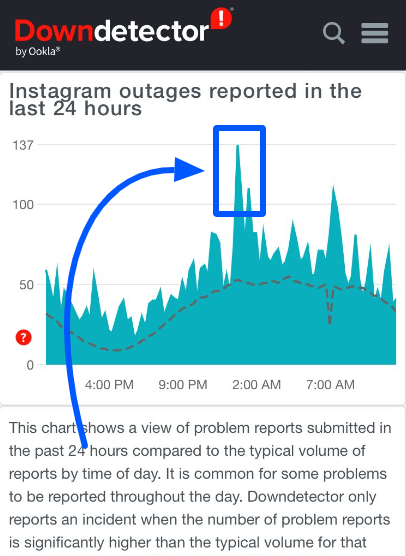
If Instagram’s servers are down,
there’s not much you can do.
Unless you wait for them to come back up.
Now let’s check on your Internet connexion.
4. Check your internet connection – restart your modem or router
It’s the easiest one, verifying the network access.
If you’re not sure whether your internet connection is strong enough,
try restarting your router or modem.
Once again, it’s sounds silly, right?
But by a simple restart or update of your modem/router, it came back.
It’s no magic, it’s a simple step for security, your online safety.
You can also try connecting to a different Wi-Fi network or using your cellular data.
Still not working?
Maybe it’s the Instagram cache then.
5. Clear Instagram cache (Android) or offload App (iPhone)
If you’re using an Android device, you can try clearing the Instagram app’s cache.
This can be done by going to your phone’s settings,
- finding the Instagram app,
- and tapping on “Storage.”
- Then, tap on “Clear cache“
If you’re using an iPhone, you can try offloading the Instagram app.
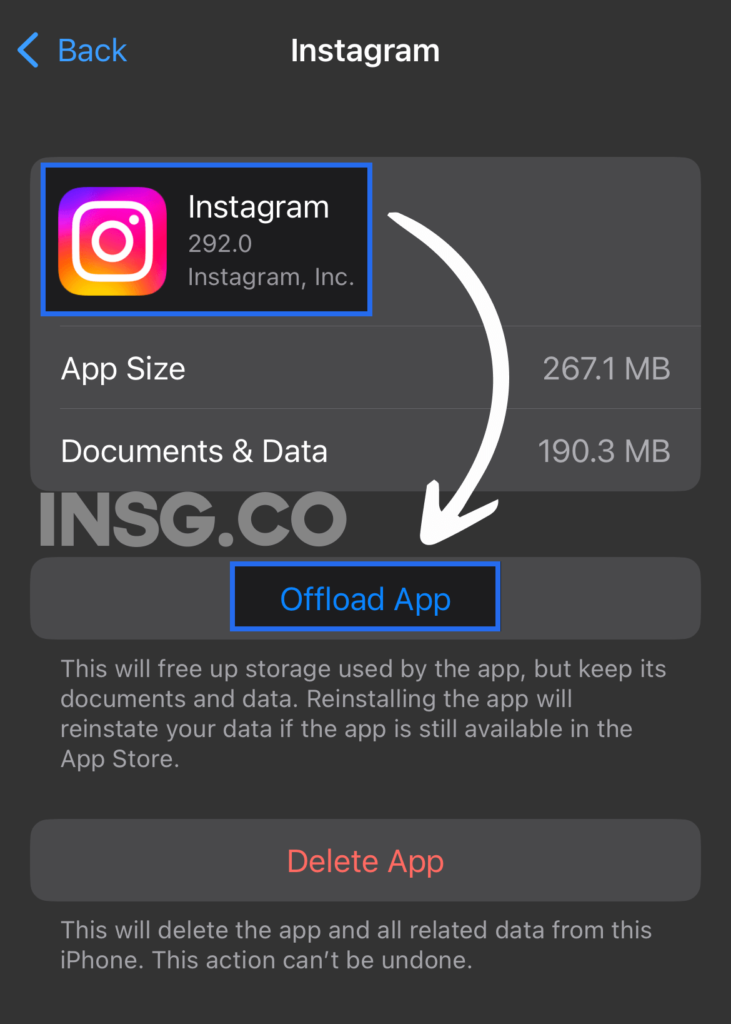
This will remove the app from your device but keep its data intact.
To do this, go to:
- your iPhone’s settings,
- find the Instagram app,
- and tap on “General.”
- Then, tap on “Storage & iCloud Usage” and tap on “Manage Storage.”
- Finally, tap on “Offload App”.
You can check this out to save your Instagram data apps.
6. Log out and sign back into Instagram
If you’ve tried all of the above and you’re still getting the “challenge_required” error,
try logging out of Instagram and signing back in.
Once again, if you have any Sign-up error message, it’s different.
This can sometimes fix the problem.
To log out, open the Instagram app and tap on your profile picture in the top right corner.
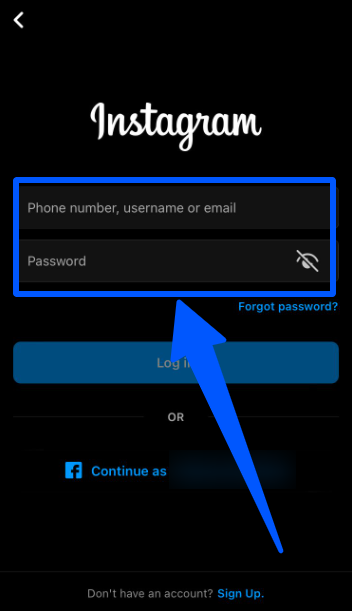
Then, tap on the three dots in the top right corner,
- choose “Settings and privacy”
- and select “Log out.“
Once you’ve logged out,
wait a few minutes and then log back in.
If you’re able to log in without any problems,
then the problem was likely a temporary glitch.
7. Check Instagram updates
Finally, make sure you’re using the latest version of the Instagram app.
Instagram is constantly releasing new updates,
which often include bug fixes.
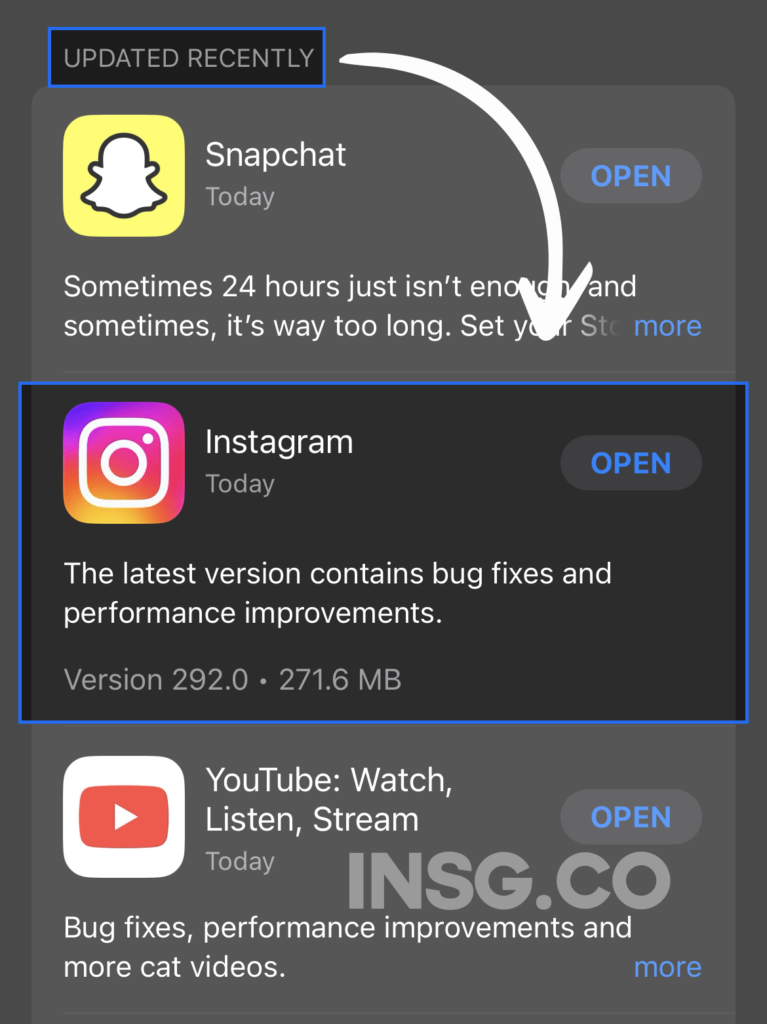
To check for updates, open the App Store or Google Play Store and search for “Instagram”.
If there’s an update available, install it.
How long does it need to fix the Instagram error challenge required?
It really depends on what caused it.
If it’s a minor glitch, it might be fixed within a few hours.
Maximum.
But if it’s a more serious problem, like an issue with Instagram’s servers, it could take longer.
If you are involve in bad Automation, bots or weird third parties app.
Your account might be suspended.
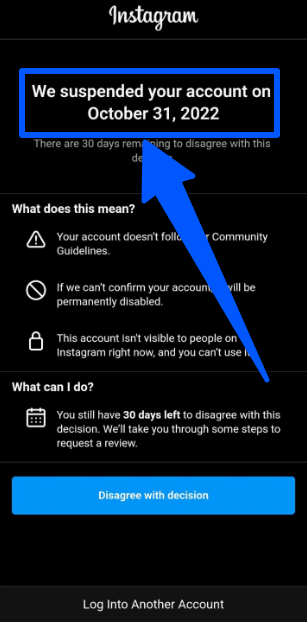
And an other error will occurs.
Here’s what I recommend:
- Try the 7 troubleshooting steps above.
- Wait a few hours to see if the problem fixes itself.
- If you’re still having trouble, contact Instagram support for help.
My Take: Log into Instagram using known devices to avoid the error challenge required
I’ve been using Instagram for years, and I’ve seen and documented here my fair share of errors.
One of the most common causes of the ‘challenge required’ error is logging in from an unknown device.
And It’s just a temporary error.
Because Instagram tries to use this message to check whether the user is a human or a robot.
It’s maybe not the best way for us as users.
For them it’s safer.
They wanna make sure there’s no threat to your Instagram profile.
But they love to push you advertising 🙃
So, I recommend logging in to Instagram using known devices.
Avoid shitty VPN and bad bots or any other third party connexion as well.
And go for a safe Automation system
Check and update your passwords, use 2FA.
Stay safe and you will not have to get any challenge and scroll safely.
Any questions? Just use the comments.

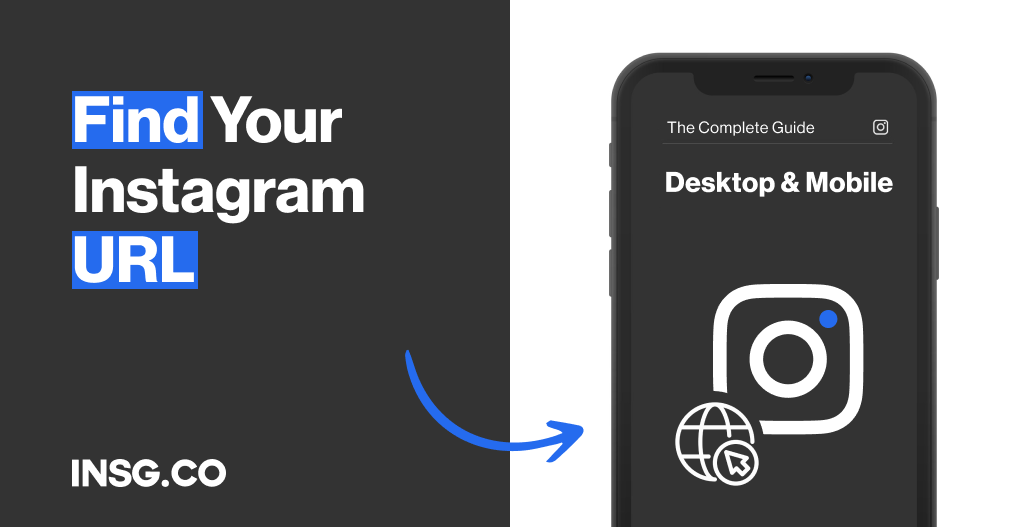
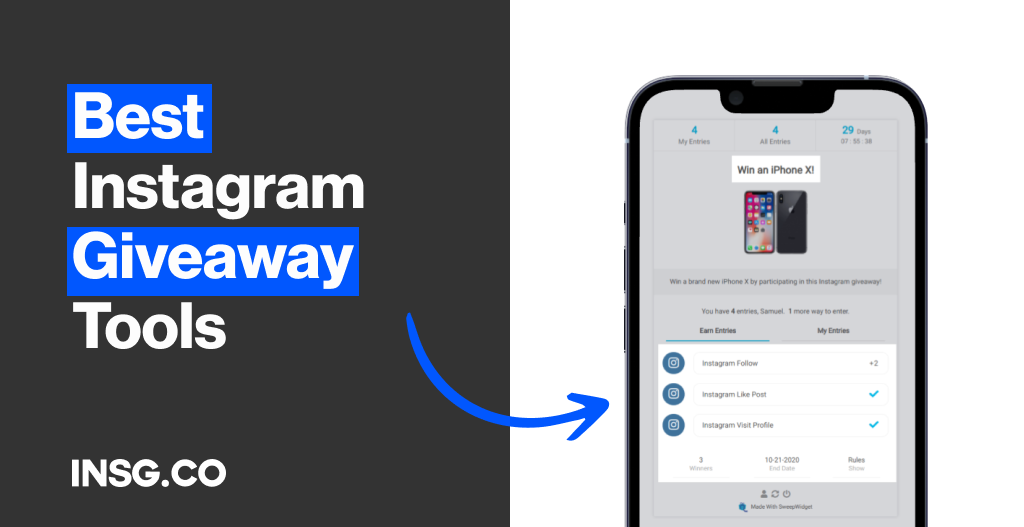
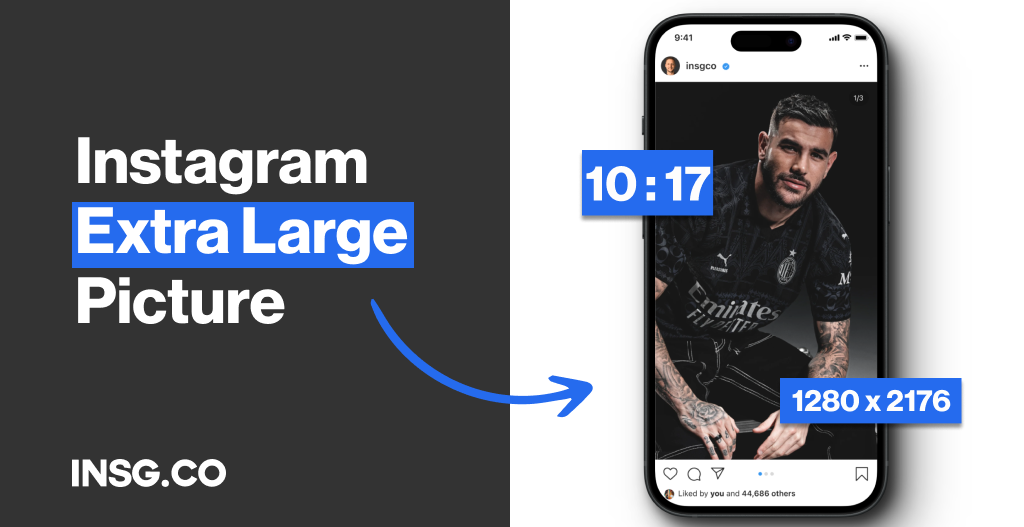
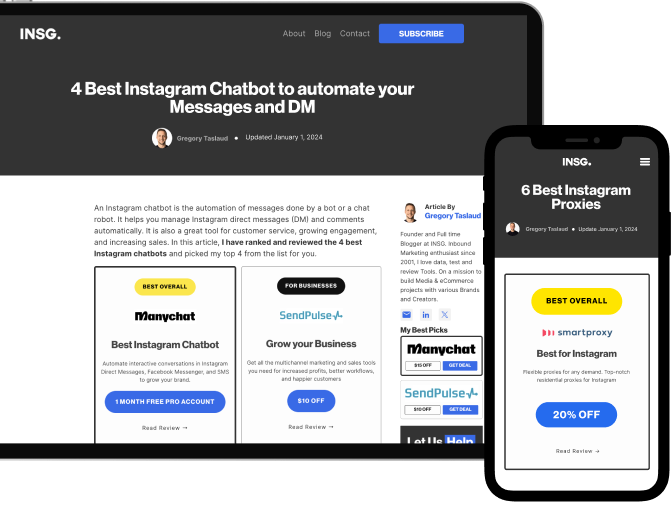
Article By
Gregory Taslaud
Founder and Full time Blogger at INSG. Inbound Marketing enthusiast since 2001, I love data, test and review Tools. On a mission to build Media & eCommerce projects with various Brands and Creators.