Are you having trouble logging into your account because you’re not receiving the 6-digit confirmation code from Instagram on your phone? It’s okay, it can be caused by a number of factors. It’s a pretty common problem and there are a few things you can do to solve it. In this article, I will show you how to fix the error message Instagram not sending SMS Code.
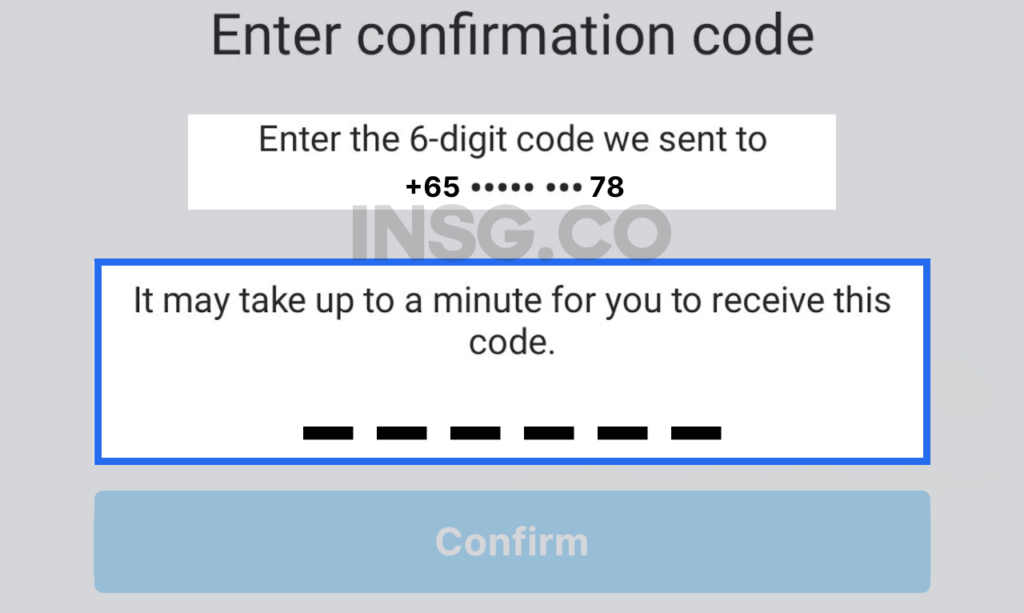
There is plenty of errors messages on Instagram: Action Blocked, Limit certain things, Instagram Account Suspended, Sign Up error, can’t login,
Instagram not sending the SMS code is another common problem, and I’m here to explain how to fix it.
So, Are you still waiting for this code message from Instagram to log in to your account?
Number of causes might be involved. And I will go through, step by step.
I know how frustrating it is when you need your Instagram account urgently but you can’t sign in.
Basically, Instagram uses confirmation codes as a security system to verify your identity during the login process.
However, if Instagram isn’t sending an SMS code when you need it, you can get stuck and locked out of your account.
And you have been waiting for so long.
But worry not, here’s the possible solution to solve Instagram not sending sms code.
Let me show you how to fix it quickly.

And get back your Instagram account.
Let’s go.
TL;DR:
- Make sure you had enable SMS for Instagram, from your phone.
- Verify the contact number in your Instagram account is accurate.
- Check that your internet and cellular connections are working properly.
- Double check that your phone can receive text messages.
- Disable Do Not Disturb mode on your device.
- Visit the Instagram website or app to make sure it’s not down
- Log in to Instagram on a web browser and request a new SMS code.
How do I enable SMS on Instagram?
To fix Instagram not sending SMS code, just grant permission to the app to receive SMS on Android by long pressing the app icon, tapping App Info, and enabling all permissions.
On iPhone, go to Settings, search for Instagram, and enable all permissions.

Mobile Data must be turned on.
It’s the most common problem form non receiving SMS from Instagram.
If it’s turned off then turn it on and try again.
Still not working?
Continue to read, there is more solutions for you 👇🏼
The Importance of the Instagram Security Code
Did you know that Instagram uses a certain number as a code to protect your account?
Why?
Simply, Instagram wants to make sure that you’re the only person who can log in into your account.
Instagram’s security code uses two-factor authentication to protect your account.
This means, when you add your password, you’ll also need to enter a security code that’s sent to your phone every time you log in.
It’s such an extra layer of protection that can help your account safe from hackers, scammers, or malicious actors.
By sending a confirmation code to users, Instagram helps to prevent this by ensuring that only the real account owner can log in from a different device or phone.

Be careful, sometimes scammers use a trick like ‘Request help for friends’ to try to access your account.
Remember, Instagram hasn’t rolled it out yet.
This is why the security code is so important.
But what if I don’t receive a verification code from Instagram?
Don’t panic.
There are a few things you can do.
First, check to make sure that you have entered your phone number correctly.
You can also try restarting your phone or logging out of Instagram and then logging back in.
If you are still having trouble, you can contact Instagram support for help.
My Tip: Instagram is owned by Meta, right. This means that if Facebook is experiencing server overload or a major outage, Instagram users may also experience issues with some of its features.
Here are some other things you should know about the Instagram security code:
- The security code is usually a 6-digit number.
- You will receive the security code via SMS or email, depending on your settings.
- You will need to enter the security code when you log in to your Instagram account from a new device or browser.
- If you lose your security code, you can reset it through your Instagram settings.
- By understanding the importance of the Instagram security code and how it works, you can help to keep your account safe from hackers and scammers.
5 reasons Why is Instagram confirmation Code not received?
- Your phone number is blocked by Instagram
- Your IP Address is Banned by Instagram
- You have entered your phone number multiple times
- Instagram Server is overloaded
- You are using a banned VPN on Instagram
That’s not fun, when you don’t get the confirmation code.
It’s super frustrating, especially when you need to get into your account ASAP.
This is a pretty common problem.

Here are a few reasons why this might be happening.
Let’s dive in and find the problem together.
1. Your phone number is blocked by Instagram
This possibly because you’ve been trying to log in too many times with the wrong code.
It’s actually part of a security safeguards.
Instagram tries to protect your account from unauthorized access.
I know that you may be frustrated, but please be careful.
Repeatedly trying to log in with the wrong code can result in your account being permanently disabled.
2. Your IP Address is Banned by Instagram
Instagram has blocked your IP address.
For a reason.
This may be because your IP address has been associated with an account that has violated Instagram’s terms of service.
If you are not responsible for this violation, it is possible that your WiFi or internet source has been compromised.
You should contact your internet service provider (ISP) immediately to investigate this issue.
Just use a top VPN service for Instagram.
Most of the VPN that you know are just not working with Instagram.
Only a few are currently doing a good job.
Pick wisely.
3. You have entered your phone number multiple times
Maybe it looks like you’ve been entering your phone number wrongly a bunch of times.
That might have triggered Instagram’s security protocols.
They may have put a temporary block on your account.
Don’t worry, it’s nothing serious.

Just try again later (in a few hours), and make sure you’re entering the right number.
4. Instagram Server is overloaded
Instagram’s servers are a bit bogged down right sometimes.
So, it causes delays in sending the verification code.
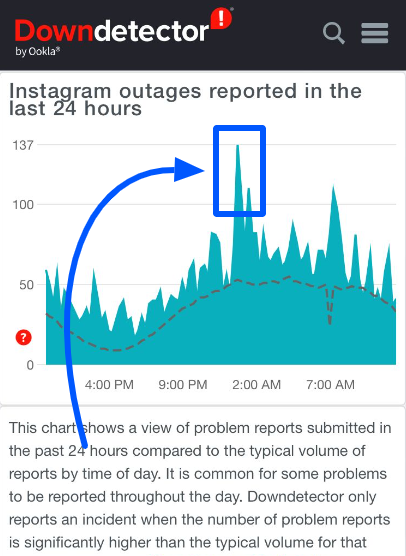
If you’re still having trouble receiving the code after a few minutes, try it again.
Maybe Instagram is having some technical difficulties.
5. You are using a banned VPN on Instagram
If your IP is not ban and you are using a VPN.
Well, maybe it’s the real problem.
But, sometimes you really need a VPN for securing your IP
Not only on Instagram. Right?
Check this out to find the best VPN for Instagram.
Or as an alternative you can use Instagram proxies for privacy and security.
If you’re using a VPN that Instagram has banned,
you won’t be able to receive confirmation codes.
Once again pick the right VPN for Instagram usage or you will be in trouble.
If you got a challenge required error as well, it’s obviously because of the bad VPN usage.
6 Easy Ways to Fix Instagram error not sending SMS Code to your phone number
- Make sure the phone number in your Instagram account is entered correctly
- Ensure you have a reliable internet & cellular connection
- Make sure your phone number can receive SMS
- Turn off the Do not Disturb mode on your phone
- Check the Instagram server to make sure it’s not down
- Try logging into Instagram on browser and resend the SMS code
Don’t be frustrated when you don’t get the Instagram SMS code.
Stay calm and everything will be okay.
If you follow my tutorial 😉
Let’s go deep into the 6 possible way to solve Instagram not sending the security code.
Remember, it might not be a rigid guideline that will guarantee your passcode.
But at least you try your best.
1. Make sure the phone number in your Instagram account is entered correctly
It’s important to check that the call number you entered in your Instagram account is accurate.
If it’s not, you won’t be able to receive SMS codes, which are used to log in to your account and for other security purposes.
To check your phone number, go to your Instagram profile and tap on the “Edit Profile” button.

Then, scroll down to the
- Personal information settings
- Choose Personal details
- Make sure that the number is correct
If it’s not, tap on the Contact Info and enter the valid number.
Once you’ve entered the number, tap on the Save button.
Then, try logging in to your account again and see if you’re able to receive the SMS code.
2. Ensure you have a reliable internet & cellular connection
One thing you need to check is your internet connection.
If it’s slow or unstable, you might not be able to receive the code.
Try moving to a different location with a stronger signal, or connecting to Wi-Fi.
If you’re still having trouble, you can try turning your phone off and on again.
This can sometimes help to clear up any connection issues.
3. Make sure your phone number can receive SMS
The other thing you need to make sure of is that your contact number can receive SMS.
You can check with your carrier to make sure.
If it can’t, then you’ll need to contact them to get it fixed.
Here are some additional tips that you can try:
- Check your phone’s settings to make sure that you have allowed Instagram to send you text messages.
- If you’re using a dual-SIM phone, make sure that you’re using the SIM card that is associated with your Instagram account.
- If you’re traveling, make sure that you’re in a country where SMS messages are supported.
4. Turn off the Do not Disturb mode on your phone
If you’re still not getting the Instagram verification code,
it might be because you have Do Not Disturb mode enabled on your phone.
This mode can block all incoming notifications, including SMS messages.

To turn off Do Not Disturb mode, you can follow these steps:
- Open your phone’s settings
- Find the Do Not Disturb option
- Make sure that it’s turned off
Once you’ve turned off Do Not Disturb mode, try logging into Instagram again
and see if you can receive the verification code.
5. Check the Instagram server to make sure it’s not down
Sometimes, the Instagram server can be down,
which means that you won’t be able to receive security codes.
To check the status of Instagram, you can use downdetector and click on the Instagram link.
If the server is down, you’ll need to wait for it to come back up.
6. Try logging into Instagram on browser and resend the SMS code
You might be worth trying to log in to Instagram on a web browser.
Sometimes, the app can have issues sending or receiving SMS codes,
but the web version might work better.

To log in to Instagram on a web browser, I have some tips for you:
- Go to the Instagram website
- Enter your username and password
- Click on the “Log in” button
- Once you’re logged in, click on the “Resend code” button
If you receive the SMS code on the web browser, then you know that the issue is with the app.
You can try uninstalling and reinstalling the app,
or you can contact Instagram support for help.
My Take on how to fix Instagram not sending you code via SMS
Don’t stress if you’re not getting your verification code from Instagram.
Most of the time it’s because Mobile Data wasn’t allowed on your phone settings.
Yes, it would be disappointing if you couldn’t get back your account.

Remember, Instagram will give you the best way to help your profile.
They have teams dedicated to helping users with their issues.
and stay updated on what’s happening on Instagram.
This way, you’ll know what to do with your profile
and take the necessary steps to resolve the issue.
Was this guide helpful?
Do you know any other tips that can help with these issues?
Your Questions about Instagram Error Message Why Not Sending SMS Code?
Why Did I Receive the Instagram Security Code Even if I Have Not Asked for It?
Someone else may be trying to log into your account. If someone enters your username and password incorrectly multiple times Instagram will send you a security code to verify that you are the legitimate owner of the account.
This is why two-factor authentication is essential. You will receive a verification code every time you log in to your account, even if you are using the correct username and password. So, it’s perfectly safe for your account.
How to Log Into Your Instagram without Using a Verification Code?
If you’re locked out of your Instagram account and don’t have the security code, you can try resetting your password. To do this, click on the “I forgot my password” link. Instagram will then send you a link to reset your password via email. Make sure that you can access the email address that you used to register for Instagram, otherwise you won’t be able to reset your password.

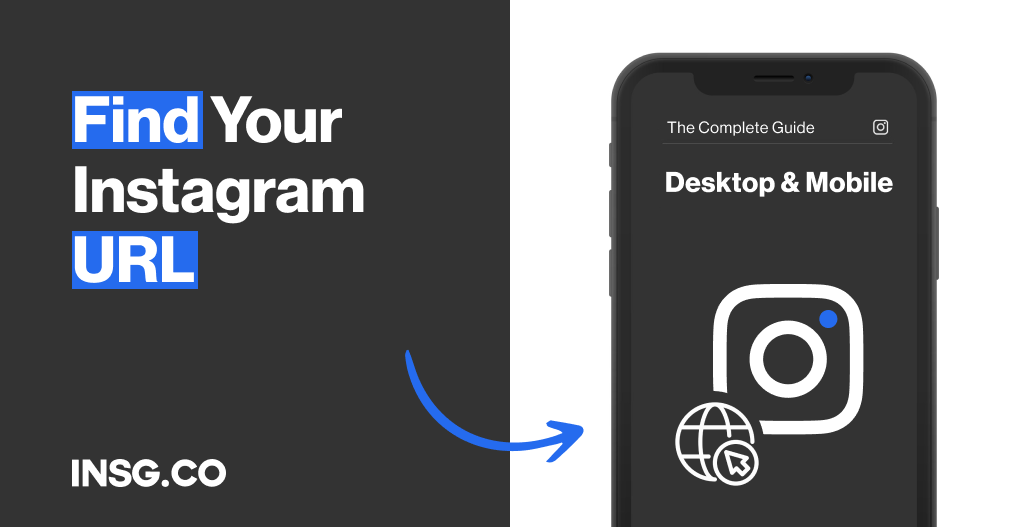
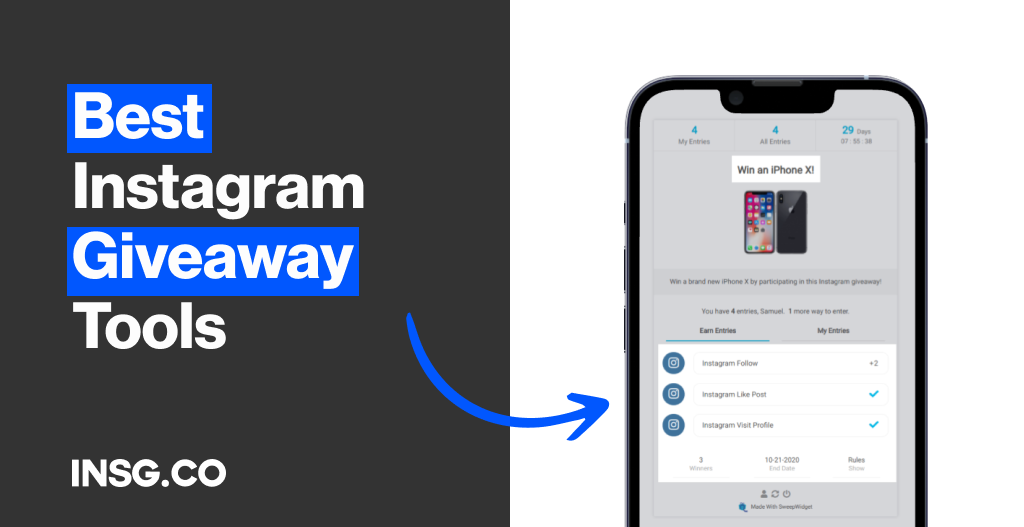
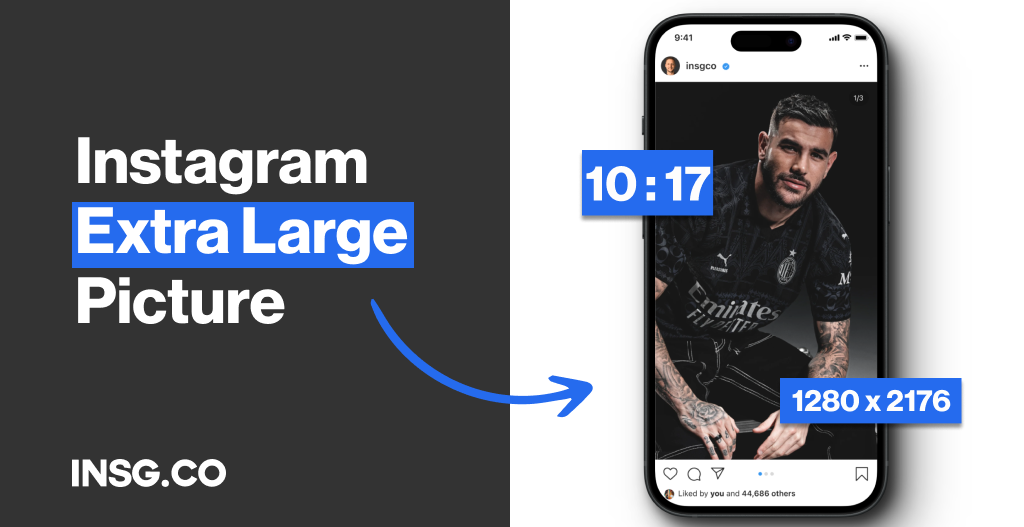
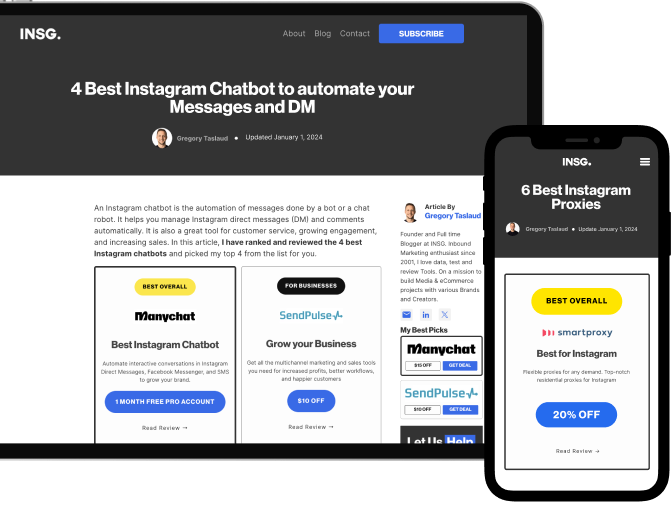
Article By
Gregory Taslaud
Founder and Full time Blogger at INSG. Inbound Marketing enthusiast since 2001, I love data, test and review Tools. On a mission to build Media & eCommerce projects with various Brands and Creators.